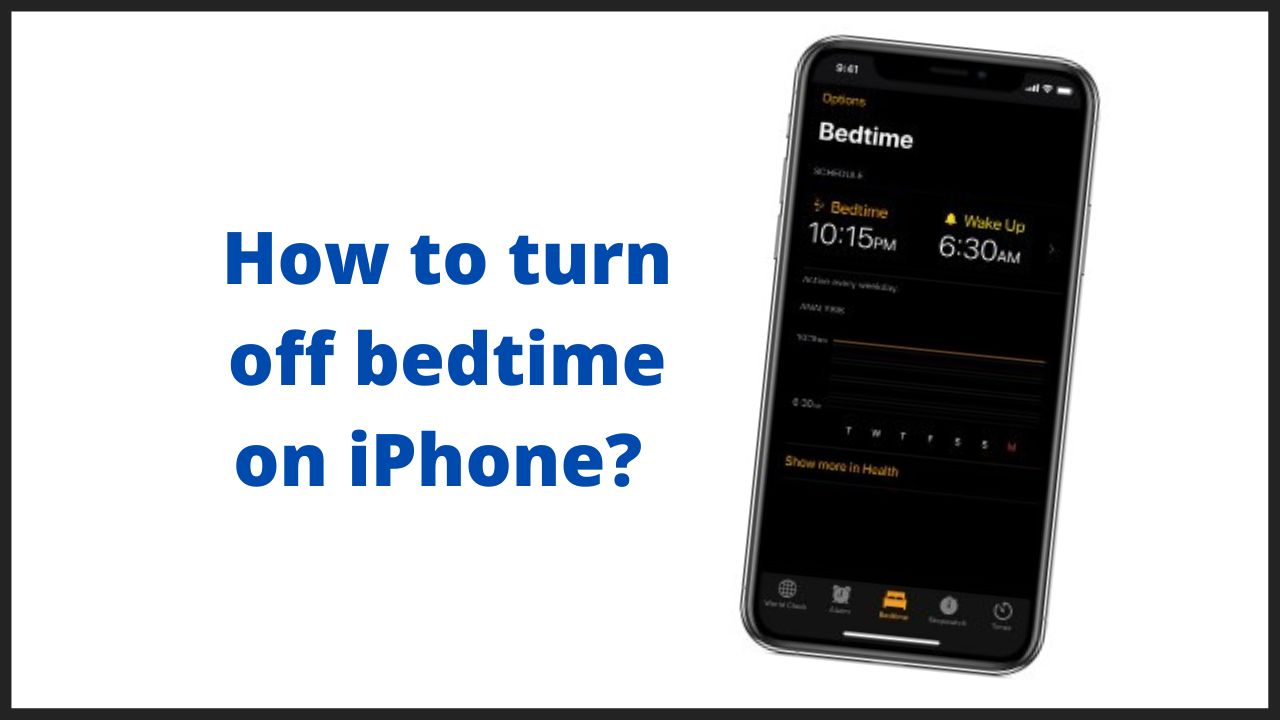The iPhone has a feature called “Bedtime”. This bedtime feature is quite convenient if you want an organized routine, so this time we will explain to you how to turn off bedtime on your iPhone.
◆ How to turn off bedtime on iPhone 2022?
There are 5 steps to start using Bedtime:
1. Open the “Health App.”
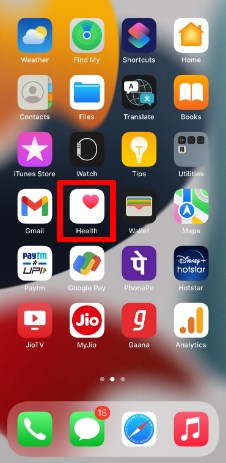
2. Now click on “Sleep” box.
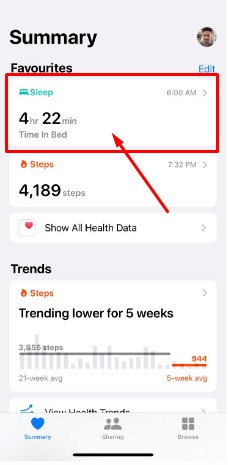
3. Here you can see “Full “Schedule & Options”, Click on it.
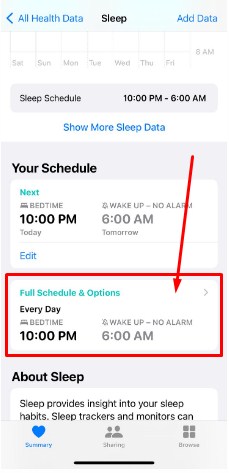
4. See the Sleep Schedule and turn it off.
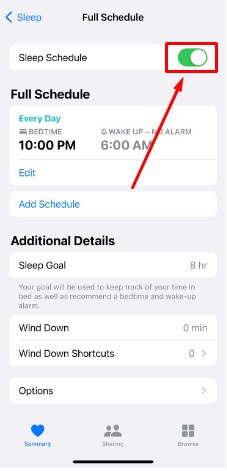
5. Make sure it was look like that, after turn it off.
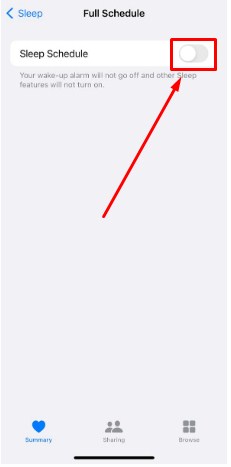
It’s done by you. There are multiple ways available if you want to turn off bedtime on iPhone. But this is the simple ways to solve this issue.
How to turn off bedtime on iPhone using Siri?
But i’ll share you another simple methods to turn off bedtime on iphone through Siri. Let’s follow the steps:
1. First off all Say ‘Hay siri’ and say “Open Bedtime”
2. After that Siri will redirect you in this window.
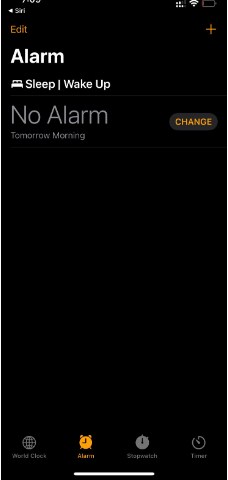
3. Click on the ‘Change’ option.
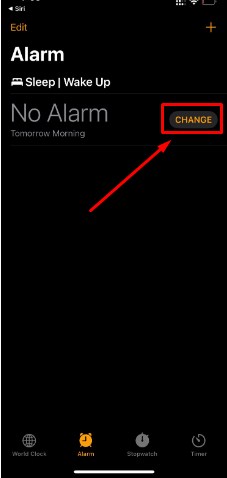
4. Visit “Edit Sleep Schedule in Health”
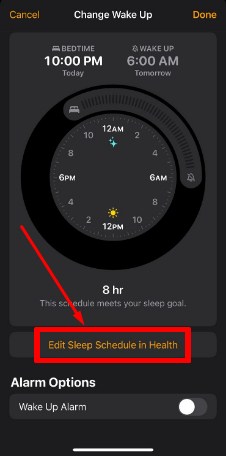
5. Turn off the “Sleep Schedule”.
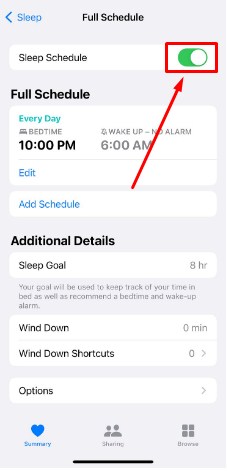
◆ How to delete sleep/wake up (bedtime)?
Regarding the deletion of some sleep/wake up (bedtime), is there a way to completely delete them? I received a inquiry.
In conclusion, it is not possible to completely remove the bedtime display from “Alarm” for now.
For those who don’t use it, it will be displayed on top of the alarm, so if possible, it would be nice if there was a way to hide it completely. However, you can turn off the alarm itself, so let me explain that first.
- Open the Clock and visit alarm.
- Tap “Change”
- Tap “Edit sleep schedule in Health”
- Then go to health sleep item.
- Turn off Sleep Schedule.
- Can be changed to “no alarm”.
- Then you can turn off the alarm completely like this.
FAQ’s
Q.1. Can you turn off bedtime on iPhone?
Ans. 1. Touch the Options button in the upper left corner of the screen to adjust Bedtime settings, including days of the week, bedtime reminder, wake-up sound, or volume of the wake-up sound. Tap the Bedtime switch to turn Bedtime on or off. The switch will be green if it is on and white if it is off.
Q.2. Does bedtime work on do not disturb?
Ans.2. One of those features is an expansion of the existing Do Not Disturb option called Do Not Disturb at Bedtime. When enabled, Do Not Disturb at Bedtime goes beyond simply silencing calls and notifications. There are two ways to enable Do Not Disturb at Bedtime: through Settings and in the Clock app.
◆ Conclusion:
Here’s how to set and unlock Bedtime on your iPhone.Bedtime is a useful feature, so please try using it once. Even if it doesn’t fit, you can cancel the setting immediately.
If possible, for those who don’t use bedtime on the iPhone, it would be nice to be able to completely erase the display.
I’m sourav, from Kolkata. A tech lover and love to answer any tech-related queries. I just try answering all questions like my problem.