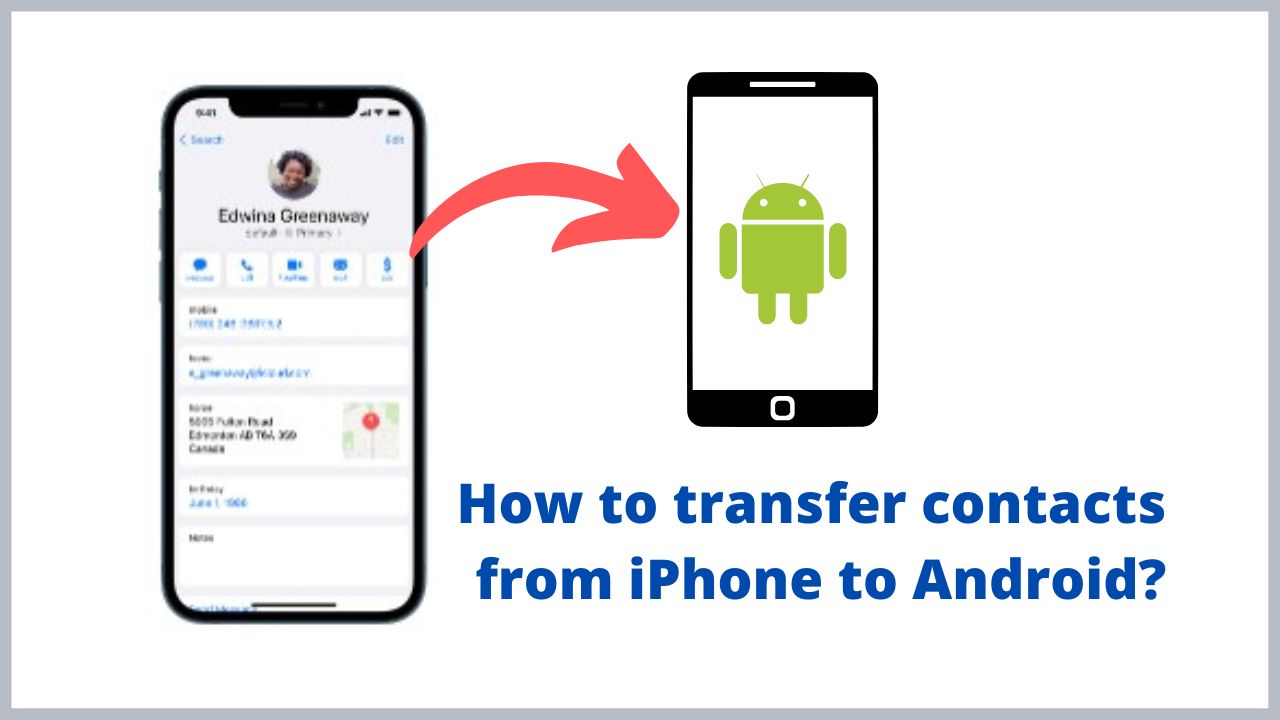Use two phones with two different variations, Android and iPhone; you want your Android phone’s contacts to be the same as iPhone’s but need to learn how to do it quickly. So check out the following article to learn some effortless ways to transfer contacts from iPhone to Android.
Quick Solution
Open the contact app on your iPhone, select contact, and tap share contact. Select Gmail; after entering the Gmail ID, tap on send icon. Want to send all contacts at once, try iCloud(read more)
How to transfer contacts from iPhone to Android 2022?
Here we provided 5 legit ways to transfer contacts from iOS to android. Lets see the the ways one by one:
1. Share contacts manually:
This way you’ll use your iPhone’s Contacts app so you share a one-time phone number to your Android phone. However, this method is often time consuming.
Step 1: Open the Contacts application in your iPhone,
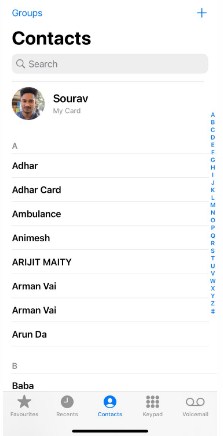
Step 2: Select a contact to transfer.
Step 3: At the contact information page, select Share Contacts.
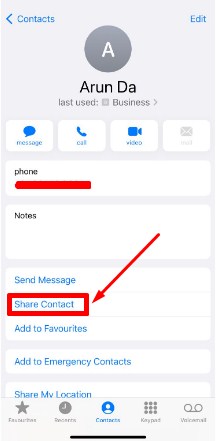
Step 4: choose email or message(I choose email).
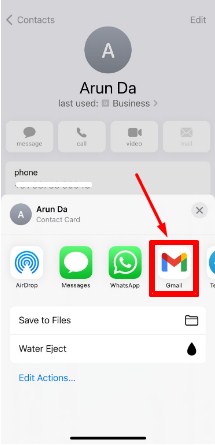
Step 5: Enter you Email ID and click on send icon.
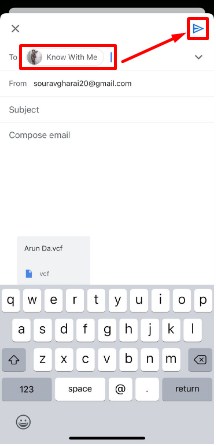
After that you can receive this number in your mail inbox. If you want to transfer all contact at a time then follow next method.
2. Share contact via iCloud
Step 1: Use your computer to log in to your iCloud account here . Click on Contacts to view the contact list and select the phone number you want to transfer to your Android phone.
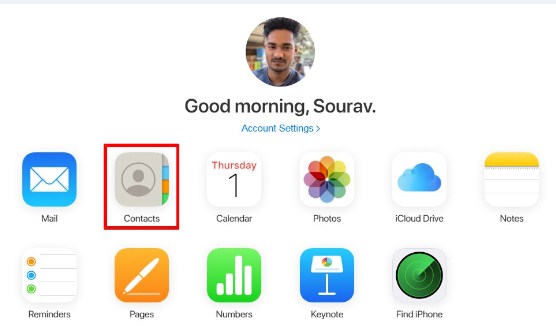
Step2: Next, click on the “Gear” icon in the lower left corner.
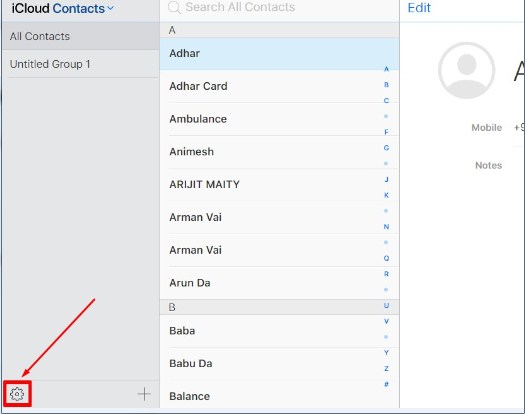
Step 3: Click on “Select All” then “Export vCard”.
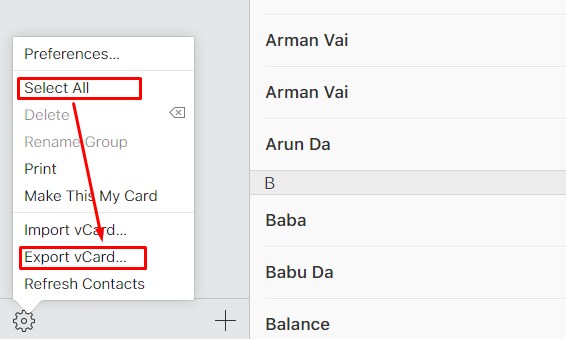
Step 4: Go to the Google Contacts management page , log in to Gmail, then select More on the left side of the screen >> Import >> CSV or vCard file , then navigate to the exported vcf file above.
Step 5 : You go to Contacts on your Android phone >> find the Menu item or the 3 dots >> select Import / Export contacts , select Import from memory and select the phone item so that your phone can find the exported vcf file . Finally, you select the phone numbers to copy.
3. Share contacts via iTunes
Step 1: Download and launch iTunes on your computer, then connect to your iPhone with a cable. Click the phone icon above the interface of iTunes to open the summary page, select the Info tab.
Step 2: Next, check the box Sync Contacts (Syns Contacts With) and select Google Contacts in the next box.
Step 3: You log in to your Google account if you are not logged in or you can change the account in the Configuration section . Click the Apply button to have iTunes sync your iPhone contacts to your Google account.
4. Share via My Contacts Backup
My Contacts Backup is completely free software you can download on Google Play and Appstore . This software will help save the contacts on the old device and then transfer to your new device.
Step 1: Open the downloaded software on your iPhone, click the Backup button in this interface to perform the process of copying contacts.
Step 2: After copying is complete, you can send the file that My Contacts Backup created to your Android phone in many ways such as: Email , Bluetooth , MMS …
For example: You use Email to send files, you just need to enter your email address and send.
Step 3: You open Email on your Android phone and download that file, then enter the contacts you need.
5. Sync with Gmail
-
Sync Contacts from iPhone to Gmail
Step 1: Log in to your Gmail account on your computer. On the left side of the interface, click on the word Gmail, select the Contacts item.
Step 2: A new window appears, select Add in the All contacts section . Next select Import and then select CSV or vCard file.
Step 3: Select Go to contacts to bring up Google’s contact page. Then, select More on the left side of the interface and click Import . Finally, choose Choose File and import the exported file to sync contacts from iPhone to Gmail.
-
Sync Contacts from Gmail to Android
Step 1: Go to Settings on your Android phone, select Add account >> Google >> Login account.
Step 2: After successful login, the data on the phone will be synchronized. You can check whether or not to allow other data to be synced. At the end of the process, the contacts on Android will have the phone number that you need to transfer
I’m sourav, from Kolkata. A tech lover and love to answer any tech-related queries. I just try answering all questions like my problem.