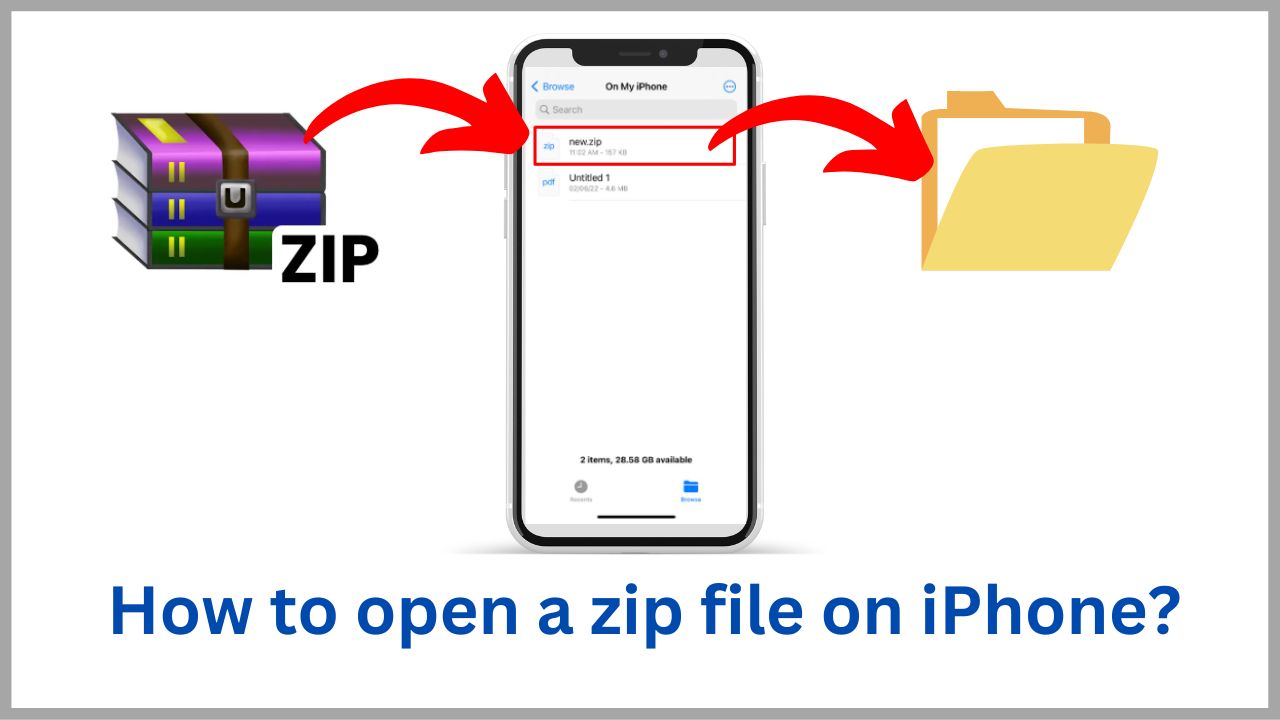Zip files are frequently used in business emails, but some people may not know how to open a zip file on iPhone when they receive them. You can unzip the zip file even on your iPhone. This time, we will introduce you to how to open a zip file on iPhone.
If you received a zip from WhatsApp, Facebook, messenger, email, or telegram and didn’t know How to open a zip file on iPhone, read this article for the best solution.
Quick Solution: Save the Zip file on your Folder (on File apps)> Open the zip file> press and hold it> click Uncompres> done.
Note* You need to save the zip file to your File app if you received it from WhatsApp, Facebook, messenger, email, or telegram.
How can I identify a ZIP file?
Where you see the extensions .ZIP or .zip at the end of a file name, it must be a ZIP file.
For example, A file name is Freeanswer; as a zip file, it looks like Freeanswer.zip.
◆ How to open a zip file on iPhone in 2022?
Since iOS 13 was released in 2019, iPhone can compress and decompress zip without special software. You can check the iOS version by tapping [General] > [About] from the “Settings” app and checking the [System version] item.
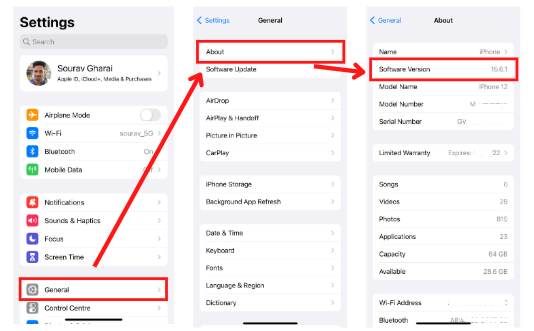
If you receive a zip file on an iPhone with iOS 13 or later, you can preview the contents by simply tapping the attached File. If you want to open the zip file and check it
1. Press and hold the attached zip file and click to Forward.
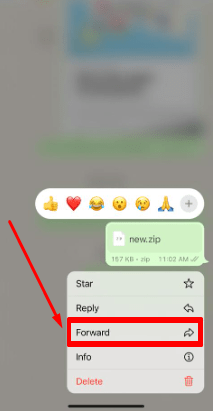
2. Now click square and arrow up icon to save it in any folder of the Files app.
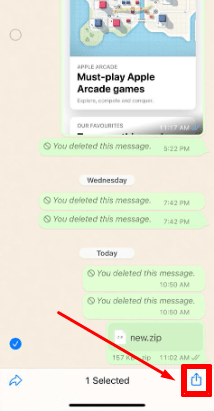
3. Click on Save to files and Choose the desired place you want to save it.
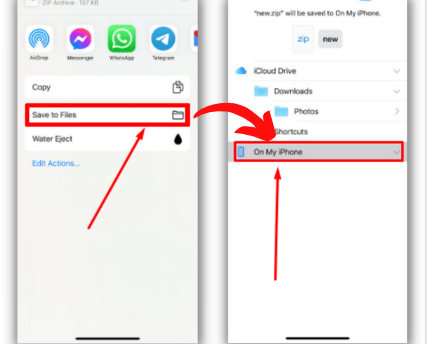
4. Find the zip File from the “Files” app
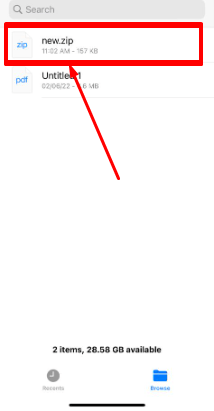
5. You can also open it by long-pressing the File and select Uncompress (it’s same like Extract) from the menu that appears.
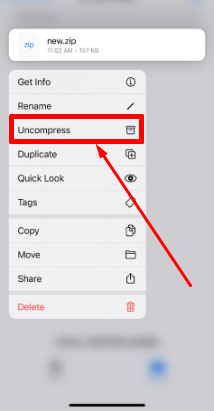
6. Now you can see your extracted folder like this.
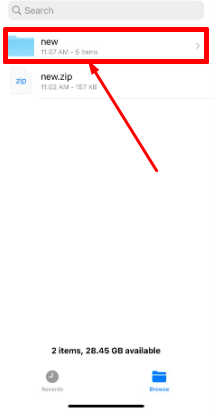
Which iOS is able to open a zip file?
Currently (as of October 2020), iPhones with iOS 13 or later have compression/decompression functions, but iOS 12 or earlier and Android smartphones do not have compression/decompression functions.
What is a zip file, and how does it works?
First, let’s review what a zip file is in the first place. The first thing to remember is a process called “compression” of files.
Even if high-definition images and videos are attached to emails and sent to other devices, an error may occur due to the size of the data.
In such a case, “compression” reduces the data capacity so that it can be sent and received by email. Since multiple files can be stored in one, recipients can save the trouble of saving multiple files one by one.
ZIP is one of the common file formats that are used to compress one or more files together into a single location. ZIP files use compression to send more data at faster speeds. In a word, it’s a small form of your multiple files.
Zip is a type of compressed file format. It is easy to distinguish, and in Japan, it is written with the extension “.zip.” There are various compression formats, such as “RAR” and “Lha,” but they are widely used worldwide and have spread in Japan along with the spread of Windows.
After receiving the zip file, a recipient can unzip or extract a ZIP file to access all files. Zip files contain data and files together in one place as a compressed form.
However, opening a compressed file also requires “decompression” to return the File to its pre-compression state. In modern PCs such as Windows and Mac, the standard installation of zipping compression/decompression function is standard.
How to open a Zip file when I receive it on Whatsapp?
Not only WhatsApp, but you can also follow the same steps if you receive zip files from any social sharing platform.
- Open WhatsApp and long press the Zip file,
- Then click the forward and save the File,
- Now open the File where you saved your zip file,
- Click to the zip file and hold it, then click Uncompress,

Yes, it’s done by you; you can see all the extracted files here. Now you can use this File like regular other files.
First, you need to save the zip files to the Files app on your iPhone, open the File and follow the last step.
FAQ’s:
Q.1 How to compress a zip file on iPhone?
With iOS 13 or later, you can compress your iPhone files. Select the File you want to compress, press and hold it, and tap “Compress” to compress it as a zip file.
Compressing multiple files is also easy. From the “Files” app, tap [Select] in the upper right, select the File you want to compress, and then tap […] in the lower right. You can compress by tapping [Compress] from the menu. Compressed files can be sent by email or LINE, so file exchange should be smoother than before.
Q.2. How to decompress a zip file [iOS 12 or earlier]?
Follow the steps:
①Tap the zip file attached to the email.
(2) Tap the action button on the upper right and tap [Save to file].
③ Since there is a [Documents by Readdle] Folder in iCloud Drive, select it and tap [Add].
④ Open the app and tap the “iCloud” Folder to find the zip file you just added.
⑤ Tap to decompress (if the File has a password, enter it here).
The expanded File can be viewed on the app and can be saved on the smartphone. Easy to compress as well as decompress.
Q.3. How to compress a zip file [iOS 12 or earlier]?
① Check the files and folders you want to compress from “Edit” at the top right of the application screen.
(2) Tap “Others” in the lower right and tap “zip compression” (you cannot set a password).
(3) Since it can be uploaded to Google Drive, it is easy to share with multiple devices.
(4) When attaching a file to an email, it is very convenient because you can proceed to the send screen with one tap.
In addition, the ability to edit PDFs is also a great advantage for business users. You can freely add markings, strikethroughs, annotations, etc., so it can be said that this application is useful not only for decompressing and compressing zip files but also for creating and modifying materials.
Q.4. How to unzip the zip file on an android smartphone?
①Tap the zip file attached to the email.
② The application will automatically start up, and the zip file will be decompressed. No troublesome work. The data inside can be viewed on the app.
③ The zip file saved from the email is usually in the [Download] Folder on the SD card. First, check the files and folders after decompression if you want to move.
④Tap “Copy” from the upper right menu.
⑤ Tap any destination and select [Copy here]. If you want to link with Dropbox or Google Drive, you need to purchase a separate paid version.
Q.5. How to compress a zip file on an android smartphone?
(1) From the menu on the upper left of the application screen, select the save destination of the File or Folder you want to compress.
(2) Press and hold any folder or file name to display the menu, then select [Zip Compression].
③Select the destination to save the compressed File. You can also choose [Storage area] with an SD card and various online storage, but this time [My files]. Tap Compress here.
④ Enter the title of the zip file and tap [OK] to compress the File. If you want to add a password, you can enter it by tapping [Encrypt Zip File]
I’m sourav, from Kolkata. A tech lover and love to answer any tech-related queries. I just try answering all questions like my problem.