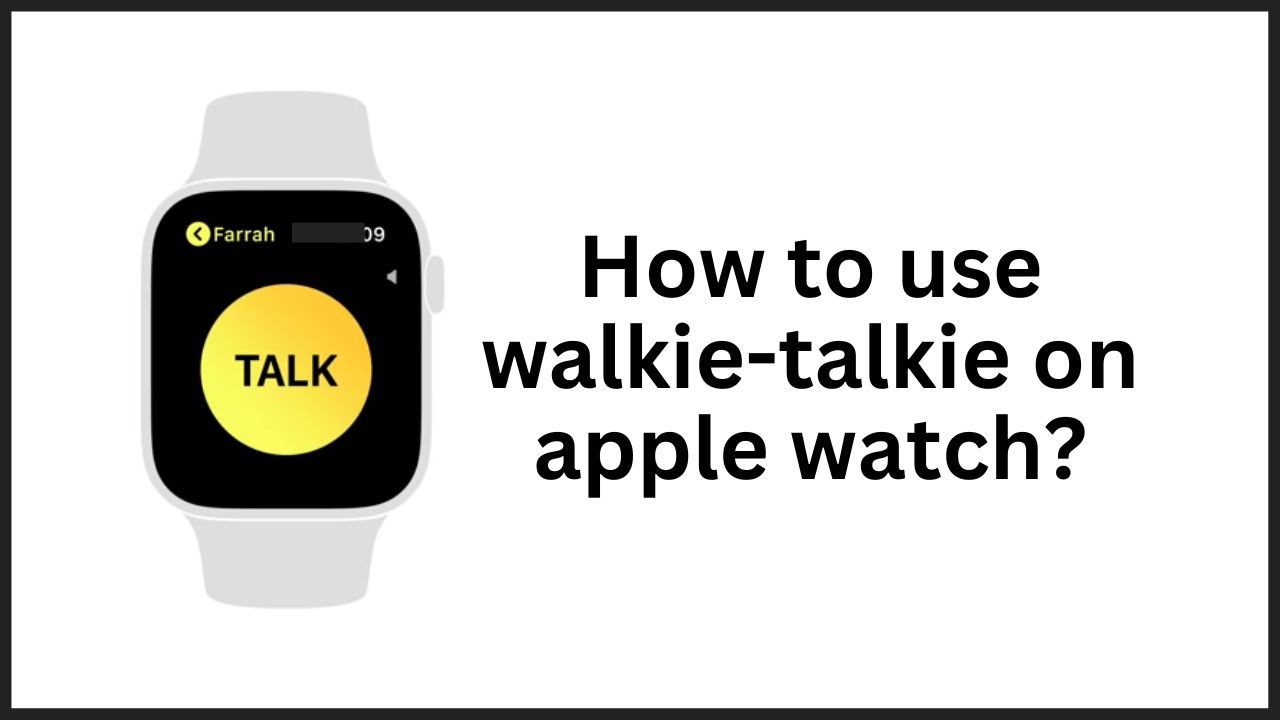Your Apple Watch under WatchOS 5 offers you the Walkie-talkie function to contact your friends. A new, simple way to have a conversation with the owner of a compatible Apple Watch. Here’s how to use walkie-talkie on apple watch.
I use it when I’m working on my office(Because phone not allowed) or only for fun purposes.
Quick Answer: Open the Walkie-talkie app> Add friends> Choose contac> Send an invitation to join.
You must have before used Walkie-talkie:
You must have those things before using Walkie-talkie on your apple watch:
- You and your Friend both need an apple watch,
- To use the Walkie-Talkie feature, you and the guest contact must have a watch running WatchOS 5.3 or later.
- Your Apple Watch must be connected to a wifi network or to your iPhone.
- Your iPhone must have network coverage.
If you do not have your iPhone nearby and no wifi network available, you must have a cellular Apple Watch as well as the Multi-SIM Calls and Internet e-SIM option to use the function independently.
◆ How to use walkie-talkie on Apple watch in 2022?
It’s not rocket science to use walkie-talkie on apple watch; just follow a simple couple of steps to use it properly:
1. Access the menu: On the Apple Watch, click on the digital crown located at the top right of the watch.
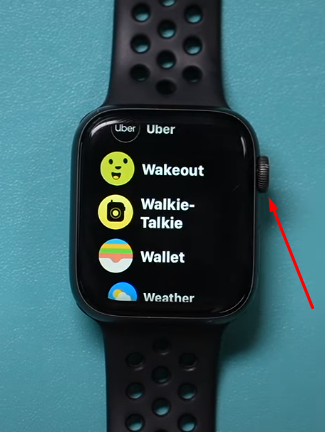
2. Select the Walkie-Talkie icon.
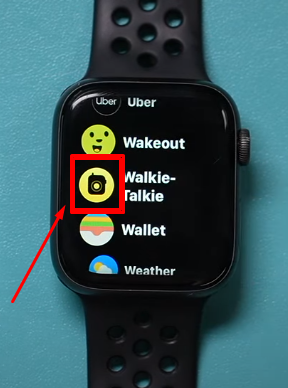
3. Turn on Walkie-Talkie.
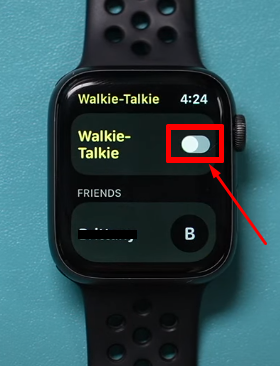
4. Tab on Add Friend or ‘+’ icon.
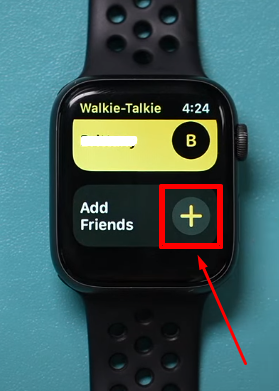
5. Select the desired contact. Your regular contacts go up automatically.
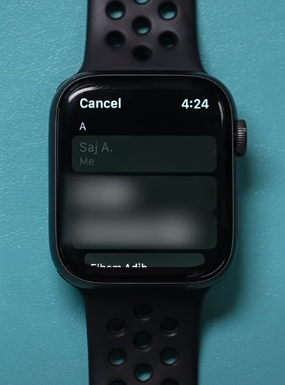
Note: To add a contact, it must be saved in your iPhone’s phonebook. Here you cannot manually enter any number.
6. The invitation is launched; your contact must accept your invitation in order to contact them.
7. After the invitation is accepted; press and hold to start a conversation.
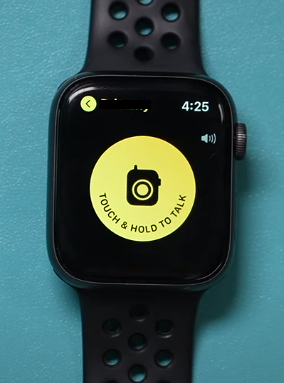
I think this is enough to connect with your friend through Walkie-talkie on your apple watch. If you have any issues regarding this, scroll down and find your answer or comment below for any specific answer, we’re here to answer your every question.
The reason behind the walkie-talkie app not working
There are several reasons, but for the first and working solution, you can follow these steps:
1. Make sure you enable Facetime on your device. To enable his Open Setting on your phone> Facetime> Turn it on.
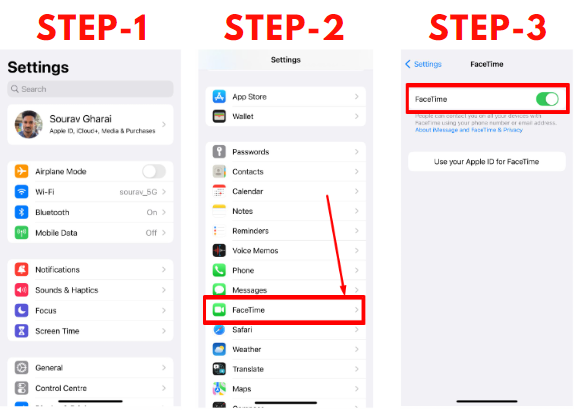
2. Check your internet connection is properly working.
3. Check whether FaceTime is allowed to use Mobile Data or not. To check: Setting>Mobile data> Turn on Facetime.
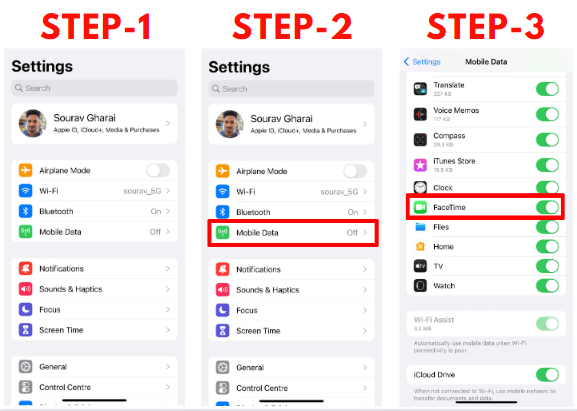
What is the range of the walkie-talkie app?
As simple as that Walkie-Talkie app has an unlimited range. There is no limit as long as you have an Internet connection. Also, if you have an Internet connection, you can use a walkie-talkie internationally.
The app uses wifi or a cellular connection to work properly. On the other side, traditional walkie-talkies use radio signals to transmit data which is the reason for the limited range.
Can I use Walkie-Talkie from Apple Watch without an iPhone?
If you have Wifi access, you can use Walkie-Talkie from Apple Watch without an iPhone; you don’t need the iPhone in this situation.
Why isn’t my friend getting my Walkie-Talkie invite?
There are many reasons that may be behind it, but make sure you Login through Apple ID, and your Facetime is enabled. Also, make sure you’re in a good internet coverage area.
After that, restart your apple watch and iPhone, and try again.
How to accept a Walkie-Talkie invitation?
It’s a very simple process to accept invitations. When your friend sends you an invitation, you can see a notification on your watch.
Tap Always Allow in the notification to accept invitations, another way is to visit the Walkie-talkie app, and you can see the same notification to accept.
◆ FAQs
Q.1. How to start a conversation using walkie talkie on apple watch?
Ans: Access the menu> Select the Walkie-Talkie icon> Choose the desired contact>Start recording(Long press Talk to record your message)> Record your message(Press and hold the Talk icon throughout the recording)> Released when finished.
Q.2. How to add and remove contacts in the Walkie-Talkie app?
Ans: To be able to use the walkie-talkie option on your Apple Watch, you must first add one or more contacts.
- Start the Walkie-Talkie app on your Apple Watch.
- Press “Add” to select a contact.
- You must now wait for your contact to accept the invitation as long as the invitation card remains gray. When it turns yellow, you can communicate with your contact via a walkie-talkie.
- If you want to delete a contact, swipe left on their name and tap “Delete.”
You can easily add new contacts in the Walkie-Talkie app.
Q.3. How to activate and deactivate the walkie-talkie application?
Ans: Follow the steps-
- Open the Walkie-Talkie app and use the slider to enable or disable the feature.
- If the feature is disabled and someone wants to talk to you, you will receive a notification whether you want to accept the call.
- You can also turn the walkie-talkie feature on and off in your Apple Watch’s Control Center.
In the Walkie-Talkie app, you can control your availability using the slider.
Q.4. How to manage the walkie-talkie function on the apple watch?
Ans: Follow the steps-
- Access the menu: On the Apple Watch, click on the digital crown at the top right of the watch.
- Select the Walkie-Talkie icon.
- Disable receiving messages: It is possible to make yourself temporarily unavailable. To do this, drag the Available slider to the left.
- Delete a contact from the app: Swipe the contact to the left.
- Confirm Action: Click on the cross to validate your request.
- The contact is deleted from the application: It remains saved in your iPhone directory.
Q.5. How to start a Walkie-Talkie Call on Apple Watch?
Ans: Follow the steps to make it easier:
- Open the Walkie-Talkie app on your Apple Watch.
- Now tap on the desired contact.
- Hold the talk button and say something. When you’re done, release the talk button.
- If only “Connect” is displayed on the Apple Watch, you need to wait for the Apple Watch to successfully establish the connection.
- You can change the volume of the walkie-talkie call using the Digital Crown.
I’m sourav, from Kolkata. A tech lover and love to answer any tech-related queries. I just try answering all questions like my problem.