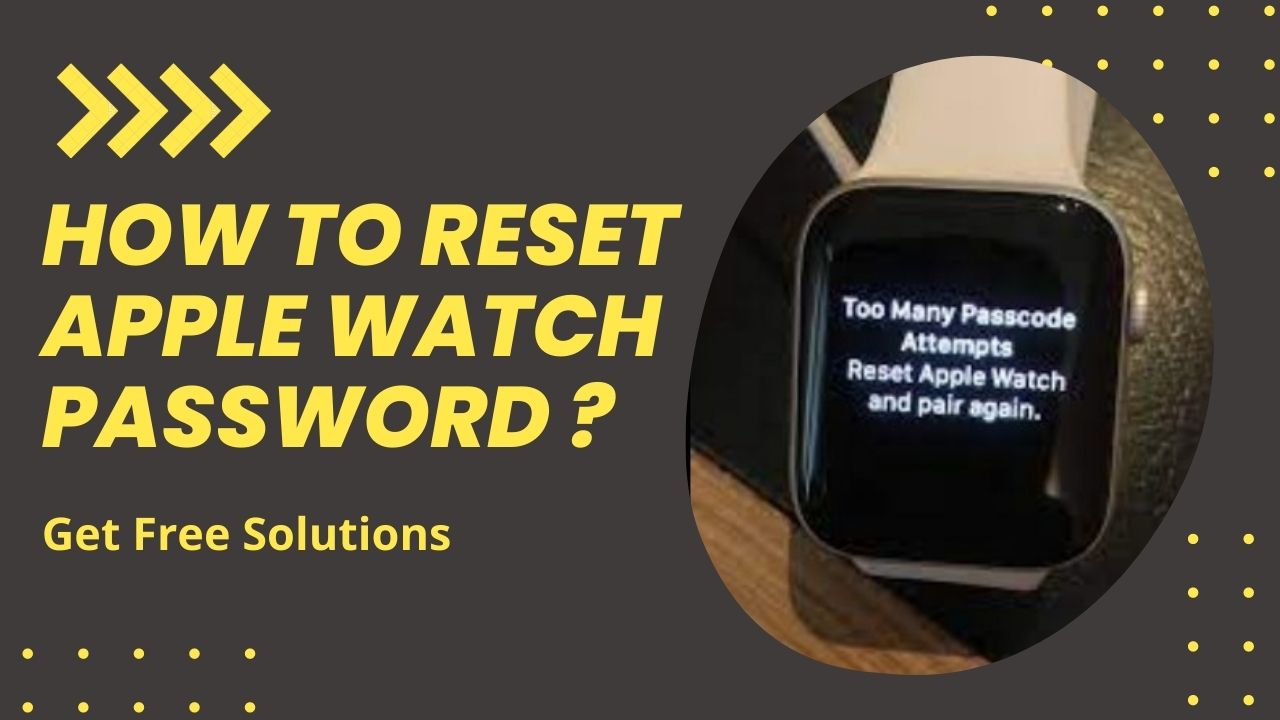For users who forget or accidentally have problems signing in, this article will show you how to reset the Apple Watch password quickly and simply.
◆ How to reset Apple watch password?
Not only Change clock Apple Watch, when setting up certain security, we will often choose a password that is easy to remember. However, there is still a risk when you change your regular password for some reason, and you forget the new password.
Or maybe you’ve turned on this security feature for quite some time and don’t remember anything about it. In some cases, users forget to take off their Apple Watch when they go to sleep and when they unlock it, they are greeted with a message that says they entered the wrong password too many times.
Whatever the reason, this will be annoying for users. But fortunately, this problem does not need experts and can still be easily fixed.
-
Resetting apple watch password from the Apple Watch
Users can reset their Apple Watch from the device itself by:
Step 1. Attach Apple Watch to the charger.
Step 2. Turn off the power by holding the side button.
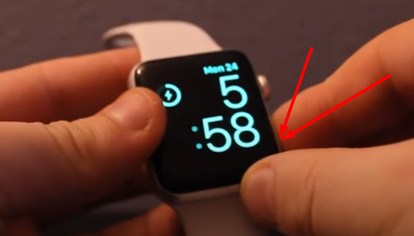
Step 3. Hold the Crown button until it shows Erase all content and settings
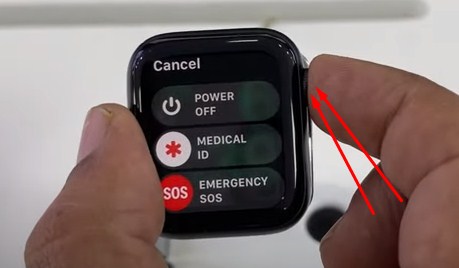
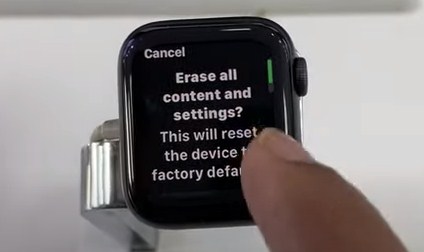
Step 4. Scroll down and Tap Reset and confirm.
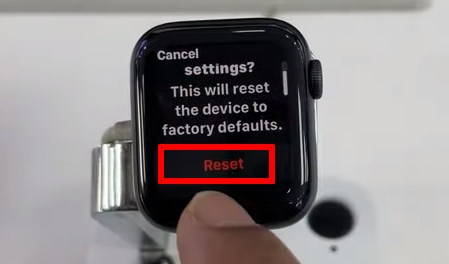
Step 5. Re-pair Apple Watch and Restore from Backup on Reset
-
Resetting apple watch password from the iPhone
Users can also reset Apple Watch from iPhone by:
Step 1. From your iPhone, find the Watch app.
Step 2. Navigate to My Watch and select General.
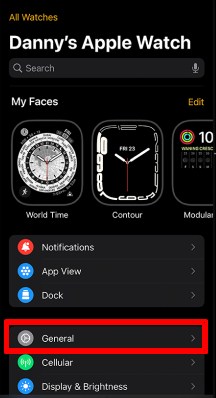
Step 3. Just tap on the Reset ,
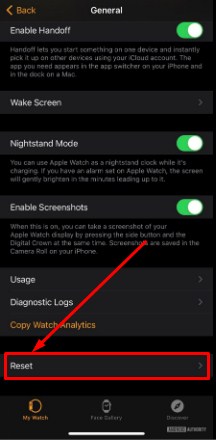
Step 4. select Erase Apple Watch content and settings and confirm.
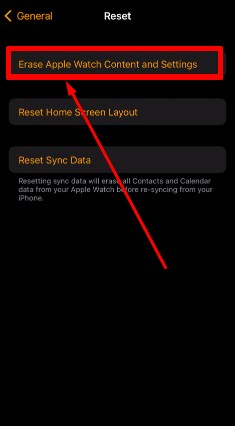
Step 5. Enter Apple ID password, confirm deletion or keep information.
Step 5. After completing the above process, pair Apple and Restore from Backup (if desired).
Regardless of the cause, when encountering this situation, users will have to perform a reset of their Apple Watch. That means you will lose all data on the watch, the good news here is that Apple will automatically create a backup when this process is done. Therefore, the user will not really lose any data information.
◆ How to edit password settings?
It’s not just emergencies that require a password, it can also be a user who wants to change their password or turn off certain features that require a password. Whatever the reason, here’s how to edit your password settings:
With Apple Watch: Users go to Settings => pull down Password => select Change password => enter the current password and then enter the new password (2 times).
With iPhone: Open the Watch app => go to My Watch => pull down Password => select Change password => enter the new password twice to confirm.
Users can turn off the passcode by iPhone or the watch itself.
With an Apple watch: Go to Settings => down to Passwords => tap Turn off password => a message will appear saying your Apple Pay card will be removed from the watch => tap Turn off .
With iPhone: Open the Watch app => go to My Watch => go to Passwords and disable this feature.
Although these are just basic password settings, users can enable or disable some other settings. All the steps are pretty much the same, the user either accesses the Passcode on the Apple watch or goes to the Watch app on the iPhone. Multiple access methods also help people who have lost their Apple Watch not have to worry about someone accessing their data without their knowledge.
You can also set up Unlock with iPhone , a feature that helps the watch unlock itself whenever the user unlocks his or her iPhone. A simple passcode will allow you to use a 4-digit passcode (instead of a 7-digit), but keep in mind that the longer the password, the more secure it is, although this is an option that simplifies the process – especially with security-enhancing settings.
If you are using a passcode consider turning on Wrist Detection , once the watch is not on the wrist it will ask for the passcode to unlock it. This is a good choice to keep data safe in case of loss. Or the Clear data setting allows all data to be deleted after 10 failed passcode attempts.
◆ How to reset and delete data from Apple Watch?
To erase information and settings from your watch via a synced smartphone, you need to open the Apple Watch app on your phone. During the process, the watch must be close to the iPhone.
- Open the Apple Watch app and select the My Watch tab ;
- Select ” Basic ” -> ” Reset “;
- Click on the option ” Erase Apple Watch content and settings “, confirm the action. Enter your Apple ID password if required.
If you don’t have an iPhone paired with your watch, you can do the following:
- Connect your Apple Watch to the Apple Magnetic Charging Cable;
- Press and hold the side button until the ” Turn off ” slider appears;
- Perform a hard press on the option to turn off the clock;
- Select ” Erase all content and settings “.
After deleting the data, you can re-sync with the iPhone (pair), and when prompted, select the ” Restore from backup ” option .
I’m sourav, from Kolkata. A tech lover and love to answer any tech-related queries. I just try answering all questions like my problem.