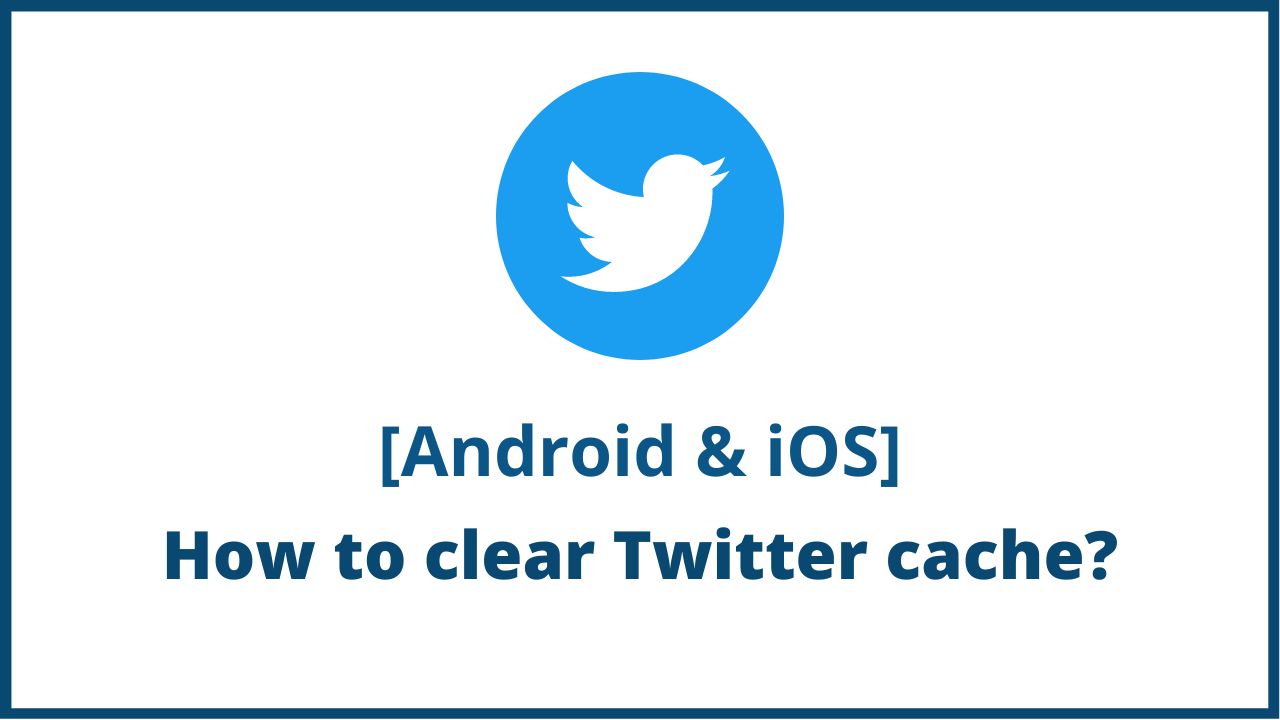When you browse many tweets and images on Twitter every day, the read data accumulates unknowingly as a cache. If a large amount of cache is accumulated, not only will the Twitter app become heavy, but it can also cause pressure on the storage capacity of the device. In this article, we will explain you how to clear twitter cache.
◆ How to clear twitter cache?
The method for deleting the Twitter cache differs between iPhone and Android smartphones. Delete the cache from the official app on iPhone and from the device “Settings” on Android smartphones.
-
For iPhone: Use the cache deletion function of the Twitter app
With the iPhone version of the Twitter app, you can delete the cache within the app.
- Go to Twitter app menu button → Settings & Privacy
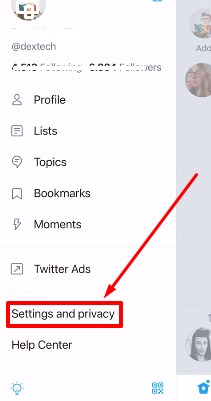
2. Now click on “Data Usage” Settings.
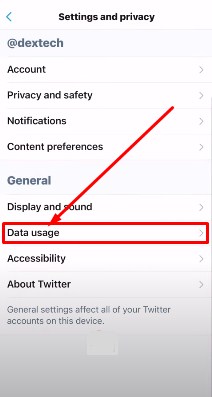
3. “Media storage” and “Website storage” in the “Storage” item are caches in the Twitter app. You can check the data size of each cache.
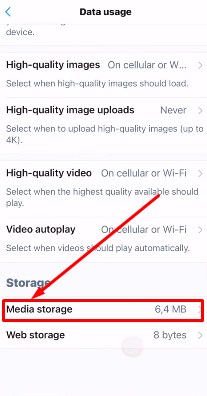
4. Just click on “Clear Media Storage”.
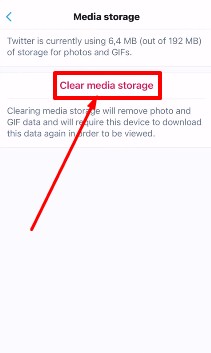
Data such as images and GIFs can be deleted on the “Media Storage” screen. After selecting Delete Media Storage, tap Delete Media Storage again to complete. On the Website Storage screen, select Delete Web Page Storage or Delete All Website Storage.
“Web page storage” occupies most of the capacity of website storage. Therefore, whichever you choose, you can remove most of your “Website Storage”. If you want to keep cookies, login information, etc. , choose to delete the web page storage, and if you don’t , choose to remove all website storage.
-
For Android smartphones: Delete the cache from the device’s “Settings”
The Android version of the Twitter app does not have a cache deletion function, but you can use the cache deletion function in the “Settings” of the device instead.
- Open “Settings” on your Android smartphone and tap Storage .
- When the screen where you can check the storage usage status of the device is displayed , select another app.
- A list of installed apps classified as “Other” will be displayed. Find and tap Twitter.
- On the storage details screen used by the Twitter app , tap Delete cache to instantly delete the cache. When the cache deletion is completed, you can see that the used capacity of the “cache” has become 0.
Not limited to Twitter apps, cache will accumulate without noticing the apps you use on a daily basis. If you continue to use the app without deleting the cache, it is not uncommon for the data capacity of the cache to grow to several GB.
As the cache capacity increases, apps and devices may slow down and storage may be overwhelmed. Therefore, it is ideal to delete the cache regularly, such as once a month.
How to delete the cache of Google Chrome?
On a computer, the shortcut is to delete the cache of the web browser itself instead of trying to delete the cache of Twitter only. This time, I will introduce how to delete the cache of “Google Chrome” which has the highest usage share. Of course, not only Google Chrome but also web browsers do not have a special function to “clear only Twitter cache”.
[1] Click the three vertical menu buttons at the top right of the Chrome screen, and (2) select “History”.
[2] From the “History” page, click “Delete browsing history data”.
[3] In “Delete browsing history data”, select (1) “All period”, (2) Make sure that “Cached images and files” is checked, and click (3) “Delete data”.
[4] After deletion, the image and file cache is less than 1MB.
◆ FAQs
Q.1. What is Twitter cache ?
In the first place, “cache” is a function to temporarily store data. On Twitter, you can comfortably redisplay the tweets lined up in the timeline without spending a lot of loading time due to the cache.
However, too much cache can adversely affect the behavior of your app, and users may find it “heavy” or “slow”. It’s a good idea to remember that it’s time to clear the cache of apps and OS, not just on Twitter, in order to maintain a light operation.
Q.2. What happens if I delete the Twitter cache ?
Clearing your Twitter cache doesn’t erase your account information or previously posted tweets. However, when accessing a file on Twitter or a linked website, the data is read from the beginning, so some communication will occur and it will take time to display.
Q.3. How often should the cache be deleted ?
Basically you don’t need to clear the cache often. It’s a good idea to delete the cache each time you feel that the Twitter app is heavy or slow.
◆ Summary
Delete the cache that you should try when Twitter is sluggish, such as slow image loading or timeline display. However, if there are no particular problems, you do not need to delete the cache frequently.
Also, the cache is not always the cause of the heavy behavior. You may want to try a simpler method, such as updating the Twitter app to the latest version, turning off your phone and restarting it, and then consider deleting the cache. If the problem persists after restarting or deleting the cache, you can delete the Twitter app itself and then reinstall it.
I’m sourav, from Kolkata. A tech lover and love to answer any tech-related queries. I just try answering all questions like my problem.