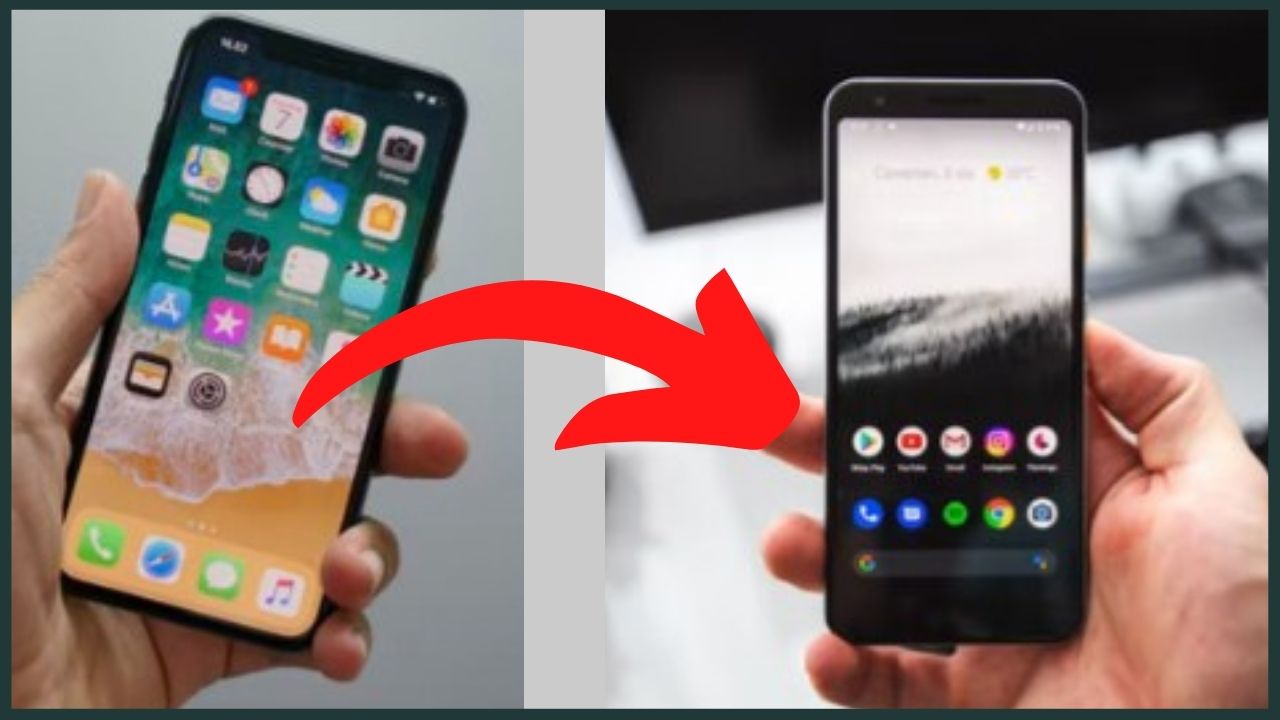The world of Android never ceases to amaze you. Indeed, Google develops several dazzling features for its operating system and offers it exceptional fluidity. A large number of applications are also available for free. Many users are migrating from iOS to Android devices. So today in this article we will explain you how to transfer data from ios to android devices.
◆ How to transfer data from ios to android devices ?
●Transfer iPhone Data to Android via AnyDroid
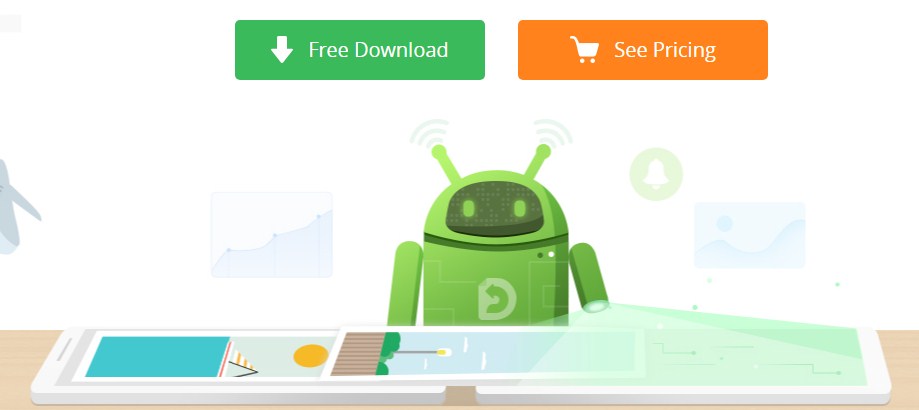
The rule says the best is for last. This time we are going to deviate. Indeed, AnyDroid is the best tool that allows you to transfer iPhone data to Android. Developed by the iMobie company, which we recently told you about in our article on recovering SMS from a Samsung smartphone , it has a large number of advantages that you will not find on any other software.
- First, apart from wired connection, it supports wireless connection via Wi-Fi. It is also compatible with all Android devices as well as all iPhones.
- Moreover, AnyDroid offers direct transfer . The phones are therefore connected to the software at the same time. No time to waste ! The user has the choice to do a complete data transfer in one click or to sort the files one by one.
- Selective sorting is supported by this program. So you have the option to select exactly what data to transfer to the Android device, such as contacts , call histories, ringtones, videos, photos , etc. This is effective when it comes to avoiding copying unnecessary documents and creating duplicates.
- AnyDroid’s interface makes it easy for you to search. A preview is also displayed for each photo or video. Without forgetting all the details of the other files like the format or the size.
- Several other features are integrated into this software such as compatibility with iTunes or iCloud. It can, indeed, transfer the libraries of these two services.
- We invite you to discover the rest by downloading AnyDroid and following the steps of its use. It is also very simple.
- Plug your iPhone as well as Android device into the computer and launch AnyDroid. Click the Switch to Android button and then iOS to Android .
- Select the data to transfer and click Next .
- Wait until the transfer is complete.
https://www.youtube.com/watch?v=6YG4_kJlkrM
-
Transfer iPhone Data to Android via Google Drive
There are other ways to transfer data from iPhone to Android. Google Drive belongs to this family. The famous service of the American giant offers its users the possibility of backing up their files online. The main objective is to lighten the memory of the phone but it also serves as a transfer bridge. But be careful, you can only get your documents back to the target device if you save them to Drive.
Unfortunately, this method does not support all data types. No music or messages for example. In addition, it only offers 15 GB of free storage space. After performing the necessary manipulations on the iPhone, you will need to log in to the same Google account on the Android device in order to download the data. Direct transfer (device to device) does not exist. However, you can test this method for an emergency transfer. Here are the steps to follow.
- Go to the Google Drive app on your iPhone > Click on the data to save.
- Start backup.
◆ Transfer iPhone Data to Android via iCloud
Like Google Drive, iCloud offers virtually the same service. Every iPhone owner can host or sync their data there. Not all types or formats but this is sometimes useful. The space offered in the free version is limited to 5 GB. This is less than the space offered by Google Drive. You can enable automatic synchronization if you wish. The iCloud service will notify you in case the remaining memory becomes low. At this point you either delete files or stop storage. For transferring iPhone data to Android, the process is a bit long.
After the backup, you need to access the iCloud site with your account to download the data to a computer for example. Then you connect your target device and copy the documents. Not very practical but be sure to know the principle anyway. You may need it. Below are the steps to follow.
- Go to icloud.com and enter your account credentials.
- Go through the list of data and choose the ones you want to transfer.
- Connect your Android phone to the computer and transfer the files.
Note: If you want to transfer files from iCloud to Android without limit , please check the full tutorial : How to Migrate Data from iCloud to Android
◆ Conclusion
After this presentation, the choice to be made is no longer difficult. Google Drive and iCloud provide the minimum. However, to transfer iPhone data to Android efficiently, you will need to go through AnyDroid.
I’m sourav, from Kolkata. A tech lover and love to answer any tech-related queries. I just try answering all questions like my problem.