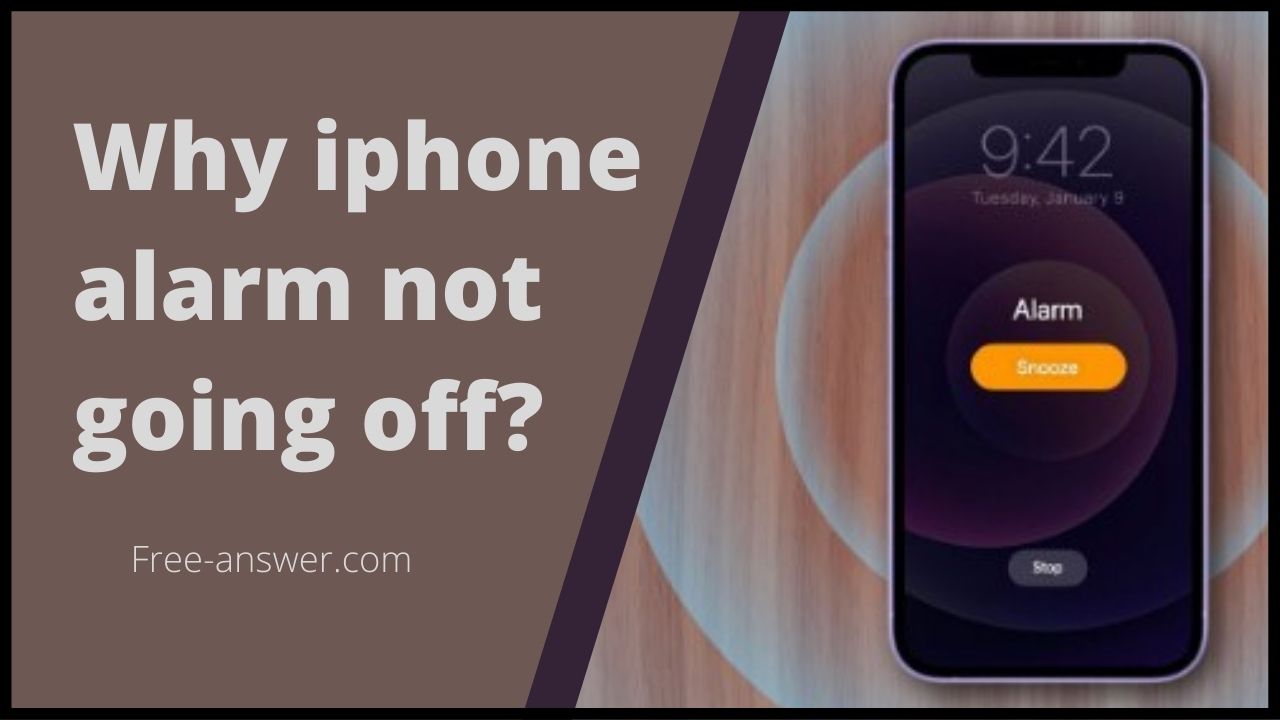Many of us rely heavily on the iphone alarm to pace our days, wake up and go to work. However, if you have updated your version of iOS, and you notice a bug on the iphone alarm, there is a good chance that this error is due to the sound settings or the version of iOS. So today in this article we will discuss about iphone alarm not going off.
◆ Common iPhone Alarm Problems on iPhone
The problem of the iphone alarm not going off is common, you can end up with an alarm set but which does not produce any sound for various reasons:
- After iOS 14/15 update.
- The alarm is silent after an extended period of non-use.
- The iphone alarm clock is not ringing because you have deleted all alarm clocks from the clock app.
- Because your phone speakers aren’t working.
We have prepared a list of solutions for you to remedy this problem. To fix the iphone alarm bug, we suggest you try the following solutions to regain normal use of your device. Let’s start with the simplest method:
-
Turn off silent mode and check the volume
Quiet mode and volume are often the source of the problem. Remember to check the volume level and activate the general mode of your iPhone.
- To activate the “ring” mode of the iPhone, move the switch until the orange part is not displayed.
- Go to Settings > Sound & vibration and drag the slider under Ringtone & alert to increase the volume.
https://www.youtube.com/watch?v=nvHaJpW7vSI
In addition, users may also unknowingly adjust “media volume” instead of “ringer volume”. When you adjust the “media volume” using the volume buttons, the volume setting is displayed on the left side of the screen. When you adjust the “ringer volume” with volume buttons, the volume adjustment amount is displayed at the top of the screen and a bell icon is displayed.
So be sure to turn up the “ringer volume”. If your iPhone alarm clock is not working properly, this is a very simple and necessary check.
-
Turn off Bluetooth and disconnect the headset
Bluetooth connects you to different devices which can stream the alarm sound to your connected devices. Therefore you do not hear them. Consider disabling it on your devices by going to Settings > Bluetooth and unchecking the button.
-
Disable or change the sleep goal
If you enable the “Sleep Goal” feature on your iPhone and set the wake-up time to the same time as another alarm clock, they may not work. In order to avoid this silent alarm conflict, please change the bedtime or normal wake-up time.
To find the bedtime settings on your iPhone, open the “Health” app and tap on “Sleep”. Disable “Schedule bedtime” in the upper right corner. This can turn off the bedtime reminder and wake-up alarm at the same time.
You can see if the alarm clock is back to normal afterwards.
-
Force Restart Your iPhone to Fix Alarm Ringing
If the solutions offered so far still don’t work, try force restarting your iPhone. This method will help you to fix issues that often occur on iOS devices, including iPhone alarm clock not ringing issue. Follow the next steps:
For iPhone 8 or later: Quickly press and release the volume up button, then do the same with the volume down button. And then press and hold the side button until you see the Apple logo on the screen. At this time, release this button to restart.
For iPhone 7, iPhone 7 Plus devices: Press and hold the side button and the volume down button at the same time. Release both buttons when you see the Apple logo appear.
For iPhone 6s/ iPhone SE (first generation) devices: You need to press and hold the home button and the top (or side) reset button simultaneously. When you see the Apple logo, release the buttons to restart the device.
After the forced restart, turn your alarm clock back on and check if it returns to normal.
-
Hard Reset All iPhone Settings
If iPhone alarm clock is not working and the problem persists, you may need to reset all settings on your iOS device. Resetting all settings only deletes all settings customized by the user, and does not delete user information, such as photos, videos, music, contacts, etc.
Go to Settings > General > Reset > Reset All Settings . Then enter the lock screen password to confirm the reset.
◆ iPhone Alarm Clock
FAQs
Q. Does the alarm clock ring when my iPhone is turned off?
No. Unlike older devices, your iPhone alarm will not sound if your phone is turned off. It will therefore be necessary to ensure that the latter is always charged to hear it when it rings.
Q. Does the alarm clock ring when my iPhone is discharged?
As with iPhones that are turned off, the alarm clock does not ring when the iPhone is discharged. If your phone’s remaining battery is at 5% and you’ve been sleeping for eight hours, it’s likely to drain and your alarm won’t ring. On the other hand, if there is around 20% battery left, you don’t have to worry, because a 20% battery can usually last overnight.
Q. Does the alarm clock ring in silent or do not disturb mode?
Yes. The alarm sound still sounds when your iPhone is in do not disturb mode. However, if the volume is too low, you may not hear it. Make sure your iPhone volume is audible.
Q.Does the alarm clock ring when iPhone is in airplane mode?
Yes. Airplane mode allows you to block all incoming calls and messages, to save battery life, however, it does not disable your iphone’s alarm clock. Your iPhone therefore remains activated and its alarm also. You will hear it ring at the time you programmed it.
I’m sourav, from Kolkata. A tech lover and love to answer any tech-related queries. I just try answering all questions like my problem.