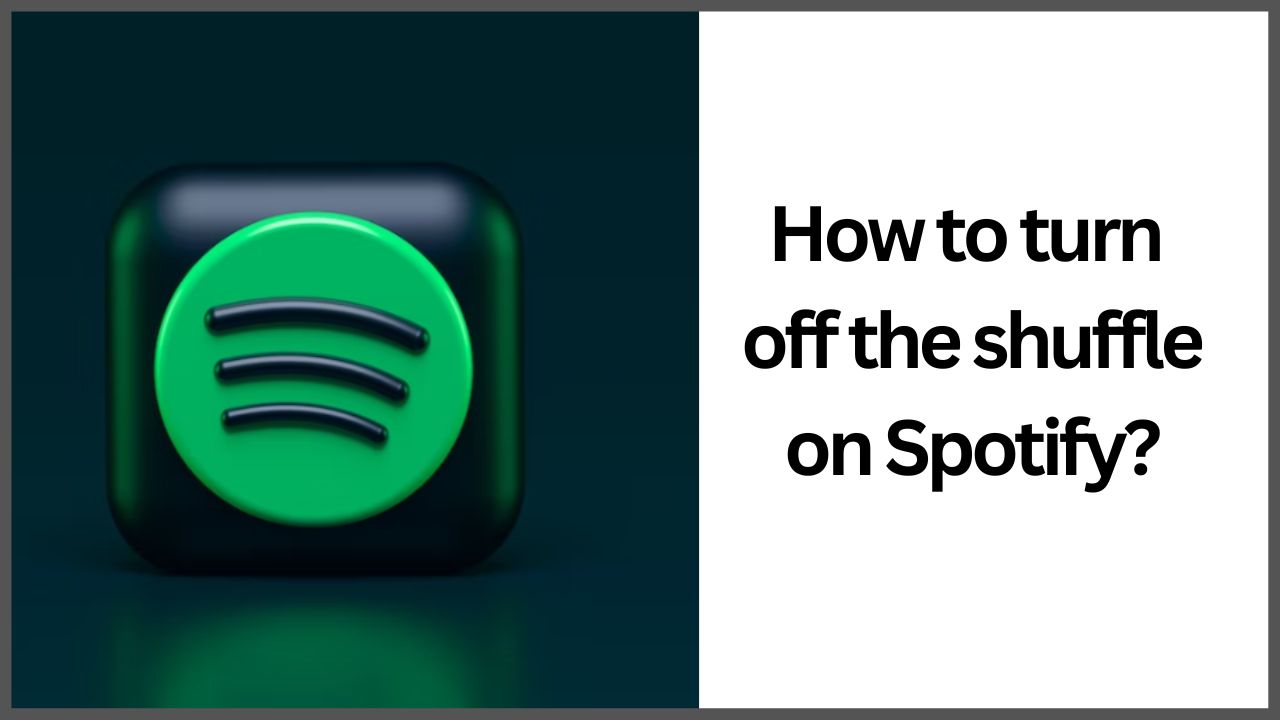Spotify is one of the popular online Music streaming platforms. Whether you are a free or paid member, you can listen to your favorite Music on the website/mobile APP; This article will solve this problem for you and teach you how to turn off shuffle on Spotify.
However, it will suddenly jump out of the songs that are not in it, which is quite disturbing! What the hell is going on? Is it a normal Sound Error? Is there any way to improve it?
Quick Solution: Open Spotify>Go to Settings>Click Playback from the menu> Turn off Autoplay Functions.
Last Sunday, when I was going to Morning work, Spotify shuffle mistakenly clicked by me. After I returned home and showed it was happening, I immediately Turned it off. Let’s see how I did it.
◆ How to turn off shuffle on Spotify in 2022?
However, having issues with “Spotify playing random music” on a premium account could be due to various reasons.
When the Spotify app finishes playing the songs in your list, it will automatically play similar styles of Music; if you want to turn off this function, you can follow the steps below to change the settings:
Step 1: First, open the Spotify app, click the ” Gear ” setting,
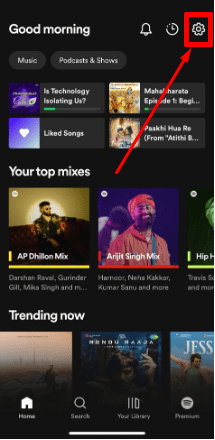
Step 2: And then select the “Playback”.
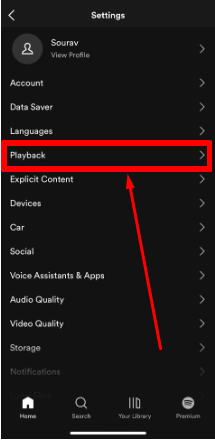
Step 3: Find the autoplay function, and turn off the options of “On this device” and “On other devices” according to your personal needs.
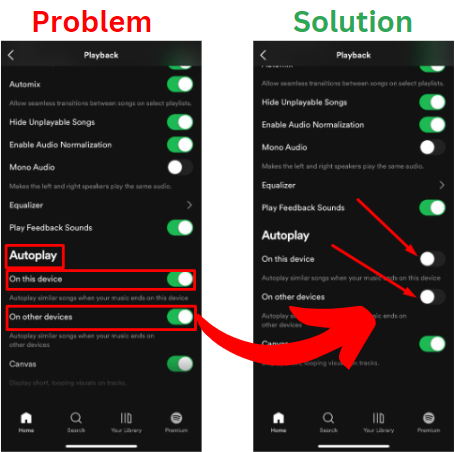
Just follow the steps above to turn off this feature; then, when your Music finishes playing in the future, Spotify will no longer automatically play songs of similar genres.
Turn off the shuffle; when is Music Playing on Spotify?
It will work if you turn on the shuffle on Spotify any time before. Don’t worry, and It may be clicked by mistake. Now you need to turn it off with a single click. There are two ways available; just follow those steps:
Solution 1: Open your Spotify and play any music. Then you can see the Shuffle icon placed in the bottom left corner; click once to turn it off. Shuffle icon green mean it on, and white mean it off.
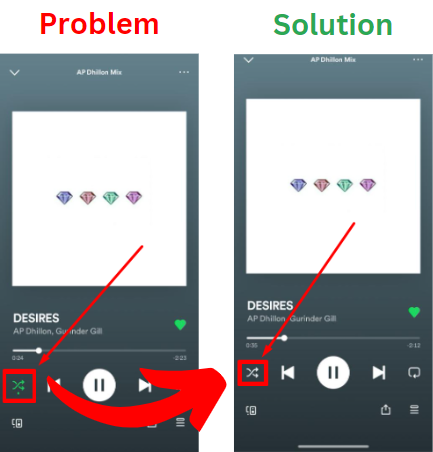
Solution 2:
2.1 Play any Music and click the three-dot from the top right corner;
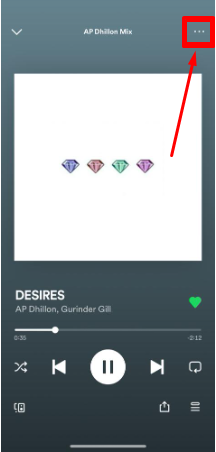
2.2 Now, you can see the green shuffle icon. Just click to turn it off.
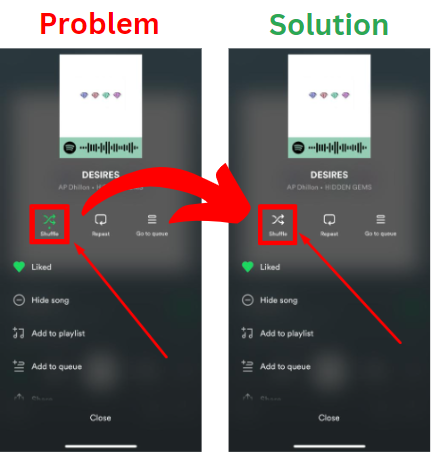
How to know whether Spotify Shuffle is on or off?
There are very simple ways to find it, whether Spotify Shuffle is on or off. In the picture below section, you can see the Shuffle icons. There are two types of the colored icon you can see.
The Green Shuffle icon with a dot means the shuffle is on. And only the white shuffle icon meant it was off.
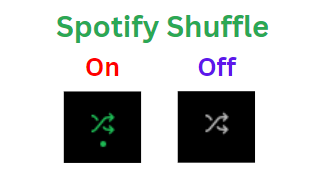
The reason behind Spotify music shuffling?
If you don’t have Spotify Premium, you won’t be able to listen to the Music of your choice on your phone, which means Spotify will shuffle the Music. Spotify only allows specific songs to be selected on your computer without needing Spotify Premium. So the first thing to stop Spotify from playing random Music is to switch to a Spotify premium account.
The main reasons why Spotify plays random Music are discussed in detail below.
- Logged In On A Different Device (From Your Friends’ Or Family’s Device).
- Mistakly clicked on the Shuffle icon.
- Some Faults With Spotify Installation On Your Device.
- Unauthorized Party Messing With Your Spotify Account.
- Didn’t turn off Autoplay from Settings,
Because Spotify will pay attention to the singers, genres, and songs you like that you usually follow and calculate your “likely music.” When the songs in your playlist are finished, Spotify will automatically recommend similar Music works to You.
Because of this, when someone listens to a song, they inexplicably jump out of the song that is not on the list.
Where is the shuffle button on Spotify iPhone?
There are very simple ways to find it; you just need to visit Spotify and then play Music (Whatever you like). Then you can see the Shuffle icon at the bottom of the screen.
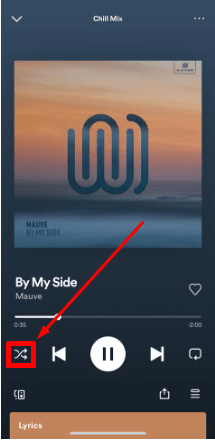
You can see the photo we provided below for a better understanding.
Frequently Asks Questions
Q.1. How to Delete Spotify Playlist from Computer?
Ans.1. Listening to the playlists that you have prepared with great care does not give you pleasure anymore, and if you do not want to see them on your list, the steps you need to do are;
- Open the Spotify application and click on the login section.
- On the left panel, under the library, you will see the playlists you have created under the playlists heading.
- Click on the playlist you want to delete; you will see the ‘…’ sign to the right of the green ‘PLAY’ button.
- You can delete your playlist by pressing the ‘Delete’ button under the Notify section.
Q.2. How to Delete Spotify Playlist from Phone?
Ans.2.
- Enter your application and click on my library.
- Your playlists will appear directly in front of you. Click on the playlist you want to delete.
- Click on the three dots in the window’s upper left corner.
- Click the Delete option, and your playlist will completely delete.
Q.3. What are Spotify’s Contents and Benefits?
Ans.3. Spotify is a music platform generally preferred by students. If you wish, you can only be a listener, or you can also upload your songs. This platform, which has Premium (Paid) and Standard plans, offers ad-free and downloadable content to Premium users. At the same time, it imposes ad cuts and a maximum six-song skip limit for users who stay on the Standard schedule. If you close your student document and upload your TR ID number, you can download any podcasts and songs you want by paying only 8.99 TL per month in the Premium Student plan.
Q.4. What is Spotify Autoplay?
Ans.4. Spotify has an autoplay feature that provides users endless song playback even when their current playlist ends. After playing all the songs in your playlist, Spotify recommends another playlist for you. This is useful if you want to listen to songs without interruption. The autoplay feature is excellent if you’re willing to discover new tracks and artists.
Although the Spotify autoplay feature can be beneficial for some people, it can sometimes cause user problems, such as Spotify playing random songs not on the playlist. Many users have encountered this problem. But let us tell you, it can be solved with a few steps. All you have to do is turn off the autoplay feature of Spotify on your computer.
Q.5.Why does Spotify add other songs to your playlist?
Ans.5. If your playlist has fewer than 15 songs, Spotify will automatically add more pieces to your playlist.
You’ll see a message saying extra songs were added, but if you don’t want Spotify to add other songs, replace them by adding pieces of your choice.
I’m sourav, from Kolkata. A tech lover and love to answer any tech-related queries. I just try answering all questions like my problem.