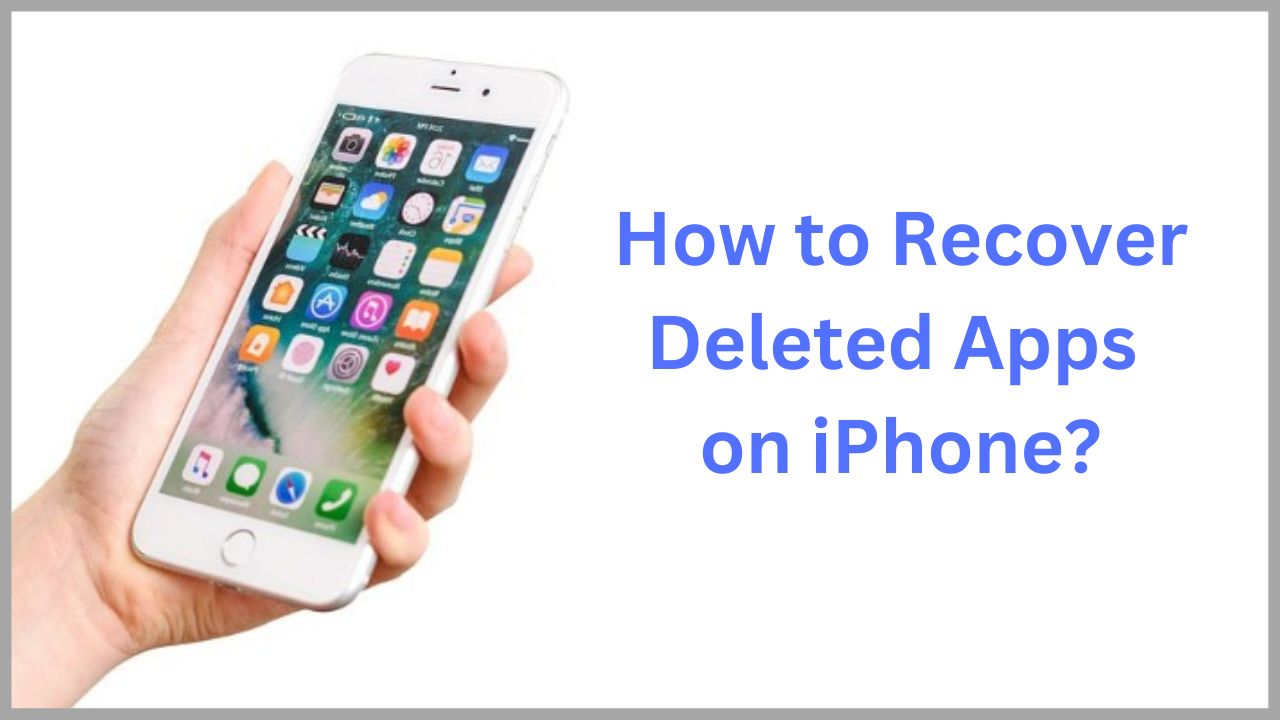Now, Apple has developed the process of recovering deleted apps and made it easy for iOS or iPadOS users, so re-downloading the App costs nothing. So today, in this article, we will explain how to recover deleted apps on iPhones.
Recovering deleted apps on iPhone was a complicated process in the past. If you deleted paid apps and wanted to get them back, you had to rebuy the App.
Quick Solution:
Open the App Store> Click on the Prifile> tap on Purchased>click Not on this iPhone> Find the apps you deleted and recover them.
Do you know Apple has 2M+ apps on their App Store and paid over $100 Billion to their developers?
Last night I accidentally deleted all apps on my iPhone, and after some time, I recovered the App I deleted.
Now through a couple of steps, I’ll give you the proper solution I followed during the recovery deleted App on iPhone.
◆ How do I recover deleted apps on iPhone?
1. Open the App Store on your iPhone. When the App Store opens, the Today screen will appear.
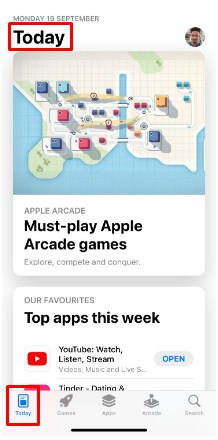
2. Click the Profile button at the top of the screen.
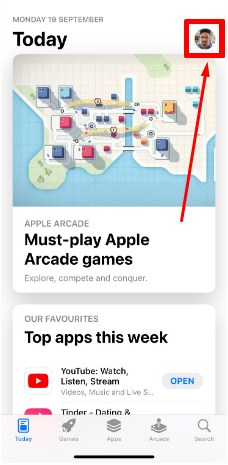
3. Click on the “My Purchases” option.
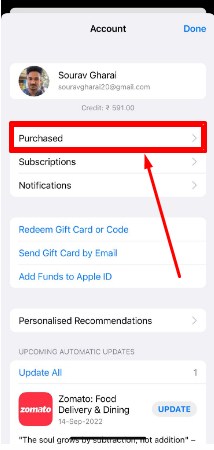
Note: Only previously downloaded apps will appear if your account is single. In contrast, if you use Family Sharing, you’ll see previously downloaded apps available to all family members in the account.
4. When you click on My Purchases, two options will appear. Click “Not on this iPhone.”
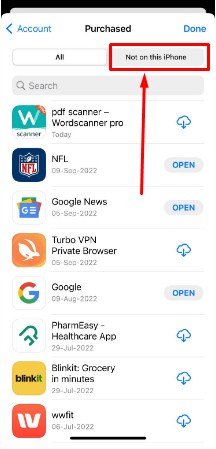
5. Now, you can browse this list or enter the application’s name in the search bar to select the application you wish to re-download. All you have to do is click the download button; To re-download the App to your iOS device.
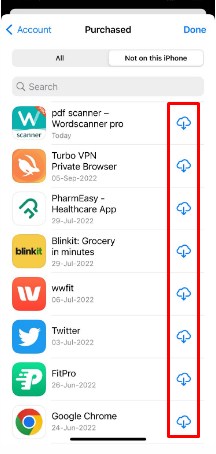
Or you can search for that App in the App Store and click on the same download icon.
But it’s worth noting that Apple stopped supporting 32-bit apps in 2017, which includes some of the first apps that were available in the App Store. It is available for download, as noted by the US website Medium.
Where are recently deleted apps stored on iPhones?
Although, no page or files are available to see ‘recently deleted’ apps on iPhone.
But you can find apps you’ve purchased but not downloaded or accidentally deleted from your iPhone.
Follow steps:
- Open the App Store app,
- Tap today at the bottom of the screen,
- Now click on “Profile.”
- Then tap ‘Purchased.’
- Now tap “Not on this iPhone.“
- Yes, it’s done, you can see all deleted apps here.
Did you accidentally delete App on your iPhone but don’t know which one
Yes, it happened to me many times, but here I’ll tell you how I found those apps that I accidentally deleted.
Visit the profile from the App store and click on Purchase, then select ‘Not on this iPhone.’ Then you can see all the apps you recently deleted.
If you didn’t found at the top of the App lists, scroll down to find your particular App.
If you’re using the Family Sharing account, you’ll see many previously downloaded apps available to all family members.
FAQ’s:
Q.1. How to retrieve an app purchased from the Apple Store?
Follow the steps:
- Connect to the Apple Store on your iPhone.
- Search with the exact name of the application you purchased.
- As you have already purchased the application, you will see the logo that allows you to re-download it.
- Once you click the button, you can find the App on your phone.
Q.2. How to fetch Free App / Built-in App?
Follow provided steps:
- On your iPhone, scroll down until you get to the App Library.
- Search the search bar for the App you deleted.
- Once the App is found, long press it.
- You will see a submenu and can add your application to the home screen.
- You have your deleted App back on your home screen.
Q.3. How to recover deleted apps using Purchased Lists?
Follow working steps:
- Go to the App Store on your iPhone > Updates.
- Select the Purcashed section > tap Not on this iPhone to view the apps that have been deleted.
- Tap the App you want to restore to your iPhone.
- Tap the download icon, and wait for the process to complete.
- This particular method works on iOS in general, meaning you can try it on your iPhone, iPad, and iPod Touch.
Q.4. How to recover Deleted Apps Using Search?
This is one of the easiest methods to restore accidentally deleted apps to your iPhone.
Follow the steps below to find deleted iPhone Apps and restore them to your device.
- Go to the App Store and use the Search box to search for deleted apps.
- Ensure the app version is the same as you accidentally deleted.
- Tap the download icon to download it until the process is complete.
- If the process is complete, the deleted application has returned to your iPhone with its data (unless specifically deleted).
Q.5. How to find Deleted Apps on iPhone?
Before restoring accidentally deleted apps, you need to search for apps that have been deleted in the following way.
- Go to App Store > Update.
- Find the Purcashed section > tap the Not on this iPhone icon.
With the simple steps above, you can find apps that have been deleted by mistake.
I’m sourav, from Kolkata. A tech lover and love to answer any tech-related queries. I just try answering all questions like my problem.