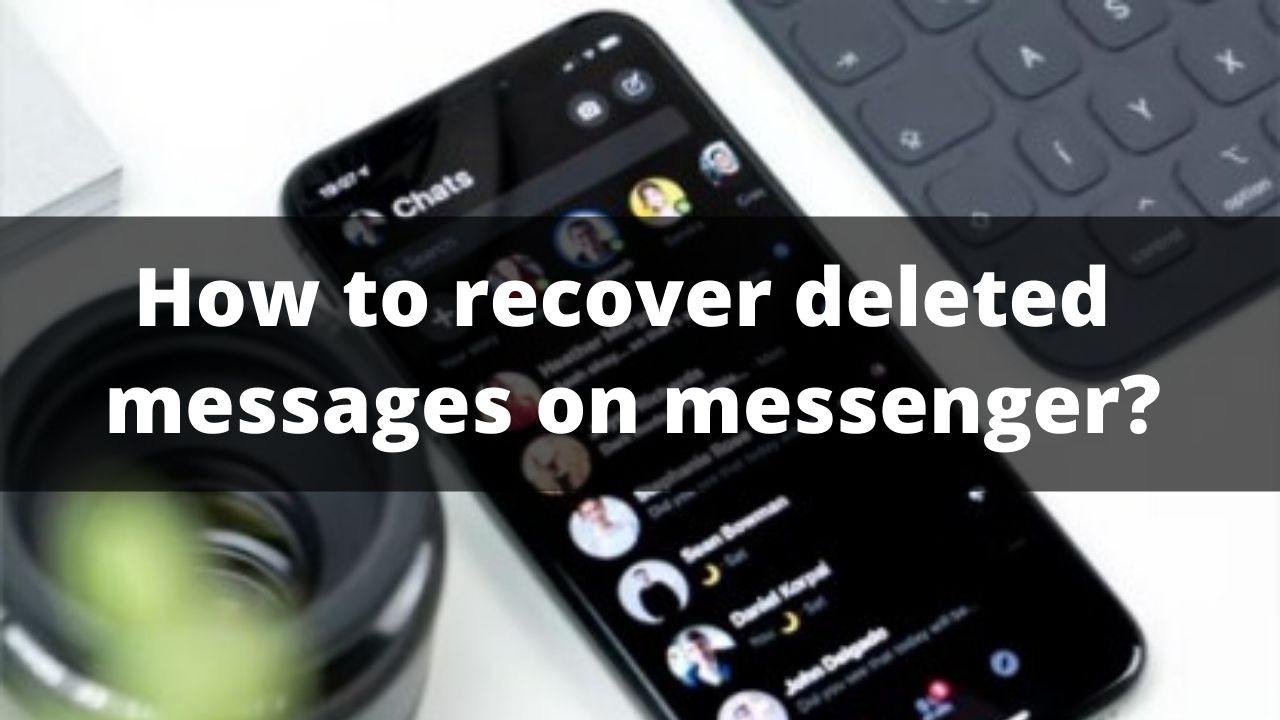If you have accidentally deleted messages from Facebook Messenger and don’t know how to get it back ? You received an important private message from Facebook but you can’t find it anymore, neither from the website nor from the Messenger application? Even if the situation seems hopeless, in computing all is not lost: we can still hope to recover something and thus restore the lost conversation or the message deleted by mistake or by distraction. So today in this article we will explain you how to how to recover deleted messages on messenger.
◆ How to recover deleted messages on messenger ?
Let’s try all the methods given below one by one, so you can immediately know whether it is possible to recover lost or mistakenly deleted Facebook Messenger messages. The truth could be very different and the restoration much easier than you think.
-
Check archived messages and chats
If the chat was archived and not deleted, we have a very good chance of recovery!
We open the Facebook Messenger page , press the gear icon or dp (immediately above the chats at the top left) and select the item Archived chats .
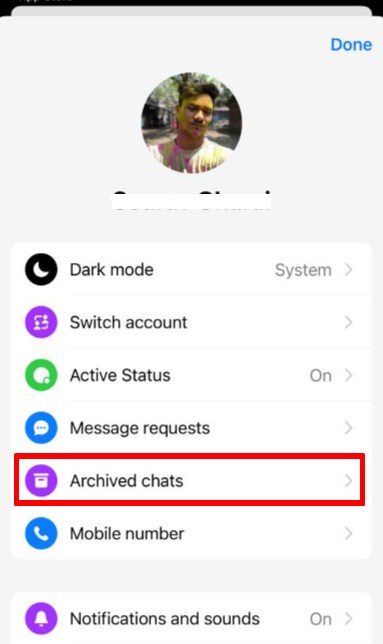
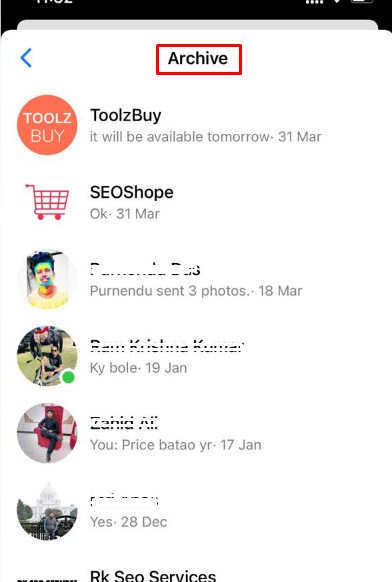
From here we can scroll through all the archived conversations and search for the one that interests us; once found, we will be able to access the entire conversation and retrieve the messages. To unlock the chat and bring it back into view, just write on it (it will be available again and will no longer be archived).
To check archived chats from the Facebook Messenger application for Android and iOS , all we have to do is open the application, press the search bar at the top and type the name of the contact from which we want recover deleted chat; a list will open with the contacts we have connected with, just tap on the right chat and scroll until you find all deleted messages.
-
Download a copy of Facebook Messenger messages
Another method that we can use to recover Facebook Messenger messages is to download the personal data archive, so that we can personally verify everything that we have done on our Facebook profile.
First, let’s access our Facebook profile from the website, press the down arrow (present at the top right, next to the symbol?), select the item Settings and we open the menu Your information on Facebook .
In the screen that opens, press the View item next to the Upload your information section , and in the next window we press Uncheck all ; now let’s scroll down the page until we find the messages section , make sure we put the check mark, go back to the top of the page, check that they are set as All my data elements , HTML is Medium in the upper fields and then click Create File .
The creation of the personal file starts and, at the end, the download of the HTML file starts directly from the chosen browser.
At the end of the download, all we will have to do is open the HTML file with any web browser, in order to see all the messages and chats exchanged on Messenger since we created the profile (including mistakenly deleted, deleted or archived messages).
If we are unable to open the HTML file from the browser, we recommend that you download the Notepad ++ program , which is available for windows for free .
To download a copy of the messages from your smartphone or tablet, simply open the Facebook app, available for Android and iOS , tap the menu with the three horizontal lines at the top right, scroll down and open the Settings and privacy section then tap on the Settings menu . In the new screen we press the menu Download your information , we press again Uncheck all , make sure that there is a tick on the item messages , scroll down, make sure they are selected All my data , HTML is Mediumin the fields then we finally press Create the file .
The same HTML file seen on the PC will be downloaded to the mobile device; to open it we will have to use any web browser or a dedicated application such as HTML Reader / Viewer (for Android) and HTML Q Viewer (for iOS / iPadOS).
Same Process through video:
https://www.youtube.com/watch?v=dtD8FD-a3N0
-
Search Android cache
If we’ve deleted a chat or message from the Messenger app for Android, we can check the app’s cache , where you can (hopefully) find the chat you just deleted.
To perform this check, we install the application on our Android smartphone or tablet Solid Explorer , we press Internal memory in the interface then take the following path Android -> data -> com.facebook.orca -> cache .
If the chat was recently deleted, we’ll find it here, ready for viewing (in HTML format). If we don’t find anything, there is no way to recover the chat or messages other than to contact Facebook directly.
-
Contact Facebook
If all our efforts failed to recover Facebook Messenger messages, all that remains is to contact the Facebook Support .
We search in the top bar specifying the problem and, in case we are asked for email contact, we explain the whole problem on it (from accidental chat cancellation to recovery attempts already made).
I’m sourav, from Kolkata. A tech lover and love to answer any tech-related queries. I just try answering all questions like my problem.