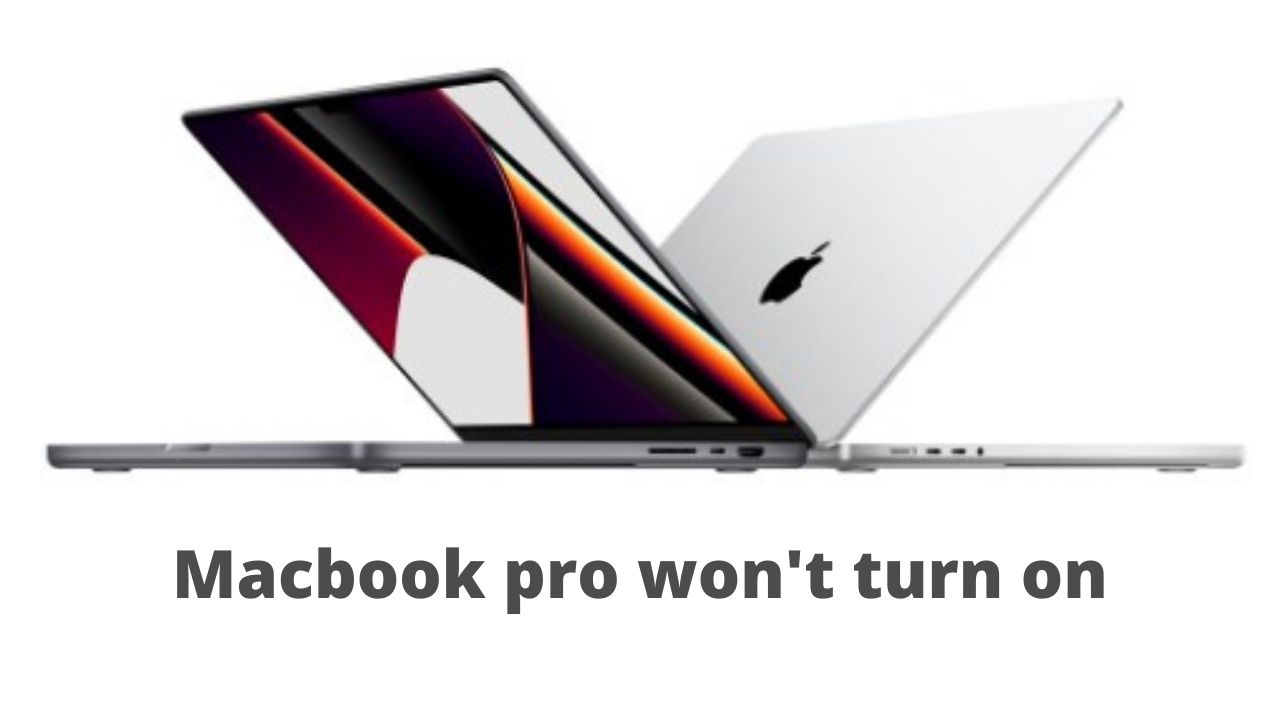Have you ever faced the problem of your Macbook not working before ? This problem is a very annoying problem for Mac users , and although it is a rare problem, it will stop you from using the computer completely, which may cause you a lot of problems. So, today in this article we will explain you what to do when macbook pro won’t turn on.
◆ What to do when your macbook pro won’t turn on ?
This problem may occur for many different reasons, such as a problem with the power or the battery, and one of the external accessories or media may cause this, and below we offer you the best suggested solutions that helped many people solve the problem and get rid of it permanently.
In the beginning you will need to identify the exact problem in order to be able to deal with it well, and there are two completely different things that may happen to your device. When you press the power button, the device never turns on, the Apple logo does not appear and you do not hear any sound, and it is also possible that your Mac will not turn on at all, if you encounter these problems, you can follow the instructions below in order to get rid of them.
-
Check the device’s connection to the power source
The problem of the Mac computer not working may occur due to a malfunction in the power supply, and in order to verify this, you must check the power supply. If you notice that your Mac laptop does not turn on at all and nothing appears on the screen, charge it or connect the power adapter or cable to another power outlet as the problem may be with the port.

It is also possible that the problem is with the cable itself, as it may be damaged in some cases, such as power outages, etc., and to make sure of that, you can borrow a power cable from one of your friends to find out if the problem is with it or not, and if you find the problem with it, be sure to buy a power cable Genuine new, not cheap as it may be poor quality and defective which may cause problems for your Mac.
-
Disconnect all accessories connected to the device
Sometimes the problem of Mac computer not working is caused by one of the accessories connected to it, such as printer, external keyboards, etc., as it may hamper the startup sequence, and this includes various newly installed computer parts such as RAM, hard disk, etc.

So if you changed one of these parts of your Mac recently, try installing the old part in order to see if it has a problem or not.
-
Force shutdown and then restart your Mac
If you remember that your Mac was turned on but is no longer fully responsive, here you can solve the problem by unplugging it from the power source in order to force shut it down and then turn it back on again. You can do this through the following steps:
- On your MacBook:
Press the power switch for 10 seconds, here you will hear a slight beep when the device is turned off.
Now click the power button again, and the device should work again.
- On a desktop computer:
Unplug your Mac from the power source (power cable), leave it offline for at least ten seconds, then plug it back in and try restarting it.
-
SMC the Reset
Sometimes you can solve the problem of the Mac computer not working and not turning on by resetting the System Management Controller (SMC), and Apple has provided a complete guide to do this according to the type of your device and the version of the Mac on the device, and below we provide you with steps Reset SMC on Macs.
- On a Mac laptop
Make sure your Mac is turned off and unplugged, then reconnect the power cable.
Through the keyboard, press and hold Shift + Ctrl + Option for seven seconds, and after seven seconds press and hold the Power button as well.
If your Mac is on, it will turn off while pressing and holding the keys.
Hold the four keys for another seven seconds, then release.
Wait a few seconds and then press the power button to turn on your Mac.
- On a desktop computer
Turn off your Mac by holding the power button for 10 seconds and unplug it, then wait 15 seconds and then plug the power cable back in.
Now wait five seconds and then press the power button to turn on your Mac again.
-
Check if the screen is working properly
Your Mac may be working fine, but the screen has problems, which is why you can’t see anything. Verify that you can hear any sound, such as a startup chime, when the power button is pressed. If you hear it, your display has problems and you should fix it.
If the problem is not the brightness of the screen, there may be another technical problem, it is better to turn to a technician or a professional computer repair shop; In order to solve this problem that can be caused by hardware damage that an ordinary user cannot repair or deal with.
-
Get rid of some extensions and add-ons that could be responsible for the problem
It is best to separate the various accessories such as printers, scanners, and any other device that you use with your computer, in the case of a desktop Mac.
It is not unlikely that one of the devices connected to your computer could cause this problem due to a specific conflict, and if you recently installed a memory or drive in your Mac, it may cause the problem due to incompatibility with your device.
I’m sourav, from Kolkata. A tech lover and love to answer any tech-related queries. I just try answering all questions like my problem.