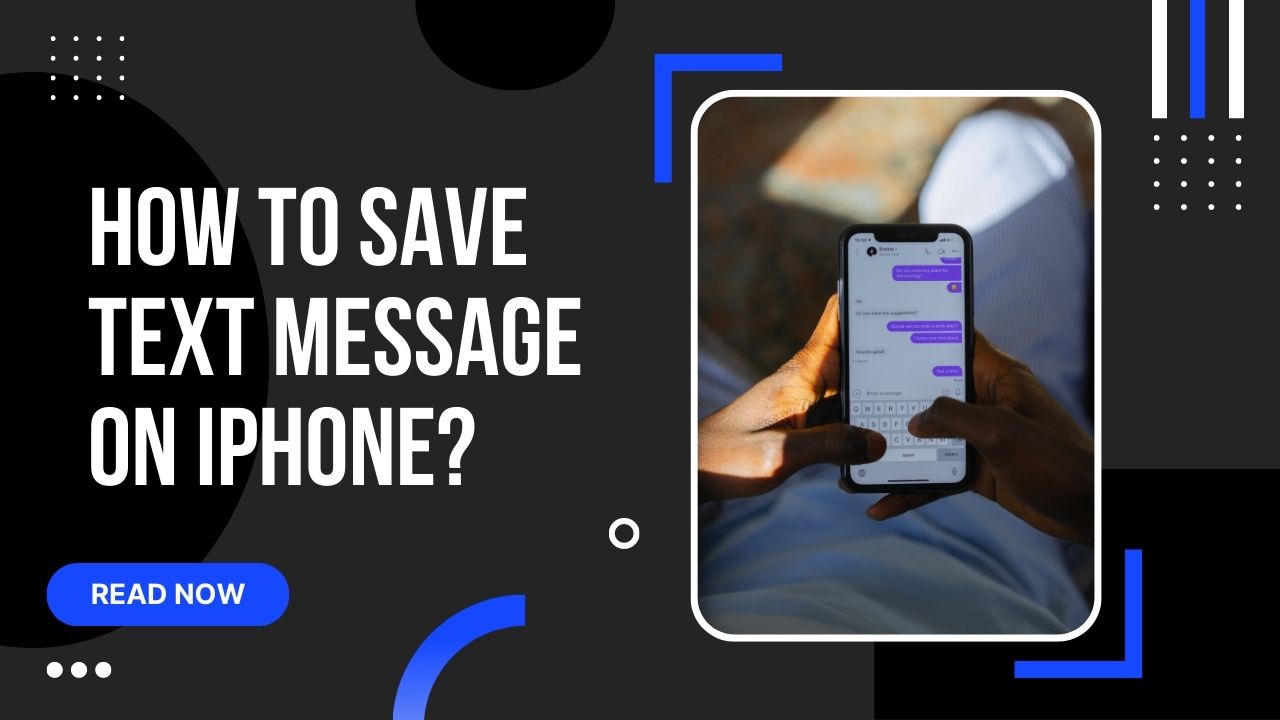If something goes wrong, you can easily save messages, even on another device. So, let’s see how to save text messages on iPhone.
For business purposes, I prefer to take backups of all messages. When I save my conversations, I like these 5 methods to keep all text messages.
5 Quick Solutions:
1. Through Screenshot: Open your text messages> Press(At a time) Volume up and Power on of Button.
2. Through Notes: Open Text messages> Tab and hold any message> More> Share(Curve arrow)> Select all> copy texts>
Paste on notes.
3. Through Video: Open your Messages> Pull down your control center from the upper-right corner> Press the screen record button.
4. Through iCloud: setting> Profile id> iCloud> Turn on Messages app.
5. Through Number: Open Text messages> Tab and hold any message> More> Share(Curve Arrow)> Put your number> Send.
Some methods are quick, and some are time-consuming; everything is about you, which one better works for you. For a brief explanation, read the full article.
◆ 5 Best ways to save text messages on iPhone?
The Messages app is the one you use the most on your iPhone daily. Every day, since it serves just as well to send and receive traditional SMS and MMS as more sophisticated messages with Apple.
The color of their bubbles distinguishes these two types of messages: in green, standard SMS and MMS relayed by your mobile operator; in blue, iMessages that pass through Apple’s servers.
The message is actually two applications in one: a classic texting application and another instant messaging ( chat), equivalent to WhatsApp, Telegram, Signal, etc. Let’s see all the possible methods when you’re looking to save text messages on your iPhone:
◆ How to save text messages on iPhone through screenshots?
It’s one of the simplest methods than others; you can save all the messages in a Photo format within a couple of seconds. Let’s follow the steps:
1. Open your Messages,
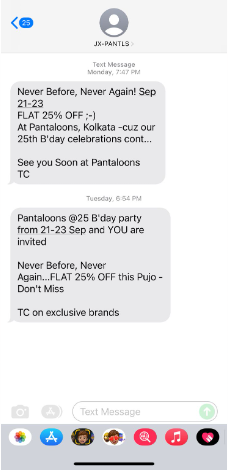
2. Then Press Volume up and Power on/off Button at a time.
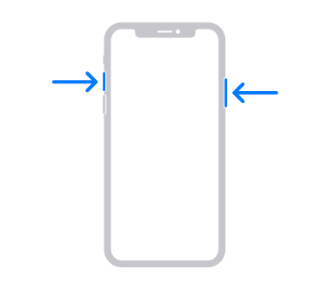
3. Click Done and Save to the Photos,
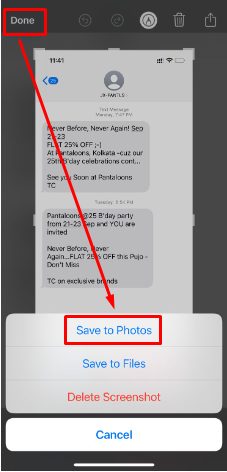
NOTE: Now all your messages are saved in your gallery as a photo form; you can do it multiple times if you want more messages as a photo form.
◆ How to save text messages on iPhone through Video?
If you want to save long Conversations like 100+ messages, then this is really helpful for you. Follow steps:
1. Open the messages you want to save,
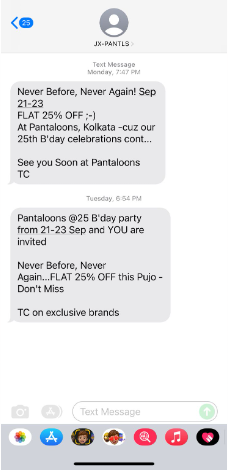
2. Then Pull down your Control Center from the upper-right corner,
3. Now click on the Screen Recording,
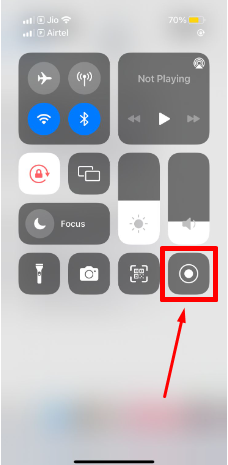
Note: After the screen record is on, you need to scroll all the messages slowly; it will save as a video format.
◆ How to save text messages on iPhone through Notes?
It will help you to save Dozens of messages at a time. Let’s see the steps:
1. Open the messages and hold one of them, then click More,
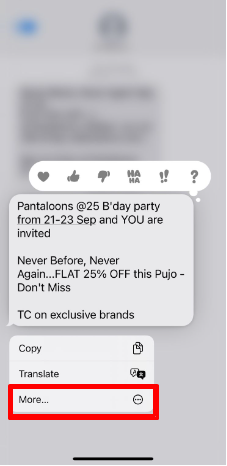
2. Select multiple Messages, and click the Arrow from the bottom right corner.
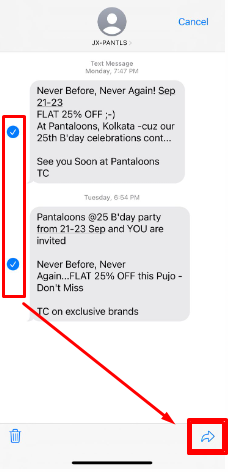
3. Select all and Copy the messages,
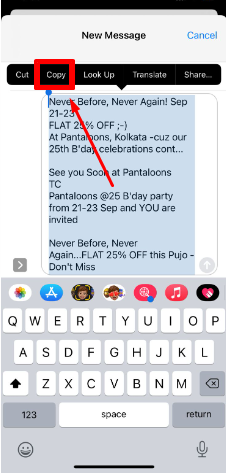
4. Now open the Notes app and Paste all the messages,
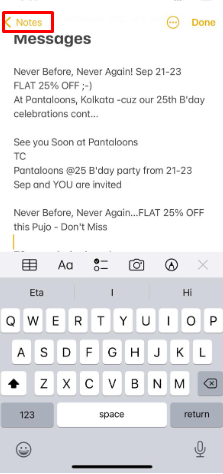
Now you can access all the messages from Note Apps. Also, through Apple iCloud, Notes will backup your messages automatically.
◆ How to save text messages on iPhone through iCloud Backup?
Integrated as standard in iOS for many years, iCloud Backup makes it easy and automatic to back up and recover all the content(Like messages) of an iPhone.
To be able to take advantage of it, you have to check that this function is activated.
1. Go to iPhone Settings and tap your name at the very top.
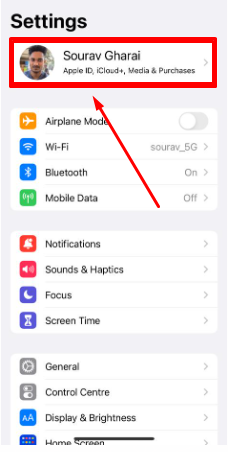
2. Then select iCloud.
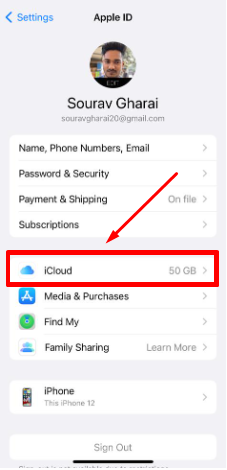
3. Turn on Messages.
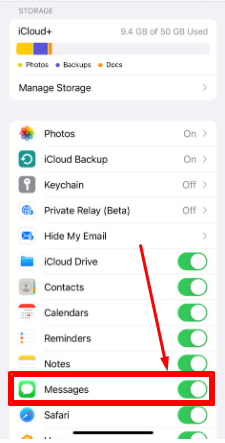
4. Then tap on the iCloud Backup section at the top in iOS 15, as in the screenshot, or at the very bottom of the list in iOS 14.
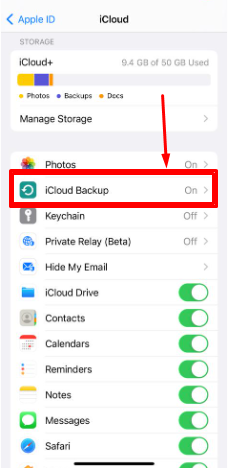
5. In the next Screen, ensure messages are enabled with its switch “on.”
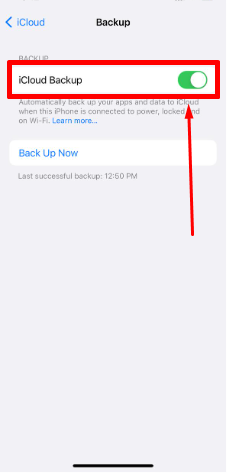
After that, iCloud automatically backup your messages from time to time. When you need those saved messages, you can get access from iCloud message backup options.
◆ How to save text messages on iPhone through Numbers?
You have to follow these steps to send all your conversations to your Another Number:
1. Open the messages,
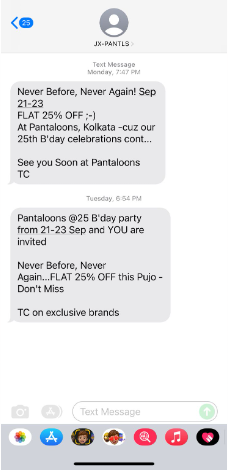
2. Now Tab and hold any of the messages and Click more,
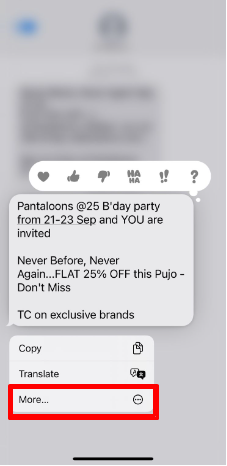
3. Select multiple messages.
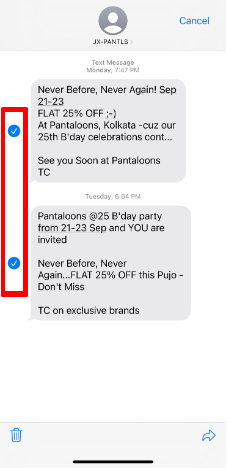
4. Tab the “Curved Arrow” from the bottom right corner.

5. Put your Number where you want to send it.
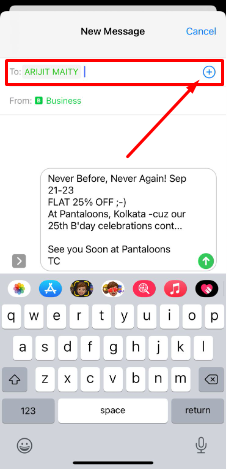
● Save text messages and iMessages with Messages to iCloud
Classic iCloud Backup backs up everything on your device indiscriminately. Luckily, there’s another more targeted solution called Messages in iCloud, which syncs text messages and iMessages across all your Apple devices but isn’t enabled by default. With it, all your conversations appear identically on all your devices.
They are stored in your online iCloud storage space, meaning they can take up a lot of it if you often exchange photos by SMS.
The free 5 GB included in your Apple iCloud account may not be enough. You will then have to switch to a paid subscription (from 1 euro per month) to go from 5 to 50 GB of space.
Suppose you have enough online space, but your iPhone, iPad, or Mac storage is starting to fill up. In that case, the Messages on iCloud function automatically takes care of freeing up space on your device by deleting attachments (photos, for example).
They stay safe in the online space, and you can always bring them back to the device with a single tap or click to request the relevant device to re-download them for viewing, just like with iCloud Photo Library.
Online space and you can always bring them back to the device with a single tap or click to request the relevant device to re-download them for viewing, just like with iCloud Photo Library. Online space and you can always bring them back to the device with a single tap or click to request the relevant device to re-download them for viewing, just like with iCloud Photo Library.
- To turn on Messages in iCloud on your iPhone or iPad, switch to Wi-Fi or mobile data if you haven’t already, then go to Settings and tap your name at the very top.
- On the next Screen, select iCloud.
- Then scroll down to activate the Button to the right of the Messages option. All text messages and iMessages are then automatically transferred to your iCloud storage.
- To activate the Messages in an iCloud feature on your Mac, launch the Messages application and go to its Preferences via the option of the same name in the Messages menu or using the keyboard shortcut Cmd +, (comma).
- If you haven’t already, connect your Messages app to your Apple account to enable iMessages.
- In the window that appears, activate the iMessage tab, then check the box Enable Messages in iCloud.
- Once the feature is activated on all your devices, your SMS and iMessages work in a similar way to your mailbox. So when you send a message from your iPhone, it appears in the same place as conversations with your interlocutor on your Mac. And conversely, if you delete an SMS or iMessage, it disappears from all your devices at once. It is understood that the Messages function in iCloud is a synchronization system.
FAQ’s:
Q.1 How to save text messages on iPhone as PDF?
Ans: You Don’t know how easy that was; You need to Take a screenshot of all the messages and convert all the Photos to PDF. Also, you can share these photos as PDF files.
Q.2 How do I copy an entire text conversation on my iPhone?
Ans: There are simple 4 steps you need to follow:
- Open the messages and hold one of them,
- Now click on More and select multiple Messages,
- After that, click theArrowfrom the bottom right corner.
- Select all and Copy the messages,
Q.3 Does iCloud save my messages?
Ans: If you enable Messages settings from iCloud, then iCloud will save all the messages frequently. It was a total depends on you.
I’m sourav, from Kolkata. A tech lover and love to answer any tech-related queries. I just try answering all questions like my problem.