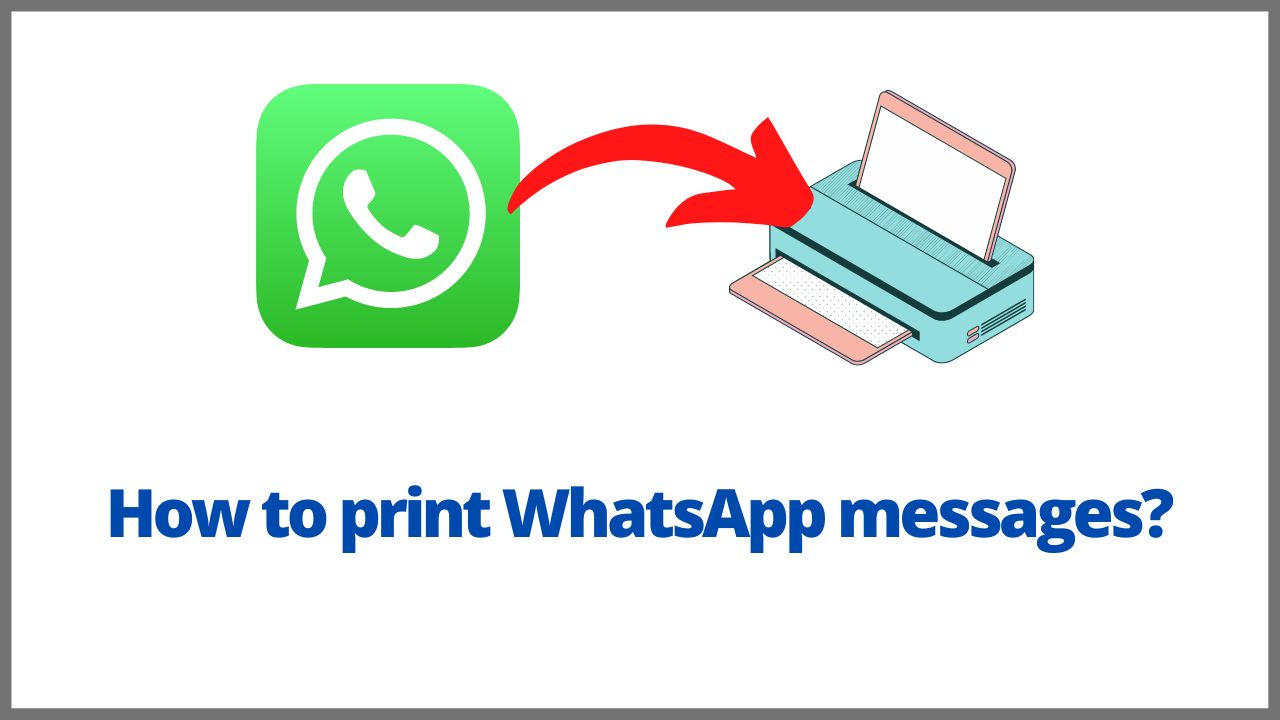Proofreading on a medium other than the phone, copying attachments, paper version of group discussions for one reason or another, printing your WhatsApp messages may be necessary. Discover in this tutorial how to print WhatsApp messages.
◆ How to print WhatsApp messages on iPhone?
The method to print text messages or design a WhatsApp conversation book on iOS does not really differ from the one used for Android. You have to save and then print the iPhone WhatsApp messages . But before that, connect the printing device to the wireless home network. Go to App Store to download the relevant management application.
-
Part 1: Export WhatsApp conversation to gmail
To print a WhatsApp conversation on iPhone, you must follow:
- Start whatsapp on your phone,
- Open the conversation that you want to print.

3. Touch the name of the contact in the upper part of the screen,
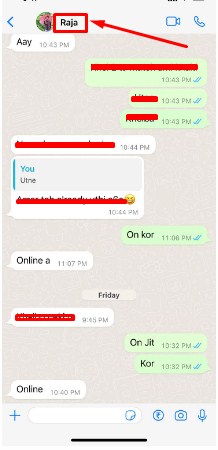
4. Scroll down and click on ”Export Chat”,
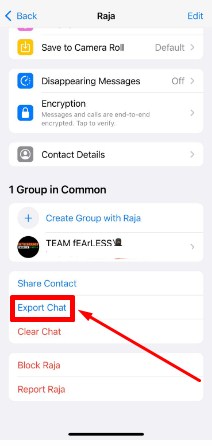
5. Choose any one off them.
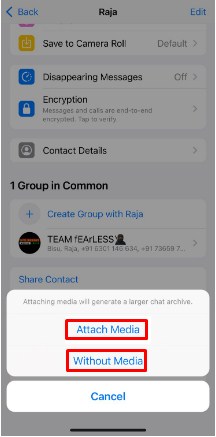
6. Click on the “Gmail”
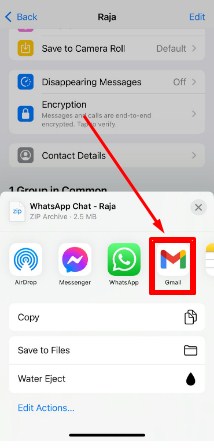
7. Enter the gmail account, where you want to sent and click on the “Send icon”.
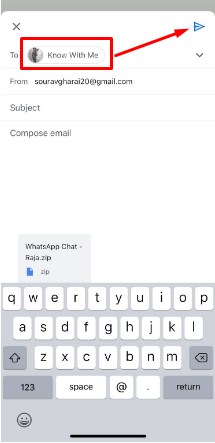
-
Part 2: Print ing WhatsApp Conversation on iPhone
As soon as you are done exporting WhatsApp chats , go to your mailbox and open the message you had sent. Press the save button to save the file containing your chats. After that, you must check that your device is connected to the same Wifi network as the printer. Open the file you want to print by clicking the Content Preview button.
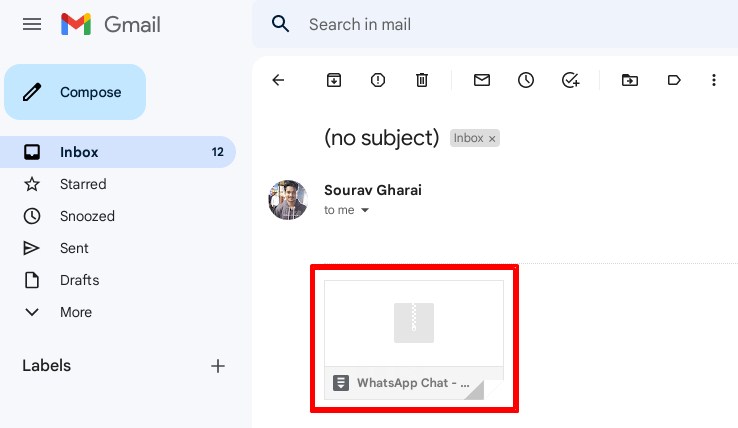
To print a WhatsApp conversation , click on the share button represented by a square with an arrow pointing up. In the list of options offered to you, press the ”Print” button.
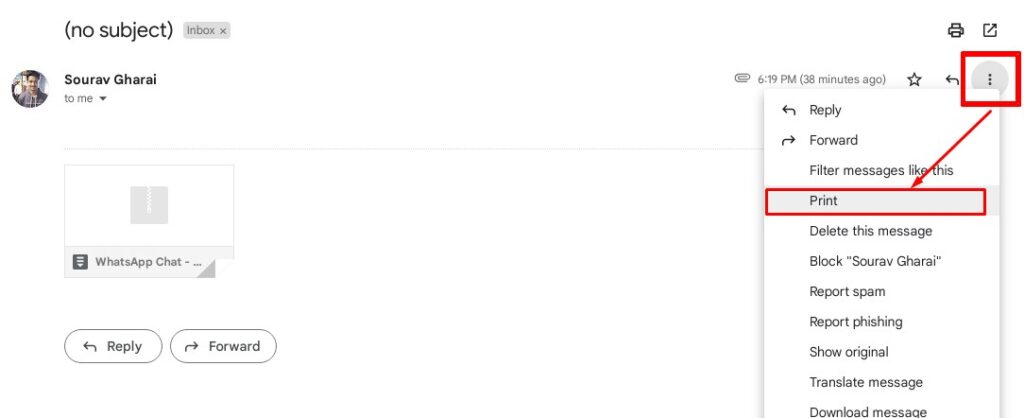
Adjust your settings then choose the printing device you want to use in ”Printer”. Finally, you must touch the ”Printing” element which is located in the upper right corner. This is how to print WhatsApp conversation on iPhone.
◆ How to print whatsapp messages on Android?
If you want to know how to print an Android WhatsApp conversation, here is a method to follow. The latter consists of printing WhatsApp messages using your e-mail. It takes place in two stages. To begin with, the printer must be properly configured for the transfer of chats to paper. You need to make sure the printer is connected to the wireless home network. Next, we download a relative management application from Google Play Store.
-
Part 1: Export WhatsApp messages
To print a WhatsApp conversation on iPhone, you must follow:
- Open WhatsApp and go to the chat to print.
- Click on the 3 vertically aligned dots located in the upper right corner of the screen then on More>Export chat.
- If the conversation has media, WhatsApp informs you that if you attach it, it increases the size of your email. So it’s up to you to choose between the ”NO MEDIA” and ”ATTACH MEDIA” options.
- Scroll through the list of applications offered by the service and press the Gmail icon, then send the file to your email.
-
Part 2: Printing WhatsApp Conversation on Android
Launch the Gmail app and open the message you just sent. Click on the file named ”Discussion W…” to open it in a document processing application.
Here we used Google Chrome. Once the file is open, press the three vertical dots at the top right and then the ”Share” button. In the lower left corner you will see the ”Print” button on which you must click.
Make the printing configuration by pressing the arrow located at the bottom of the inscription ”Paper size”.
On the next page, click Save as PDF>All Printers.
Tap Add Printer>Print System Service and add your printer’s IP address and click ”Add”.
After searching, you can select the device and finally click ”Print”. So, from now on, follow this method to print your Android whatsapp messages.
◆ How to print deleted WhatsApp messages?
The answer to this question differs slightly depending on your operating system. But be aware that before anything else to pull your deleted WhatsApp messages , you must recover them from your WhatsApp backup on Google drive or iTunes.
After recovering your WhatsApp conversations, you have the option to email them and proceed to print. While using WhatsApp iPhone or Android , just follow the instructions given above.
On the other hand, when you have no backup, you don’t have to worry. Indeed, there are many applications through which you can recover a WhatsApp conversation even if your data has not been saved. These include ES Explorer for Android users.
If you are on iPhone, you can use a program like Tenorshare UltData-iOS. At the end of the recovery process, we obtain an HTML file containing all of your deleted chats. You will no longer have to easily print this document.
◆ Conclusion:
Now you know how to print WhatsApp messages on Android or iOS. So follow the various methods explained in this guide to have your messages in hard copy.
I’m sourav, from Kolkata. A tech lover and love to answer any tech-related queries. I just try answering all questions like my problem.