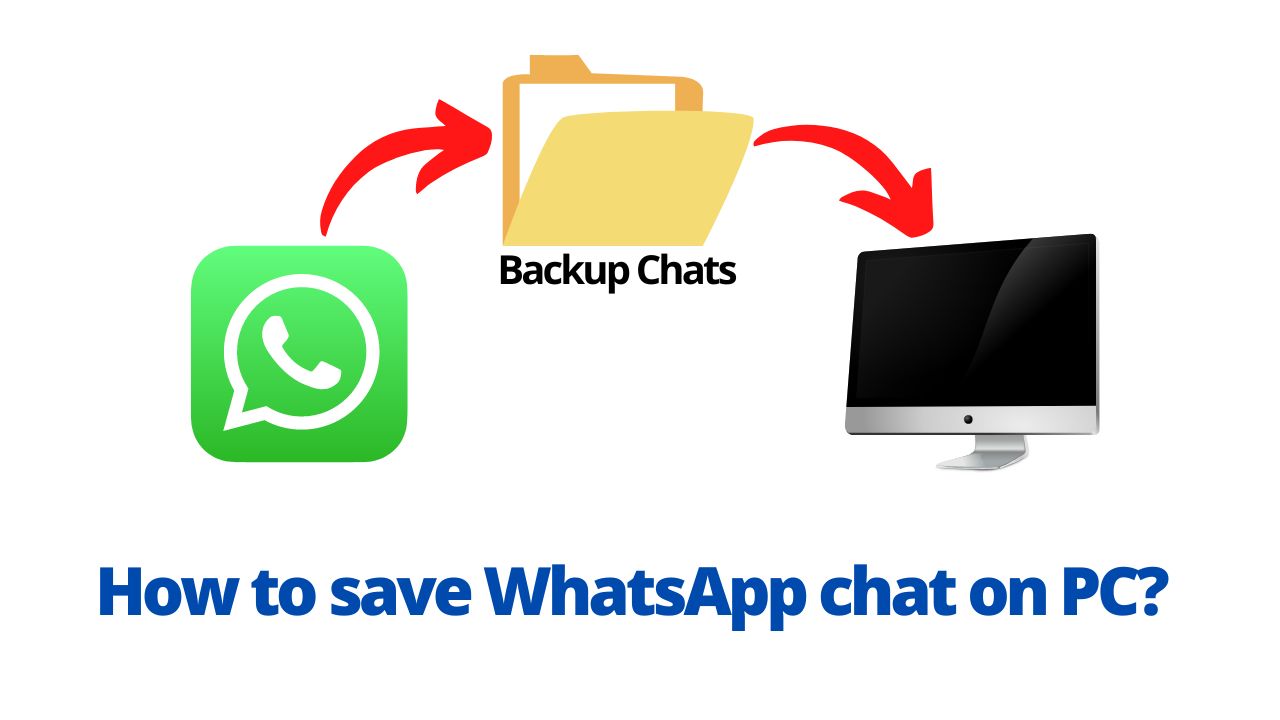With the increase in conversations via WhatsApp , the need to take a backup copy of WhatsApp Chat or WhatsApp conversations backup appears, and in five steps we will review with you how to take a backup copy of WhatsApp conversations and how to restore them again or transfer them to the PC. So let’s see how to save whatsapp chat on PC.
Quick Solution:
Open conversation on whatapp> Tap profile name and Export chat> Choose Attach media or without media> Gmail> Enter Gmail ID and send> Open gmail from pc> Download the file and extract it.
◆ How to save whatsapp chat on PC 2022?
The steps for saving a copy of the WhatsApp chat logs or WhatsApp Chat Backup begins with saving WhatsApp messages, which is often done automatically from the WhatsApp application itself, after midnight when the WhatsApp application says to back up the conversations and WhatsApp chat on However, we may need to export chat through the following steps:
1. Open the whatsapp on your phone,
2. Open the chat conversation that you want to sent PC

3. Touch the name of the contact in the upper part of the screen,
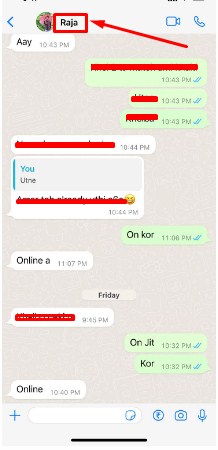
4. Scroll down and click on ”Export Chat”,
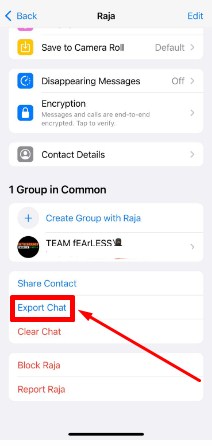
5. You choose any one from “Attach media” or “without media”.
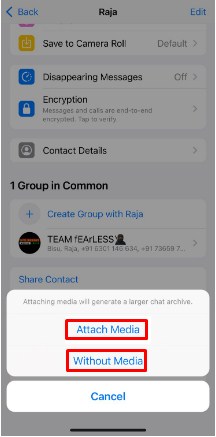
6. According to my opinion, click on the “Gmail”
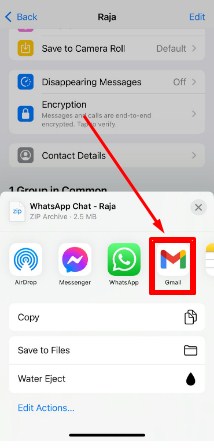
7. Put your Gmail ID that you can access from PC, and click on Send icon.
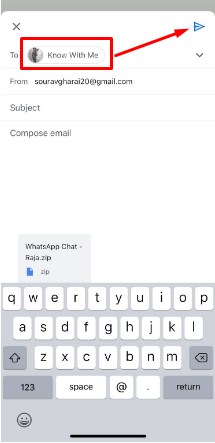
8. Now open your PC and visit your gmail account. Here you can see the file(WhatsApp Chat), just open it.
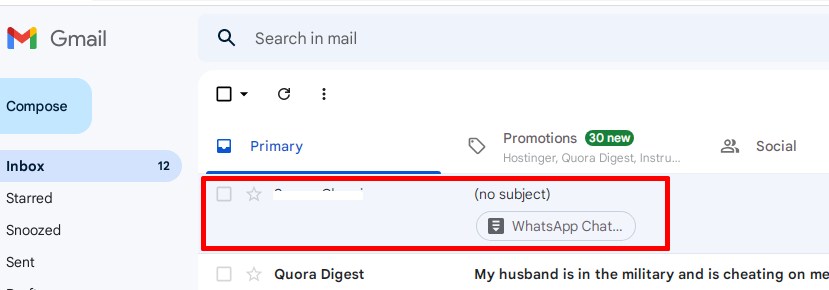
9. Hover your mouse on the file(WhatsApp Chat), then click on the “Download iCon”
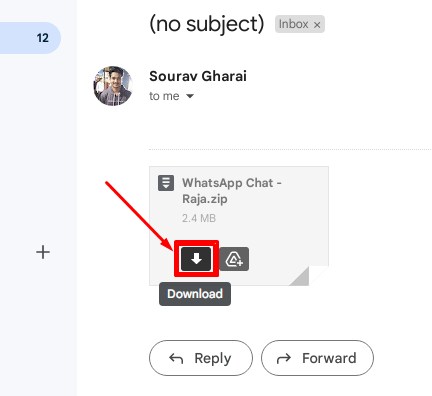
10. Write click on the downloaded Zip file, and click to “Extract Files”.
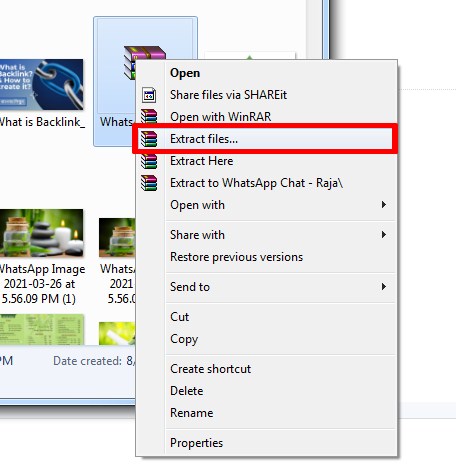
11. After that visit extracted file and you can see all chat and media files here.
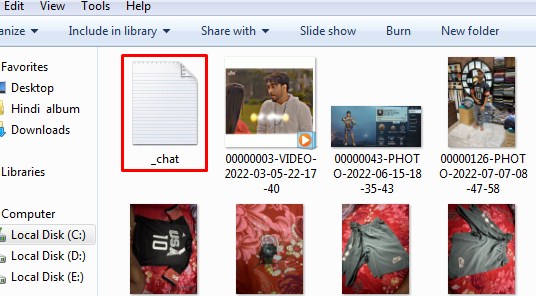
12. Click on the Chat file too see all the chats with “date and time”.
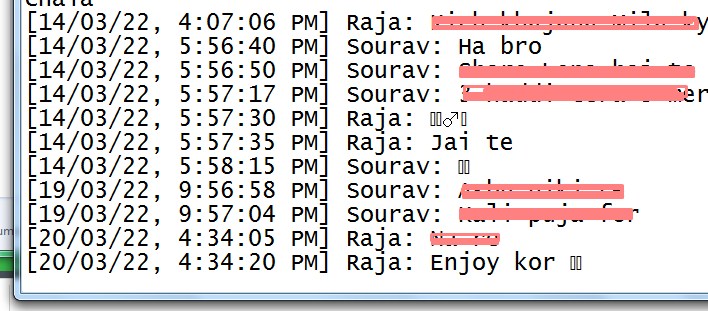
You can save this Whatsapp chat file any where of your PC. If your question only for how to save Whatsapp chat on PC, then I think you will get your answer properly. If you like our solution providing methods, please share it with your friends and families.
◆ Some important points when making a backup copy of WhatsApp Chat:
1- The backup copy of WhatsApp chats is valid for only 7 days from the date of saving it, after which the WhatsApp application does not accept it, so it is better to make a backup copy weekly and when needed.
2- As we mentioned with you above, the WhatsApp chat logs are saved in a folder called “wa” within the WhatsApp application files on the mobile, and the backup file name is MsgStore.bak
3- The WhatsApp application will save the backup copy of the WhatsApp chats in your phone’s memory and in your phone’s memory card, provided that there is sufficient space for this in both.
4- Finally, as it is not possible to restore the WhatsApp chat backup from one number to another different number, as the backup is linked to the phone number or SIM card you are using.
◆ How to login and out of whatsapp from the computer?
To sign in to WhatsApp Web, WhatsApp for PC, or WhatsApp on a laptop, you need to use your phone to scan the square code first.
- Open WhatsApp on your phone:
- On Android devices: Click More options.
- On iPhone: Open WhatsApp, then go to Settings.
- Click on Linked Devices.
- On Android devices: Tap Link a device. Follow the onscreen instructions if your device has biometric authentication. If you don’t enable biometric authentication, you will be asked to enter the PIN that you use to unlock your phone.
- On iPhones: Tap Link a device > OK. On iOS 14 and later, use Touch ID or Face ID to unlock. If you have not enabled biometric authentication, you will be prompted to enter the PIN that you use to unlock your phone.
- Check the checkbox:
- Select the check box next to Keep me signed in on the square icon screen on My Computer or on Portal to keep you signed in on this device.
- Use your phone to scan the box code on your computer or on the Portal.
- Tap Done or select it, if prompted.
Note: Your device’s operating system manages the authentication process using the biometrics saved on it. Whatsapp cannot access the biometrics saved on your device’s operating system.
I’m sourav, from Kolkata. A tech lover and love to answer any tech-related queries. I just try answering all questions like my problem.