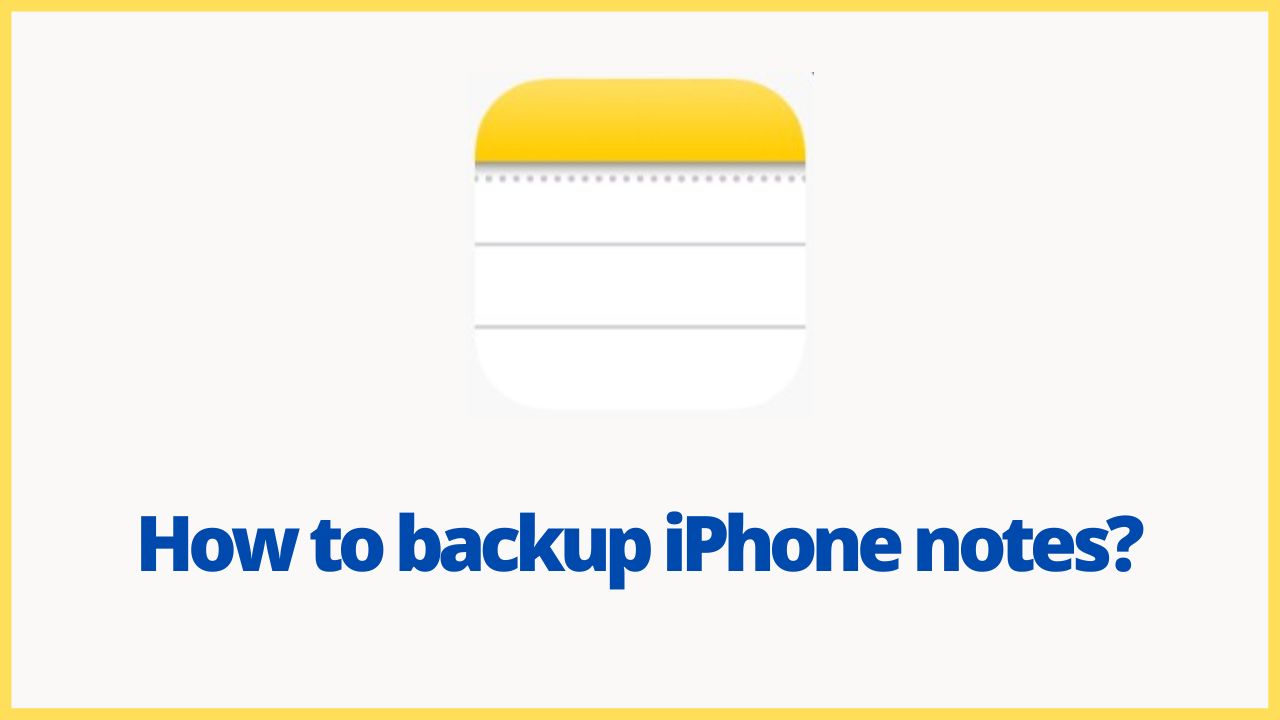Although the notes in the iPhone is rarely used, it is still useful to use it to record some data when necessary. Many people often use the notes app to record to-do items, so as not to forget. So, today in this article we will explain you how to backup iPhone notes.
Quick Solution:
Settings> Tap apple ID> iCloud> Turn on Note toggle> iCloud Back up> back up now> Log in through Apple ID on iCloud.com> Notes> Download any notes.
◆ How to backup iPhone notes using iCloud?
Step 1: Open the “Settings” of your phone and click on apple ID.
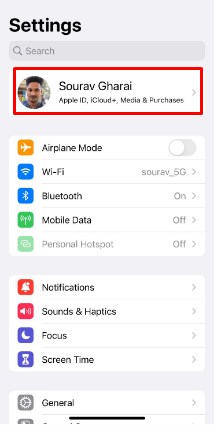
Step 2: Then enter the “iCloud”,
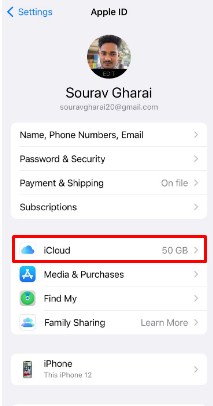
Step 3: Find “Notes” in “Apps using iCloud”.
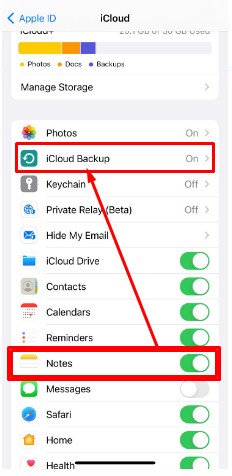
Steps 4: Turn on Notes “backup” and click on “iCloud Backup“.
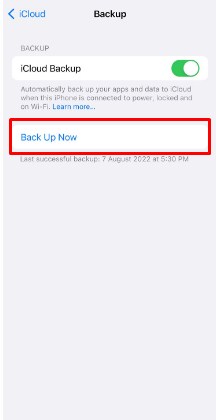
Step 5: Search for iCloud and visit web version of iCloud (www .iCloud .com), enter the Apple ID account password that has been logged in with your iPhone,
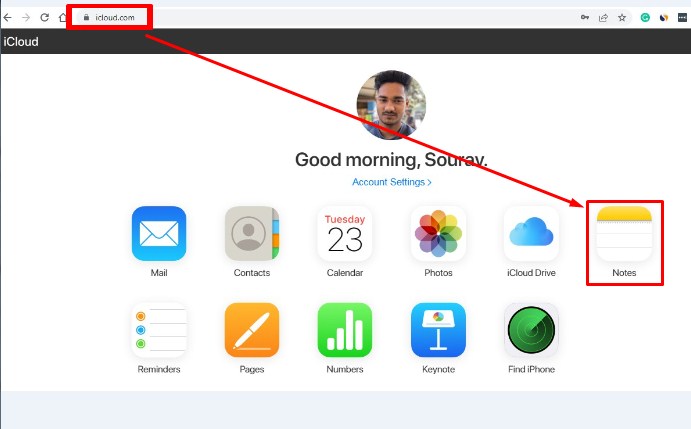
Step 6: Click to View Notes, and click any Notes to directly copy and paste it to your computer.
Note: When using this method, you need to ensure that there is enough iCloud space at any time, the purchase cost is high, and you need to stay connected to the Internet, otherwise the backup may fail.
◆ How to backup iPhone notes using iTunes?
By using iTunes backup, all the data on the existing mobile phone, including your memo data, will be backed up on the computer.
- Step 1: Open iTunes on the computer, and then connect the iPhone or iPad to the computer with a data cable.
- Step 2: After iTunes recognizes your iPhone, click the “Phone Icon” location, then click “Summary” in the left navigation bar.
- Step 3: Check “This Computer” in the “Backup” column on the right, and click “Backup Now” , then iTunes starts to back up the iPhone.
- Step 4: After replacing the new phone, you can also use iTunes to “restore backup” to transfer all the data on the old iPhone, such as memos, to the new phone with one click.
- Note: This method can only backup and restore the whole machine, and cannot be viewed on the computer. If you need to restore after backup, you need to delete all the data on the current mobile phone, in order to restore the previous backup file to the mobile phone.
◆ How to backup iPhone notes by scanning iPhone (Recommended)?
In addition to the iCloud and iTunes that Apple provides us to back up mobile phones, the more mainstream way is to use third-party software to backup and export the mobile phone address book, and to directly view the backed up notes on the computer.
Take the data frog Apple Recovery Expert as an example, with the help of the Data Frog Apple Recovery Expert, all the memos on the iPhone can be saved and backed up on the computer.
In addition, with the help of DataFrog, the second method (the notes file backed up by iTunes) can also be directly viewed on the computer visually, eliminating the need to delete the existing data on the mobile phone in the second method. The operation steps are also very simple:
After downloading and running the datafrog Apple Recovery Expert, select “Recover from iOS Device” mode by default to enter the main interface, connect the phone to the computer and click “Start Scan”.
In the scan results, you can see that there are “Memos” and “Memo Attachments”. After selecting all of them, click the “Restore” button at the bottom right to export the Apple Memo and back it up on your computer.
After borrowing the data frog Apple recovery expert to export the memo and back it up to the computer, it can also classify and collect the text content, photos, file attachments and other contents of the memo, which is too user-friendly.
◆ Conclusion:
After reading the three methods introduced above, you must have learned not only how to backup Apple notes, but also how to export Apple notes. Don’t miss it if you need it.
Finally, we would like to remind everyone to develop the habit of backing up data on Apple mobile phones every day, which can effectively prevent data loss! Apple mobile phones will also have occasional abnormalities like people. When the system crashes, flashes, etc., data will be lost. In addition to the address book, DataFrog Apple Recovery Expert also supports the backup and recovery of 17 kinds of data such as text messages, photos, WeChat chat records, etc. Oh, if you need it, please download it and try it.
I’m sourav, from Kolkata. A tech lover and love to answer any tech-related queries. I just try answering all questions like my problem.