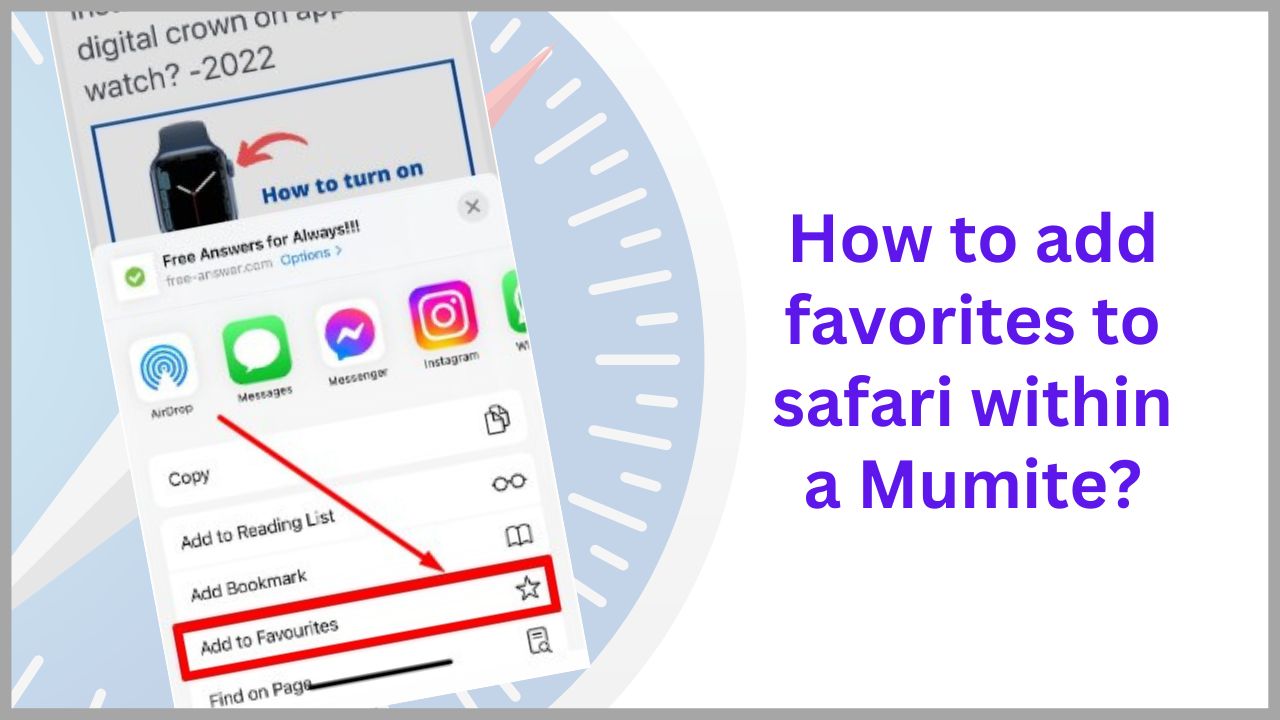With Safari on Mac, you can create a shortcut to your favorite sites simply by adding a website to your bookmarks. Websites added to bookmarks can be displayed on the home page of Apple’s Safari browser. You have the ability to customize and organize them. Check out this tutorial to learn how to add favorites in safari.
Quick Answer: Open your safari browser, then open a website> Tab on share button> Add to favorites> save, Yes it’s done.
Do you know according to a study by atlasVPN, the safari has more than “1,006,232,879 internet users” all over the world.
I personally used this method when I found any extraordinary website.
◆ How to add Favorites in Safari on iPhone
It’s a very simple process if you want to add your website to Safari Favorites. First of all you need to open the website that you want as Favorites, then follow the blow steps:
1. Tap the share button on the bottom.
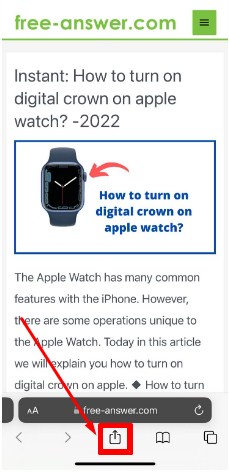
2. Select Add to Favorites.
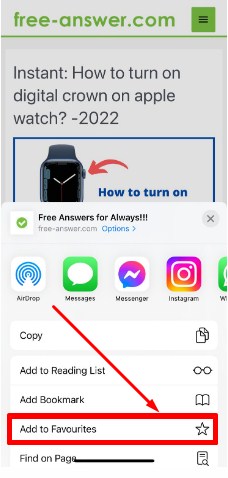
3. On the next screen, you can change the display name for the site if you like. Finally, tap Save.
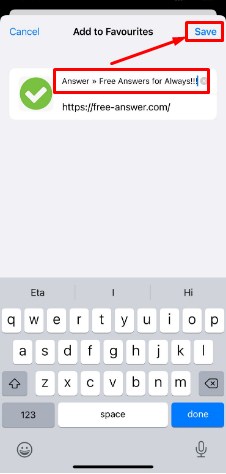
You can try it now, add this site for example and comment below if it works for you.
◆ How to add favorites(Website) in safari on Mac
To add a bookmark on Mac follow these steps:
1. Open your favorite website (For example I opened Google).
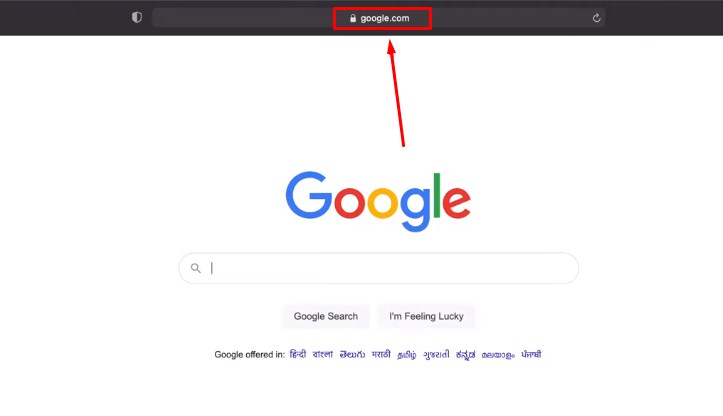
2. Next, choose the Bookmark menu at the top of your Mac screen.
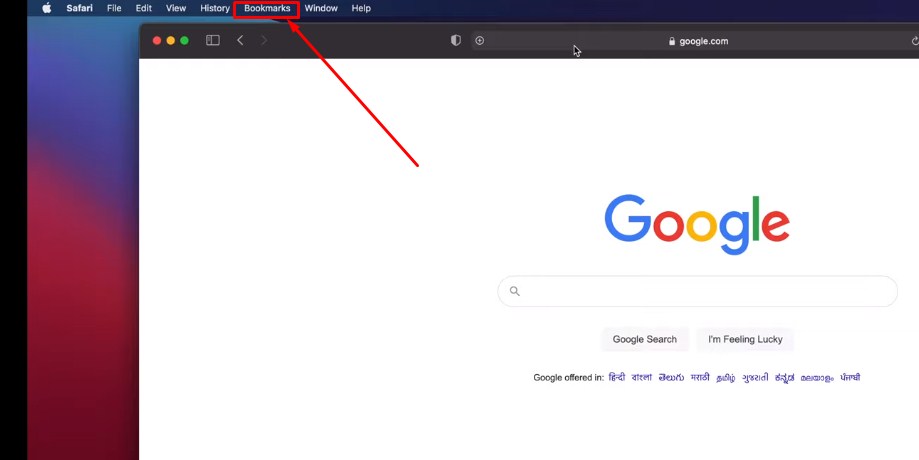
3. And click on the Add Bookmark.
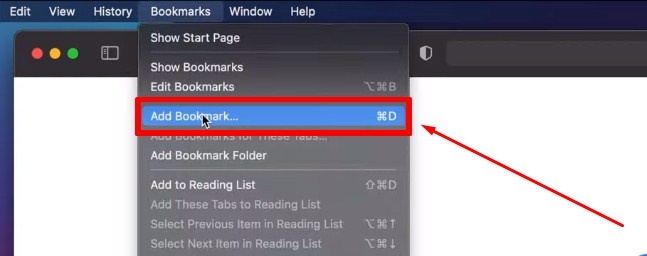
4. A window appears, select Favorites from the first drop-down menu then click on the Add button.
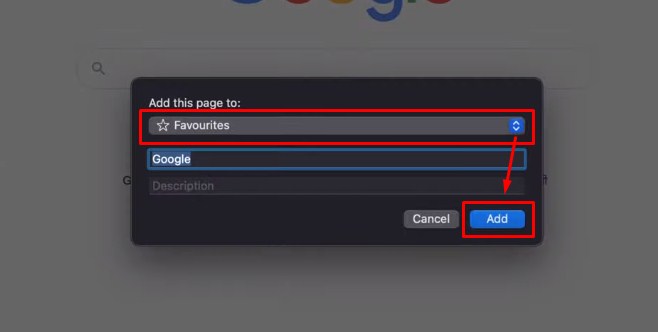
Yes, it’s done by me. Now your tern, try it right now and comment below if it works properly for you.
Tips: When your favorite site is open you can simply press the Command ⌘ + D keys on your keyboard to add favorite on Mac quickly thanks to this keyboard shortcut.
View and organize your bookmarks in safari
Step 1: To view bookmarks on Safari on Mac, start by choosing the Bookmarks Menu at the top of the screen, in the menu bar.
Then click Show Favorites. A window appears where you can consult all your favourites.
Step 2: Favorites come in the form of icons, you can move them around to organize them, like on an iPhone.
Deleting and renaming bookmarks on safari
To delete bookmarks on Safari: Drag the bookmarked website into an empty area, then release the mouse button when the Delete X icon appears. Watch the animation to understand.
To rename bookmarks on Safari: Control – click the name of the bookmark you want to rename on the bookmarks page , then click Rename.
◆ FAQs
Q. 1. How to make the left sidebar disappear in Safari?
To close the bookmarks bar on Safari, click the button. at the top left of the window next to the navigation arrows.
Q.2. How to add pages to favorites on iPhone or iPad?
This process works just as well to add a page to the Favorites category as it does to any other bookmark. It is very simple:
- Open the Safari browser.
- Click on the share icon at the bottom of the screen.
- At this point you can select whether to save that page to your reading list, add it as a bookmark, or add it to your Favorites folder.
Q.3. How to add to favorites on Mac?
The Favorites category is already predefined in your Safari, but you can also create other folders within Bookmarks to organize the pages you want to save. Here’s how to save a page to Favorites or any other Bookmarks folder, it’s the same process:
- Open your Safari browser.
- Go to the web page you want to save.
- Once the page is open, go to the top and right next to the URL bar you will see the share icon , click it.
- Then, from the dropdown menu select Add Bookmark.
- A pop-up window will appear, open the drop-down menu where the list of bookmarks is and select the Favorites option or the name of the folder where you want to save that page.
Q.4. How to view your favorites on safari?
To quickly open a page that you’ve added to your Favorites or another Bookmark:
- Open your Safari browser.
- Go to the Bookmarks tab on the top menu bar.
- Go down to the Favorites option or to the name of the bookmarks folder, clicking on it will open a new side menu tab with all the pages saved in that category.
- Click on the favorite page you want to open.
Q.5. How to create a new bookmarks folder?
If in addition to your favorites classifier you want to create new custom Bookmarks folders :
- Open Safari.
- Go to the top menu and click on the Bookmarks option.
- Select Add Bookmarks Folder.
- A side menu will open with all your bookmark folders and the Favorites section, at the end there will be an untitled folder that is the one you just created.
- Right-click on it to Rename.
I’m sourav, from Kolkata. A tech lover and love to answer any tech-related queries. I just try answering all questions like my problem.