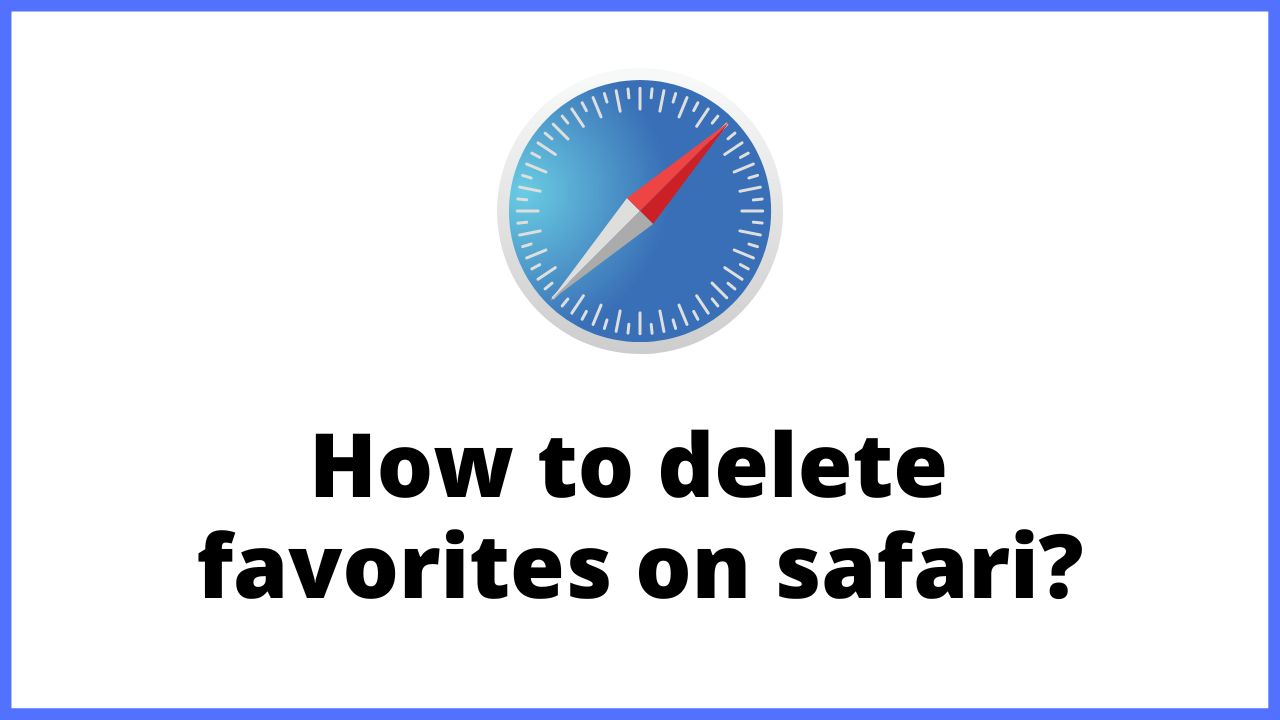Since the usage of favorites differs depending on the browser, it is very hard to know what method is used in which browser. Many users use safari browser for internet. So, today in this article we will explain you how to delete favorites on safari.
◆ How to delete favorites on safari?
A favorite is a function that acts like a “bookmark” between books. If you add the opened site to the favorites, you can easily open the site by tapping the favorites the next time you open it.
“Favorites” is one of the folders in the bookmarks. What is the difference between “Favorites” and “Bookmarks”? You may be wondering.
In fact, there is a difference in the ease of access to the target site between “favorites on iPhone” and “bookmarks on iPhone“.
In the case of bookmarks, you must follow the steps below to access the registered site.
- First of all, we will introduce how to use Safari favorites. When the site you want to favorite is open, tap the “Share button” at the bottom of the screen.
- A menu will be displayed at the bottom of the screen, so tap “Add to favorites”.
- When the add screen opens, tap “Save” at the top right of the screen to complete adding favorites.
- To open from a favorite, tap the “heart shaped ” button at the bottom of the screen.
You can open the site by tapping the favorite you added on the favorite screen.
- Launch Safari.
- Tap the bookmark button.
- Select the site you want to access from them.
On the other hand, if you are a favorite, start Safari and open a new tab, or tap the address bar at the top of the screen to display the sites registered as favorites below it.
-
For iPhone:
- For iPhone version, tap “Edit” at the bottom right of the screen.
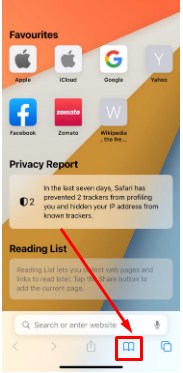
- Now just click on Favorites.
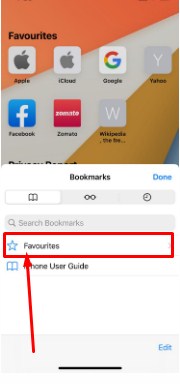
3. Check the edit option and, and then tap “Delete” at the bottom left of the screen.
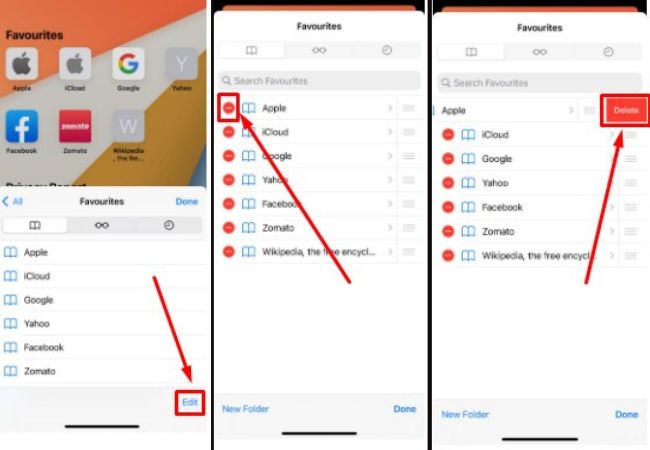
-
For Mac:
Now, lets come on how to delete favorites:
- First of all, Turn on your Macbook.
- To delete it, tap “Edit” at the bottom right of the favorite screen.
- The screen will switch to edit mode, so tap the “red circle button” to the left of the favorite you want to delete.
- Tap “Delete” displayed on the right side, and then tap “Done” at the bottom right of the screen to delete the favorite.
-
For iPad:
To add a favorite in safari, tap the “Menu Button” at the top right of the screen.
Tap the “star-shaped button” at the top of the displayed menu to add it to your favorites.
* There are two “favorites” in the menu, but tap the one at the bottom (sixth from the bottom).
To open from a favorite, tap “favorite” in the menu.
Then tap “Mobile favorites”.
You can open the site by tapping the favorite you added.
Here is the steps for how to delete favorites from iPad:
- To delete a favorite, tap the “button with three vertical dots” to the right of the favorite you want to delete.
- A menu will be displayed, so tap “Delete” to complete.
◆ How to add websites to your favorites in Safari?
Follow the steps below to bookmark a website in Safari.
- Display the website you want to bookmark in Safari, and tap Share icon→ Add to Favorites at the bottom of the screen.
- Tap Save as any name to add it to your favorites.
You can create folders for your favorites.
If the websites are in the same category, you can create folders and put them together to make your favorite screens cleaner.
- Bookmark → Tap in the order of favorites.
- Tap Edit → New Folder at the bottom right.
- Enter a name and a folder will be created.
Move your favorite website to the folder you created
Follow the steps below to move your favorite website to the folder you created.
- Favorites → Tap in the order of favorites.
- Tap Edit at the bottom right and select the website you want to move.
- Tap the location and select the folder you created.
Change the order of favorites
You can change the order of the websites registered as favorites.
- Favorites → Tap in the order of favorites.
- Tap Edit at the bottom right → Move up / down while tapping ≡ displayed on the right of the list.
Change the name displayed on the favorites screen
You can change the name of the website or folder displayed on the Favorites screen.
- Favorites → Tap in the order of favorites.
- Tap Edit at the bottom right and select the website folder you want to rename.
- Enter a new name and you’re done.
Delete favorite websites
Follow the steps below to delete a website registered as a favorite.
- Favorites → Tap in the order of favorites.
- Tap Edit at the bottom right, then tap that appears on the left side of the website you want to delete Minus icon.
- Tap Delete and you’re done.
◆ Summary:
We introduced the deletion of favorites in Safari.
If you’re using your iPhone and Mac with the same Apple account, your favorites displayed in Safari will also be synced.
You can quickly access the websites you visit frequently, so it’s worth registering.
* This is the operation method as of iOS 13.4.1.
* Although every effort has been made to ensure the information, we do not guarantee the completeness or accuracy of the content.
I’m sourav, from Kolkata. A tech lover and love to answer any tech-related queries. I just try answering all questions like my problem.