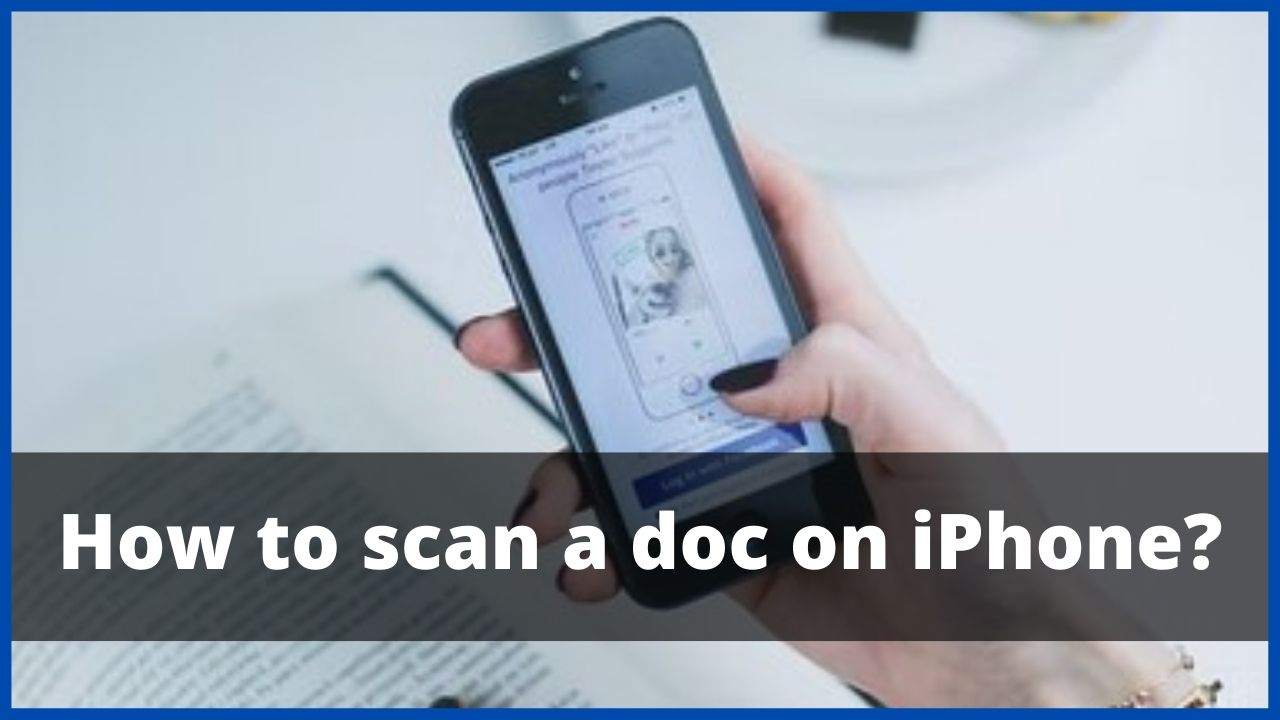To scan a document using an iPhone, you don’t necessarily need to install a special app. In fact, iphone includes a “document scanning” feature that’s built into the pre-installed apps. So today in this article, we will explain you how to scan a doc on iphone.
◆ How to scan a doc on iPhone?
There are many apps on the App Store like iScanner to help you scan documents using your camera. What you may not know is that in iOS 13, there is also a feature included in the pre-installed File and Notes apps, that allows you to do so quickly. If you are used to scanning paper documents like invoices, receipts, and contracts, then Apple’s document scanning feature will save you time.
Scan documents on iphone using built-in iOS files app
In the iOS Files app, you can create files for tickets, receipts, and invoices to properly organize your scanned documents, whether in iCloud or on your mobile memory.
- To get started, open the Files app.
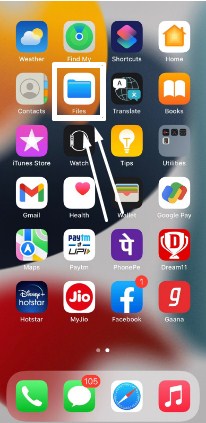
- Then open iCloud or “On my iPhone”.
- On the screen that appears, swipe down to reveal the menu, represented by three dots.
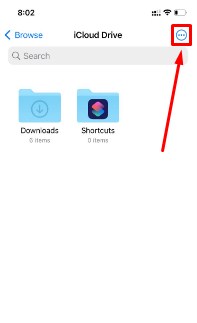
- Click on the “scan Document”.
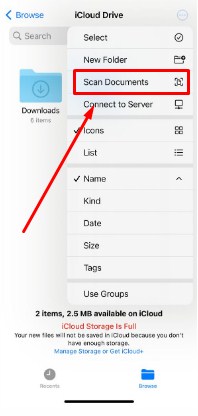
After doing these steps the camera opens, but with a feature that automatically detects documents to be scanned. The software also corrects the image so that it appears to be scanned, regardless of the orientation of the camera when captured. You just have to take a picture, and make sure that your iPhone detects the document you want to scan.
Once the photo is taken, you can correct the scan, then press Keep Scan.
When you have finished scanning documents for the selected directory, all you have to do is press “Save”.
Also Read: Useful Cool Widgets for iPhone
Scan documents on iphone using the notes app
Alternatively, when using the pre-installed Note app on your iPhone, you can also scan documents that will be inserted into your notes.
- Simply open a note or create a new note and tap the camera icon above the keyboard.
- Then click on “Scan Documents”.
- Then, the function works just like in the Files app: the function automatically detects which document the camera is pointing at, and once the photo is taken, Apple’s algorithms take care of adjusting the image so it looks like a scan.
◆ How to scan a doc on iphone efficiently ?
You can find the function within the notes app. After opening the application, tap the write icon at the bottom right to create a new note. Then tap the small camera icon in the menu bar above the keyboard and then select the “Scan documents” option.
The iPhone’s camera now acts as a scanner. In order to achieve a better result, however, you should pay attention to a few points when scanning. The symbol with the three circles takes you to the color selection. Color, grayscale, black and white and photo are available here. Default is color. As usual, you can use the lightning icon to switch between the options “Automatic”, “On” and “Off”. Especially in difficult lighting conditions, the use of a flash is essential to achieve acceptable results.
-
Align the camera correctly and do fine tuning
Now point the camera at the desired object, making sure that the box marked in yellow lines up with the corners of the document. If the template is correctly aligned, press the trigger button to make a scan. Once you’ve done that, you can do some fine tuning and adjust the corners as needed. If you are satisfied with the scan result, tap on “Keep scan” to save the document. If you want to try again, just tap “Repeat”.
-
Edit and share scans
The Notes app in iOS is designed for multiple scans in a row. After you have completed a scan, you can scan the next document directly – without having to explicitly and again select the feature beforehand. The scans are always saved in the current note. You can also edit the desired scan directly in the respective note. After a tap on the scan, you can still crop the document, change the color or rotate the object and even sign it. You can then share the scanned motif as normal using the share button or import it into other apps.
◆ Apps to use for scanning documents on iphone
On iOS there are many applications that allow you to scan documents directly using your iPhone. As with ScannerPro , a paid app that allows for a professional presentation and clear documents.
There is a competing version, which is free, called ScannerDocumen t. It offers a limited number of possible scans per day and has a premium version to unlock the same functionality as ScannerPro.
I’m sourav, from Kolkata. A tech lover and love to answer any tech-related queries. I just try answering all questions like my problem.