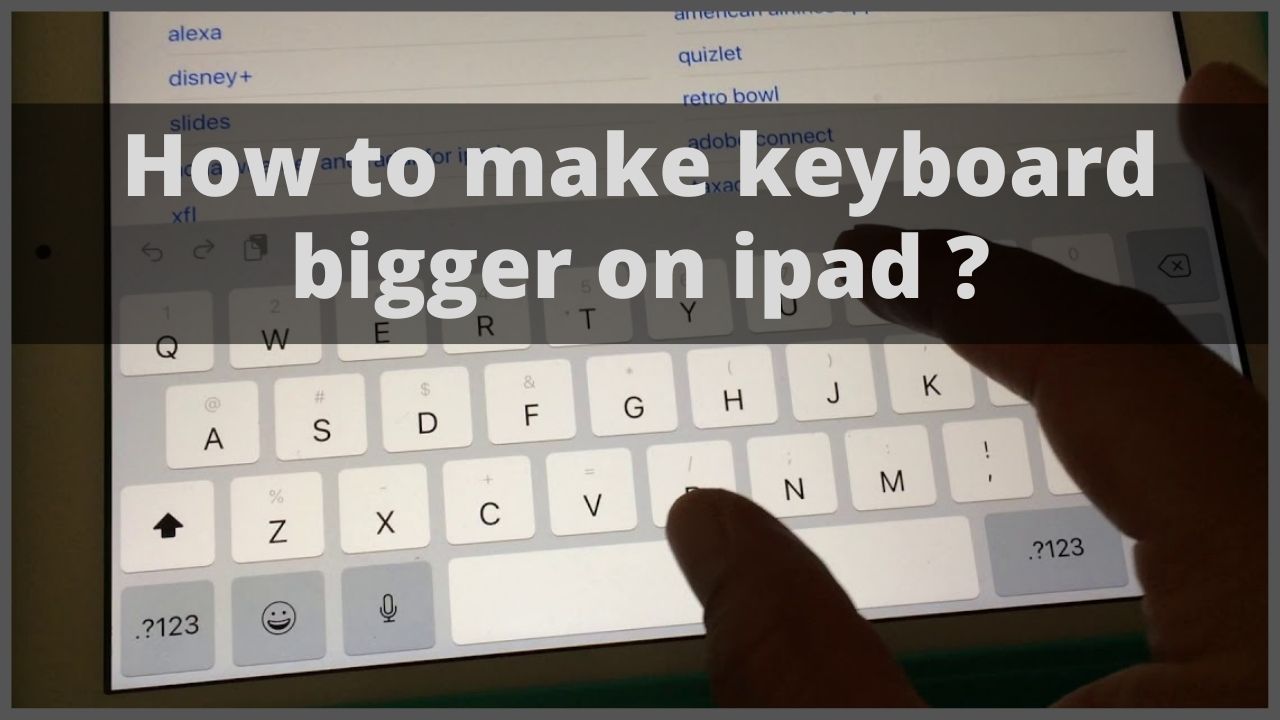Maybe for some people the keyboard on the iPad feels quite small. Especially for those who have quite large finger sizes and use iPad devices with small screen sizes. However, it’s a shame that until now on the iPad there is no feature that can adjust the size of the keyboard. One alternative that users can do is to take advantage of the Display Zoom feature to be able to increase the size of the keyboard on the iPad. So today in this article we will explain you how to make keyboard bigger on ipad.
◆ How to make keyboard bigger on ipad ?
Maybe you need good eye clarity and fast fingers to write on your iPad, even as fast as you type on a computer.
Although over time, the size of the iPad has increased, this device is certainly still much smaller when we compare it to a computer keyboard or even from a tablet PC.
If you find that the buttons on the iPad device that you are using are too small in size, then you can zoom in by using the Zoom function of the ipad.
This feature can magnify various things that the iPad shows, including the keyboard, remaining text, and images on the screen display.
Steps to make keyboard bigger on iPad with Display zoom feature:
Here are some easy ways to change the size of keyboard on iPad
- The first step, rotate the iPad screen. Turn the iPad device 90 degrees to be able to enter into landscape mode.
- If the application you are using has this mode support, the keyboard will look bigger
- Touch the “Settings” icon on your iPad home screen, then select “General”
- Then touch the “accessibility” icon to open the accessibility screen.
- Then touch the slider labeled “Zoom” or zoom in and slide it from “off” to “on”.
The next way to enlarge the iPad keyboard with the Zoom feature is that you can increase the size by double-pressing the screen using three fingers. On the other hand, if you want to restore the enhanced functionality, double-tap with three fingers.
In this case, if you are using iOS 10 or later, triple-click the start menu on your iPhone, it will open the accessibility options automatically.
Controlling iPad with External Keyboard:
In addition to zooming in on the iPad keyboard using the Display zoom feature, if there are still problems when using the touch screen, then you can take advantage of the shortcuts on the Magic Keyboard. The ways include:
- Go to settings, then accessibility. Then select full keyboard access and turn on full keyboard.
- Control iPad using keyboard shortcuts.
- To be able to customize keyboard shortcuts, then tap Commands.
- Next to adjust the focus display, then you can tap one of the options ranging from auto hide, increase size, high contrast, and color.
If you want to enlarge the iPad keyboard, then all you have to do is select increase size. You can set the size of the keyboard on the iPad that you use as you wish.
Setting Alternate Layouts on the Keyboard:
Apart from zooming in on the iPad keyboard in an easy way, you can also assign alternative layouts to your device’s keyboard. How to open:
- settings> select general> select keyboard> select keyboard.
- Then tap the language at the top of the screen and select an alternative layout on the list.
- You can use an alternative keyboard layout that doesn’t match the keys on your iPad’s keyboard.
◆ FAQs
Q.1. How to change the language on the iPad keyboard?
Your iPad keyboard is pre-loaded with about 80 foreign languages. You can switch to one of these languages by navigating to Settings > General > Keyboard > Keyboards > Add New Keyboard . Select a new language from the list and tap Done.
Q.2. How do I hide/minimize the keyboard on my iPad?
You can easily hide or minimize the keyboard on iPad by sliding your finger down from the top of the text entry box.
Q.3. How to Delete Keyboard History on iPad ?
If you use the default keyboard on your iPad, you can clear your keyboard history from Settings . To do so, navigate to General > Reset > Reset Keyboard Dictionary and tap Reset Dictionary to confirm.
◆ Conclusion
That’s it for changing the size of the keyboard on the iPad. You can choose any of the above mentioned approaches and easily change the size of the keyboard on your iPad. Alternatively, you can also try some of these Bluetooth keyboards to enhance your keyboard experience on iPad
By following exactly how to make keyboard bigger above, then you too can get the keyboard size that you want.
I’m sourav, from Kolkata. A tech lover and love to answer any tech-related queries. I just try answering all questions like my problem.