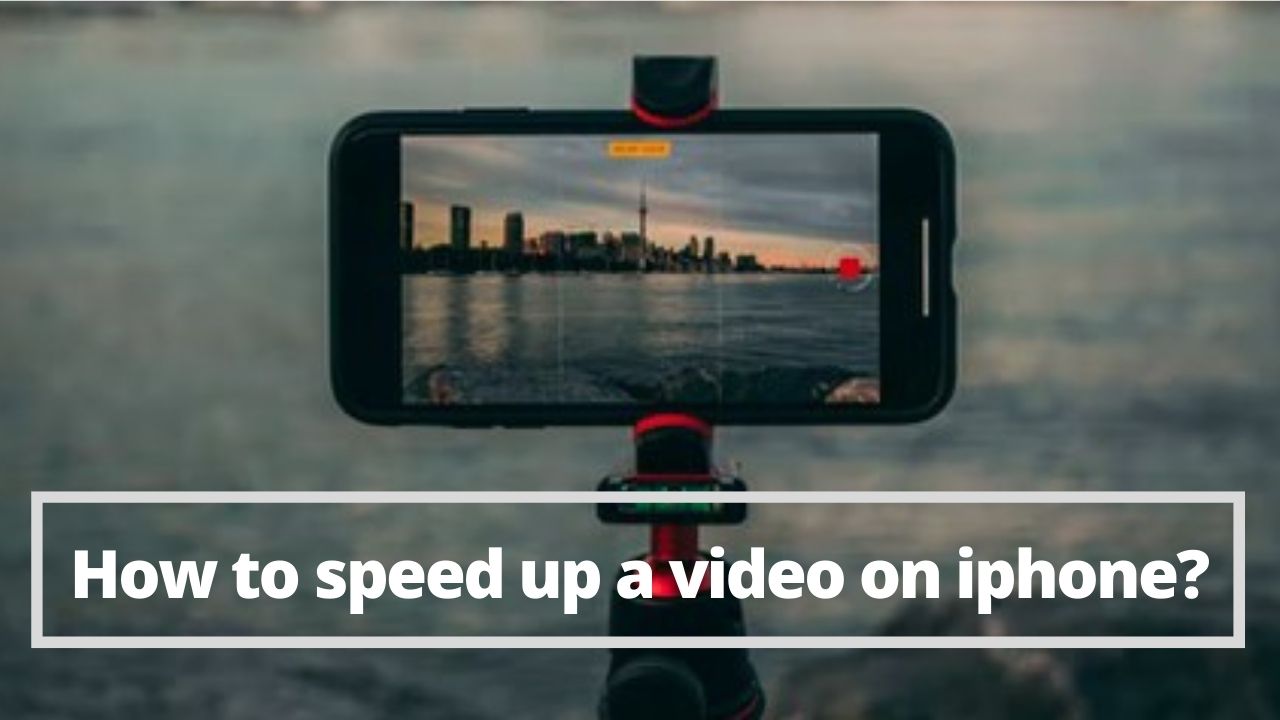The video speed of a (slo-mo) video can be changed to make it normal again. This can be done using the free apps that you already have on your iPhone. Here is everything you need to know about speeding up video on iPhone. So, today in this article we will explain you how to speed up a video on iphone.
◆ How to speed up a video on iphone?
Probably the easiest way to change video speed from slow motion to normal speed on iPhone is to use the pre-installed Photos app. And all the slow motion videos you take with your iPhone are stored there. And the in-built photo editing tools can speed up slow motion videos. Just follow these steps:
- 1. Open the Photos app.
- 2. Click on albums.
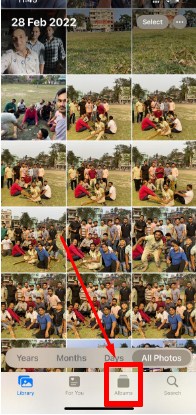
- 3. Scroll down to the Media Types section and tap “Slo-mo”.
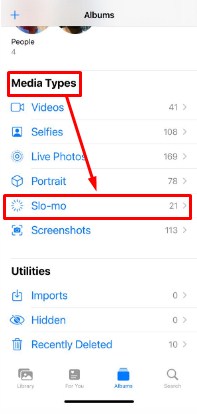
- 4. Click on the slow motion video you want to speed up.
- 5. When the video is open, you must click Edit.
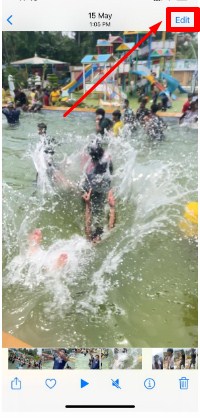
- 6. Along the bottom are a set of vertical lines. This indicates the speed of the video at that point in the recording. Lines that are very close together indicate normal speed, while lines that are far away indicate that this section is in slow motion.

- Tap on the bar containing the lines and drag your finger across the slow motion section. All lines will be changed to the near version indicating that they are normal speeds.
- When you change the video speed, you must click Done to save the video.
If you prefer movie editing apps to be a little more powerful than the Photos app, you can choose (Apple’s iMovie) to download (iMovie) from the ( App Store ). iMovie offers all kinds of video editing features, including adding filters, titles, music, and more. It also allows you to convert slow motion video to normal speed.
You must follow these steps to speed up the video in (iMovie):
- Open (iMovie).
- Click on Create Project.
- Click on a movie.
- Click on the media.
- Click on the video.
- Press (Slo-mo).
- Click on the slow motion video you want to speed up. Then press the check mark in the popup menu.
- Click on Create Movie.
- Tap on the video timeline to reveal the editing options at the bottom of the screen.
- Clicking the clock icon to access the playback speed controls. The speed controls are a set of lines with a turtle at one end, representing slow motion, and a rabbit at the other, representing speed. The number next to the rabbit icon tells you the speed of the video.
- Move the speed control slider so that the number appears next to the rabbit 1x. This is a normal speed.
- Click Done to save the video and change its speed.
- From the video screen, click the action button (the square where the arrow comes out) to share, export, or do other things with the video.
◆ How to speed up video on iPhone using third party applications ?
Do you want to slow down or speed up a video taken with your iPhone. Here, thanks to an app already installed on your Apple device.
Thanks to the iMovie app, which is already installed on your iPhone if you have iOS 8 and later as the operating system, you can speed up or slow down your videos easily.
-
Using iMovie app
- Open the iMovie app and create a new project. If the app is not present.
- Select the video you want to speed up or slow down.
- After selecting the video, select Create Movie.
- Tap the movie in the timeline and you’ll see the editing controls appear at the bottom.
- Select the icon that looks like a car odometer from the controls below.
- A bar will then appear that will allow you to speed up or slow down the video. On the left it has the symbol of a tortoise and on the right the symbol of a hare.
- Now depending on where you slide the speed bar slider, to the left the video is slowed down, to the right speeded up.
- When you’re happy with the change, tap Done in the top left.
- To save the video, tap the share button at the bottom and select Save video.
- A copy of the video will be saved to your camera roll where you can then view it.
-
Using Online services
If you don’t want to use any apps, you can use some online tools to speed up a video on iPhone.
Among the various services on the web, we recommend that you use Clicleo or Kapwing . Both services do not require any registration, are free and work with the most famous browsers (Safari, Chrome, Firefox, Opera).
All you have to do is upload the video to the site , indicate how much you want to speed it up and wait for the file to be processed. After that it will be possible to download the speeded video and use it where needed or simply send it to friends.
-
Using Telegram
Telegram is an instant messaging application that integrates many features. Among these, we also find a useful function that allows you to speed up videos.
So, if you already have Telegram on your iPhone, do the following:
Open Telegram on your iPhone, open the video in full screen and press on the three dots at the top right. Now click on Playback Speed and from here choose the 1.5x or 2x option to speed up the video.
Then press the forward icon (bottom left) and save the speeded up video.
I’m sourav, from Kolkata. A tech lover and love to answer any tech-related queries. I just try answering all questions like my problem.