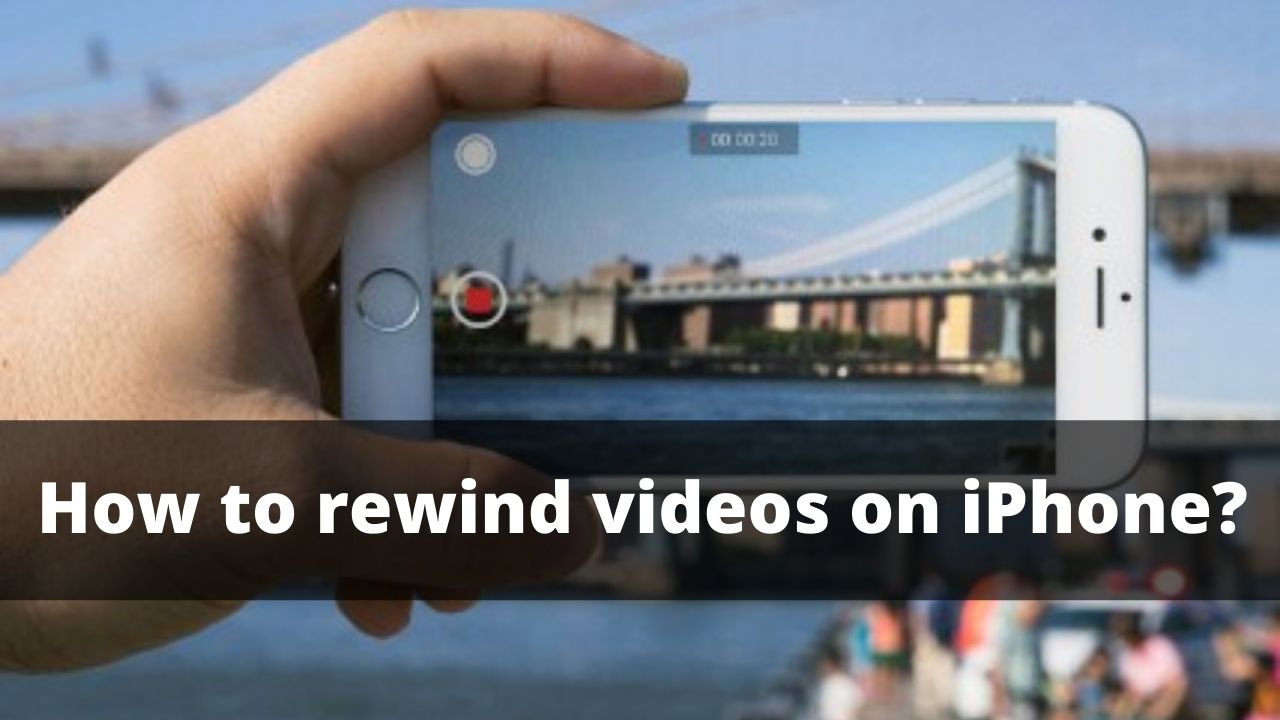Ever wanted to play a video taken with your iPhone in rewind ? There are times when you want to play the video in rewind on your iPhone. How do you play a video in reverse ? Can it be done only with the iPhone ? For users who are worried about this, we will show you how to rewind videos on iphone.
◆ How to rewind videos on iPhone?
Since there is no function that can be played in rewind on the iPhone alone.
If you search for a rewind app, there are many apps and information on paid plans is displayed, so you may think that it is difficult to use, but the three apps introduced this time are very easy to use.
If you have installed the rewind video app but have given up because it is difficult to use, please try the free app introduced here.
1. Rewind video editor
“Rewind Video Editor” can also create reverse-playing videos as quickly as “Reverse Video Creator”.
- First of all, please install “Reverse Video Editor“.
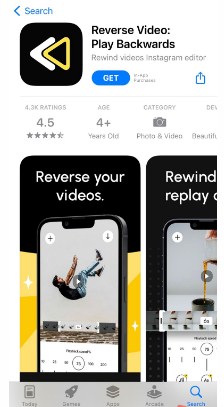
- After installing “Reverse Video Editor”, start it.
- When “Reverse Video Editor” starts,
- Record a new video,
- Select either. This time, tap “Video Library“.
- Tap “Video Library” to open the “Photos” app, so tap the video you want to play in reverse.
- This alone creates a reverse-playing video, so tap “Save Video” below to save the video.
2. Reverse Video Creator
It is very simple to use app and is recommended for users who want to make reverse playback videos quickly and easily.
- First of all, please install “Reverse Play Video Creator”.
- After installing “Reverse Play Video.
- Creator”, start “Reverse Play Video Creator”.
- When “Easy Reverse Video Creator” starts.
- Shoot a video
- Select from library
- File / iCloud
- Please select a video file from the list. Now, Tap “Select from library”.
- Tap “Select from library” to open the “Photos” app, so tap the video you want to play in reverse.
- After loading the video, tap “Select” at the bottom right.
- Then the video is played in reverse, so tap “Create” below.
- Tap “Save”.
- When the menu opens, tap “Save”. The reverse playback video is now saved.
3. Video Editing Perfect Video
There are some users who want to edit videos as well as reverse playback. “Video Editing Perfect Video” is recommended for such users.
With “Video Editing Perfect Video”, you can easily play in reverse and edit videos.
- First of all, please install “Video Editing Perfect Video”.
- After installing “Video Editing Perfect Video”, start “Video Editing Perfect Video” and tap “+” on the upper right to load the video.
- Next, “Settings” will open, so tap “Done”.
- Tap “Edit” in the menu below.
- When “Edit” opens, tap “Reverse Play”.
- Then a reverse playback video will be created, so tap “Done” below.
- Finally, tap “Save” below to save the video.
◆ How to rewind videos on iphone using fast forward?
You can use the fast-forward function on YouTube relatively easily: With an Android or iOS device, you have to tap the display twice in quick succession when a clip is played in full screen.
If you do this on the right half of the screen, the video will be fast-forwarded. If you double-tap on the left half of the screen, you quickly jump back in the clip.
If you use the feature, YouTube will also show you directly how many seconds have been skipped so that you don’t lose your bearings.
Both the video platform’s iOS and Android apps allow you to change the number of seconds if you frequently see longer clips that you want to fast-forward through.
Related: How to download YouTube videos on iPhone?
-
Set YouTube rewind time
If you want to change the time for the coil function on an iPhone or iPad, you must first go to YouTube’s iOS app. Then tap your profile picture in the top right corner. The “Account” window will now open.
Select the “Settings” here and look for the entry “double tap to jump”. Here you can now set the time span that you want to skip in the future. You can choose from the following values: 5, 10, 15, 20, 30 and 60 seconds.
If, on the other hand, you use YouTube on an Android smartphone or tablet, the path is slightly different: Here, too, you tap on your profile picture in the top right corner of the app and select “Settings” in the next window.
The corresponding option is then not displayed directly to you: First you press “General”. In the following menu you will then find “double tap to jump” and you can set the time for winding as you like with the iOS version.
I’m sourav, from Kolkata. A tech lover and love to answer any tech-related queries. I just try answering all questions like my problem.