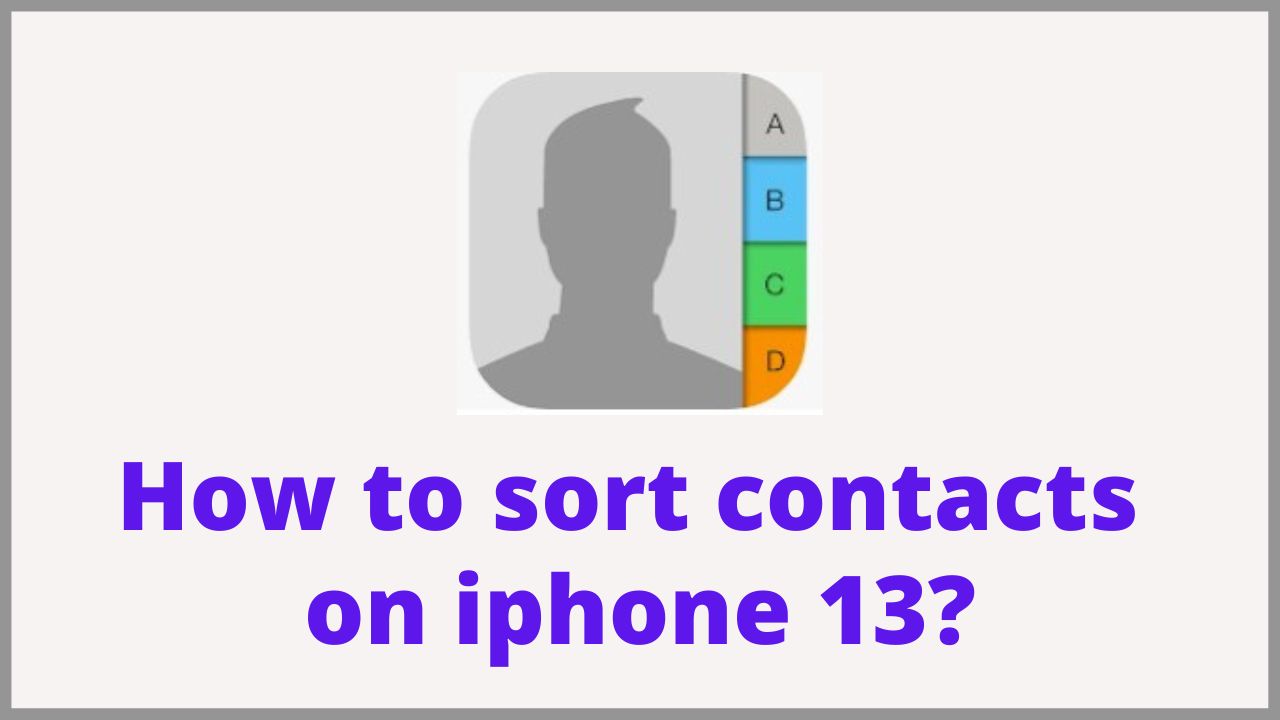In this tutorial we will explain you how to sort contacts on iPhone 13 for a classification by name or first name and the display of your choice.
◆ How to sort contacts on iPhone 13?
To change it to your preferred sort order, just follow outlined steps.
Step 1: From the Home screen, tap on the Settings.
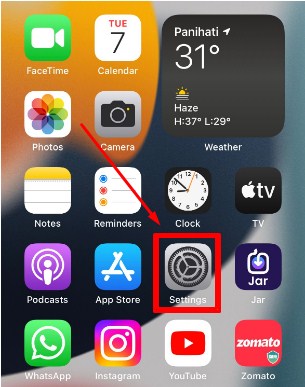
Step 2: Now you can see Settings app menu, scroll to find and then tap Contacts.
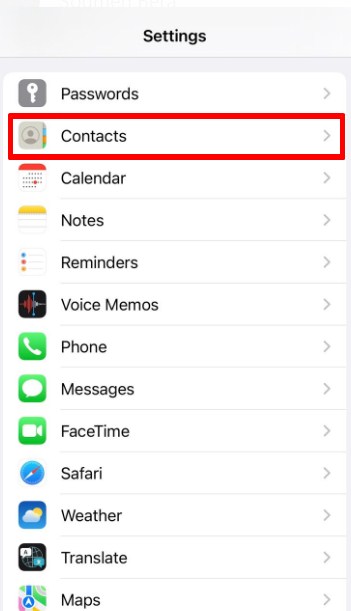
Step 3: Tap Sort Order to continue.
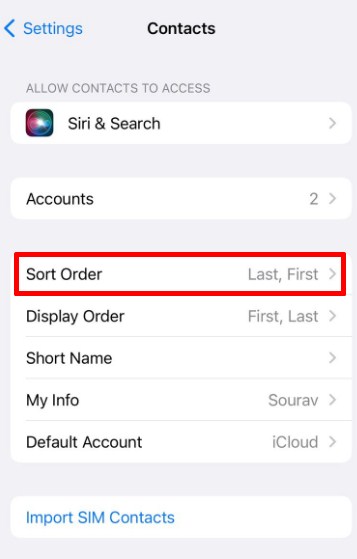
Step 4: On the succeeding screen, tap to mark your preferred sort order. You can choose whatever you want First,last or Last,first.
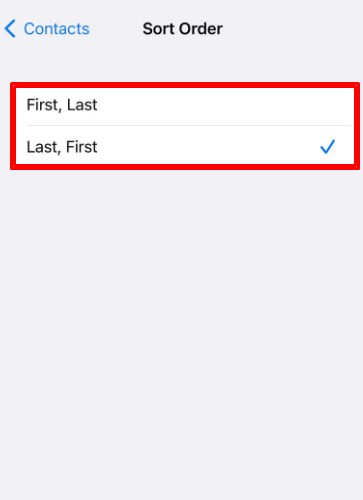
Choose First, Last means,sort contacts alphabetically with a First name-Last name format.
We sometimes tend to forget it but the iPhone is also a phone and a good phone needs a function to manage its contacts. Obviously, Apple has provided several ways to classify your contacts on its smartphone. There are two important functions: sort order and display order. The sort order determines how contacts are sorted: iPhone always sorts alphabetically, but it can sort either the first or last names of your contacts.
The display order manages which of the first name or the last name appears first in the list of your contacts. In the end, there are therefore four ways to classify your contacts. In this tutorial, we see how to access Contacts preferences and then how to configure your iPhone so that your contacts are always organized the way you want.
Before looking at how to sort your contacts, we look at how to properly create and/or modify a contact on your iPhone.
The recommended way to create a contact is simply to follow the directions on the iPhone. When you create a new contact, iPhone guides you through a first name box and a last name box. You have to try to respect the box and not put the name instead of the first name in the hope of influencing the way the iPhone sorts the contacts. If you are editing a contact, check that the first box at the top contains the first name and that the box below contains the last name.
Once you have entered the first and last name in the correct places, you no longer need to touch the contacts themselves. There are options to change the way contacts are sorted and displayed. It is therefore preferable not to use the way of entering the name and the first name to influence the sorting or the display.
◆ How to access sorting and contact display preferences?
We will now see how to access the preferences for sorting and displaying contacts.
- On the home screen, start by locating the Settings app and tap on it.
- In the settings, navigate down until you find the Mails, Contacts, Calendars option and tap on it.
- In the new window navigate down until you find a section called Contacts. This is where everything will happen.
◆ How to sort contacts by first name and display first name first?
A first way to do this is to classify contacts by first name and display the first name first followed by the last name: probably the best way to classify contacts in a personal context.
We will locate the two options Sort order and Display order and tap on each option to ensure that we have both the sort and the display on First name Last name.
For example, if you tap on the Sort order option, you have the choice between the First name Last name option or the Last name First name option. For the moment we choose First Name Last Name and do exactly the same for the display order.
If you look at your contacts now, you will have a display that respects the following logic: the alphabetical sort order is according to the first name. A quick way to tell if the iPhone sorts by first name or last name is to look at what’s in bold. Here the first names are in bold so the sorting is done by the first name. This is indeed the case: Nadine, Naouelle, Nathalie and Nicole are indeed in alphabetical order because it is the first name that sorts. However, the names are not in alphabetical order here. The second thing we see is that in the list, first names appear first followed by surnames. For example we have Nathalie Noubille: Nathalie the first name appears before Noubille which is the surname.
➤Sort contacts by last name and display first name first-
Now we will see a new option for organizing contacts: the display order remains the same with the first name followed by the last name but we sort the contacts by the last names instead of the first names.
- We go back to the contacts preferences as explained above and in Sort order we choose the Last name First name option. On the other hand, we leave the display order as before, so set to First name Last name.
- Now in contacts, we see that items are sorted by name. This is also the name that appears in bold. Namure, Niemens, Nimain, Nordmann and Noubille are in alphabetical order, but the first names are not. On the other hand, the contacts remain displayed the first name first followed by the last name.
➤Sort contacts by first name and display last name first-
Third way to organize contacts: sort contacts by first name and display last name first.
We go back to the contacts preferences and make sure the Sort Order is set to First Name Last Name. On the other hand, we tap on Display order to change the option to Last name First name.
In Display Order we change the option so that Last Name First Name is selected.
Back in the contacts list, we see that the contacts are sorted by first name: Nadine, Naouelle, Nathalie and Nicole are in alphabetical order and are in bold. Regarding the display, we see that the name appears first followed by the first name. This third way of organizing is probably an unusual way to classify contacts, but it is possible to obtain this result.
➤Sort contacts by name and display name first
Fourth and final way to organize your contacts: sort contacts by name and display name first. This is probably the best way to organize contacts in a professional context.
Now we are going to make sure that the Sort Order and the Display Order are both in Last Name First Name mode. On the screen below for example, we need to change the option by tapping on it to get Last Name First Name.
Voila, the two options Sort order and Display order are both on Last name First name.
In the contacts we see that the names are in bold: the iPhone therefore classifies the contacts in alphabetical order according to the name. In addition, the surname appears before the first name.
I’m sourav, from Kolkata. A tech lover and love to answer any tech-related queries. I just try answering all questions like my problem.