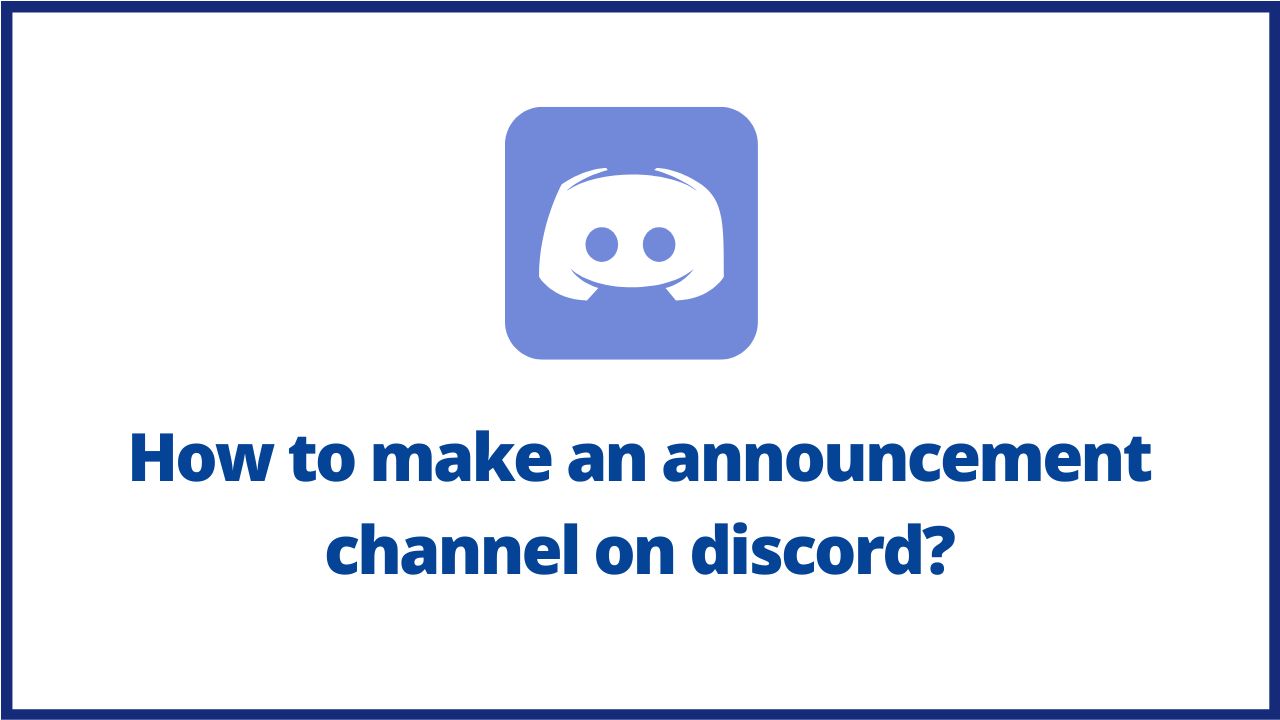This article introduces the setting of Discord‘s announcement channel. Apps like Line can send announcements through a notepad. Although Discord does not have a notepad, it can provide an announcement channel through settings, and unified information can be sent out on this channel. So, let’s start how to make an announcement channel on discord.
◆ How to make an announcement channel on discord?
-
Establish an announcement channel
- Click the plus sign “+” of the channel category to create a channel.
- Enter a channel name, usually named “Announcements”.
- Select text type (Text Channel).
- Click “Create Channel”.
-
Set all members to read only
- After the channel is established, it is necessary to set the permissions of the channel.
- Click on the “gear symbol” next to the announcement channel.
- Click the “Permissions” menu, the default is to have the “@everyone” tag selected.
- Turn on the “Read Messages” permission and turn off all other permissions.
- Assuming that you want new members to see past announcements, you should also enable the “Read History Messages” permission.
- Assuming that you want to send out an announcement, members can like it after reading it, as shown in the figure below, then you need to enable the permission of “join reaction”.
- Assuming that the like icon you want members to use is an exclusive image for the chat room, you need to enable the “Use Extra Discord Emoji” permission.
- When the setting is complete, click the “Save Changes” green button at the bottom.
-
Set “Announcement” members and Announcement Identity Group Settings
If there are many members of the management announcement, or they will be changed regularly, you can use the “identity group” method to set up, and you only need to change the label each time.
- Create an identity group
- Click the “down arrow” next to the chat room name
- Click on “Server Settings”
- Click “Identity Group” first, then 2. Click “+”
- Enter the name of the identity group, for example: Announcement Bot on Discord.
- Choose the rendering color of the identity group
- After setting, remember to click the “Save Changes” green button at the bottom.
2. Announcement Identity Group Settings
- Click on the “gear symbol” next to the announcement channel.
- Click the “Permissions” menu to add an identity group first.
- Click the “+” plus sign to select the announcement identity group.
- Open “Send Information”, after setting, click the “Save Changes” green button at the bottom.
- Add the members to the Identity Groups tab and the setup is complete.
- b) Designation of the person in charge of the announcement
If you don’t want to set the announcement members in the way of identity group, you can also directly designate the members.
Under the Edit Channel Permissions menu, click “+” to add members directly.
https://www.youtube.com/watch?v=5vbCpKbx_Iw
◆ What are the benefits of having an announcement channel on Discord ?
Currently, with the use of technology and Internet access, the use of social platforms has proliferated, where the user has the opportunity to enter chat rooms, make calls, share, find and add their friends and acquaintances on Discord. to chat and interact on a specific topic.
Within these platforms is Discord. A social tool that allows you to connect with other users. This medium has an option that allows you to create an ad channel to keep members numbering in the thousands around the world informed. Check out the benefits of having an announcement channel on Discord.
- Great extent
Keeping a group of people informed can sometimes be difficult, some may not receive the information at the same time. In the case of Discord, by creating an announcement channel, you can connect members so that, through a text message, everyone can access information quickly and easily.
This is advantageous because it allows the announcement to be distributed to a large number of people who are connected, thus becoming an informational platform for massive outreach reaching all channel members, allowing everyone to be informed about relevant events to share on Discord.
- No need to buy the Premium plan
Discord platform offers different types of subscription tiers and plans for users. Some of these plans, especially the Premium plan, offer more benefits and perks. Now, if you don’t have a special plan like the Premium package, but you have a traditional Discord account, you can create your announcement channel.
The reason is that this allows to provide benefits to all users, including entrepreneurs, suppliers and exclusive and important customers, everyone will be able to have this announcement channel , know the information without the need to invest and contract the services in a Premium plan. You must have the latest version of Discord.
◆ What is the difference between regular channels and announcements channels on Discord ?
If we talk about the differences between Discord platform channels, a highlight between normal and ad channels is that in the case of ad channels, you can see that a button is available to follow that channel. That is, that it makes available to members or their contacts, who can enter and follow this channel from their personal servers.
This will allow them to access updates and news, and in addition, messages chosen in ad placements can be sent as traditional messages. This is not happening on normal Discord channels. So, try to create your ad channel and enjoy its advantages.
I’m sourav, from Kolkata. A tech lover and love to answer any tech-related queries. I just try answering all questions like my problem.