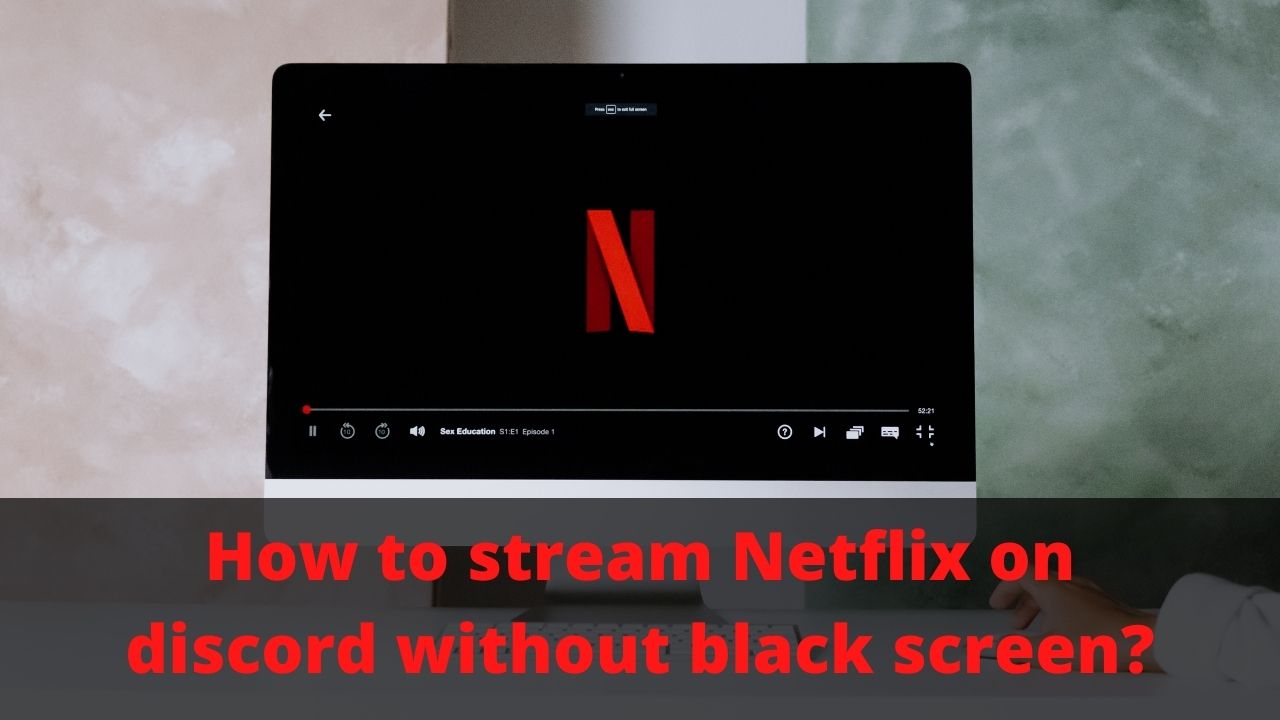Discord has become a multifaceted platform that everyone loves. So, as much as players love Discord, many users find the platform a fun space to talk and hang out with. For example, you can create a digital hangout space to interact with friends, share media, and watch things together. Here’s the problem, though: Discord doesn’t officially support Netflix streaming. But of course we know the reasons for this situation. So today in this article we will explain you how to stream Netflix on discord without black screen.
◆ How to stream Netflix on discord without black screen?
Here are the steps you must follow. We’ve also included some extra steps to eliminate errors during the streaming process.
- Set up the Discord app.
- Disable browser hardware acceleration.
- Open Netflix in a browser tab.
- Set up Discord with Browser.
- Start streaming Netflix on Discord server.
➤Step 1: Set up the Discord app
There are multiple ways to access Discord, including your computer, smartphone, or web browser. However, you need the Discord desktop app to stream Netflix on Discord. Therefore, you have to download the application from the official website and log in.
If you already have a Discord account, you can use the QR code scanning method. If you do not have an account, it is easy to create one by choosing a username. Either way, you will be finished with the process in no time.
Also Read: Best Music Bot for Discord 2022
➤Step 2: Disable hardware acceleration
In this step, you should disable hardware acceleration in your browser. Hardware acceleration is actually a good feature, but it may cause a problem while streaming Netflix on Discord. In particular, you might see a black screen instead of what’s playing on Netflix.
You can follow the steps below to turn off hardware acceleration on different web browsers.
➮Google chrome
- You have to press the three-dots button on the menu bar.
- Choose ‘ Settings’ from the dropdown menu.
- Click on Advanced and select ‘ System ‘.
- On the next screen, turn off the “ Use hardware acceleration when available ” option.
- Restart Google Chrome to confirm the change.
➮Mozilla Firefox
- Open Firefox and click on the hamburger menu in the upper right.
- Now, choose ‘ Settings’ from the available menu.
- In the General , look for a subsection called Performance.
- Uncheck the option called “ Use recommended performance settings ”.
- Now, uncheck the option box called “ Use hardware acceleration when available ”.
➮Microsoft Edge
- Open Microsoft Edge and click the three-dots button.
- Choose Settings from the available options.
- Go to System from the sidebar menu.
- Now, uncheck the box labeled “ Use hardware acceleration when available .”
- Restart Microsoft Edge to make an impact.
Safari is not in the tutorial because Apple doesn’t allow hardware acceleration to be manually turned off. Therefore, you cannot use Safari to stream Netflix on Discord.
Note: In our attempts, we can watch Netflix on Discord without turning off hardware acceleration on Chrome browser. However, several users reported the black screen issue while streaming. Therefore, it is a good idea to turn off hardware acceleration before setting up Discord.
➤Step 3: Set up Netflix
You can now open Netflix, choose the content you want to stream, and watch videos with friends. Make sure you have a reliable internet connection and a fast computer.
Otherwise, you may encounter caching issues. Once you’ve chosen what you want to play, we can move on to the Discord app.
➤Step 4: Set up Discord Streaming
Now, we have to set up Discord for streaming. You can follow the steps we provided below:
- You have to open the Discord app and click the File Settings button on the bottom side.
- On the next page, you have to choose Activity Status from the sidebar menu by scrolling down.
- You can see the Activity Status along with the ‘ Game not detected ‘ message.
- Now, click on the “ Add it ” button at the bottom.
- From the list, choose the web browser in which you opened Netflix and click on Add Game.
- Now you can close the Settings page and open the server you want to stream Netflix to.
- You can go to the server where you want to stream Netflix.
- Click on the Share Screen button.
- On the next page, you can adjust the broadcast quality. Some of these options are only available if you have Discord Nitro (such as 60 fps and 1080p).
- Click the Go Live button to start your Netflix watching party.
◆ Black screen issues while streaming Netflix on Discord
Black screen issue is very common while streaming Netflix on Discord. If you encounter this problem, the stream will consist of a black screen, not the content. At the same time, your web browser on Netflix will work as it should.
The solution to this problem is simpler than you think. We have already talked about the steps that you should follow. You can get rid of the black screen error by disabling hardware acceleration on your web browser.
You may have to restart your web browser to completely remove the error.
I’m sourav, from Kolkata. A tech lover and love to answer any tech-related queries. I just try answering all questions like my problem.