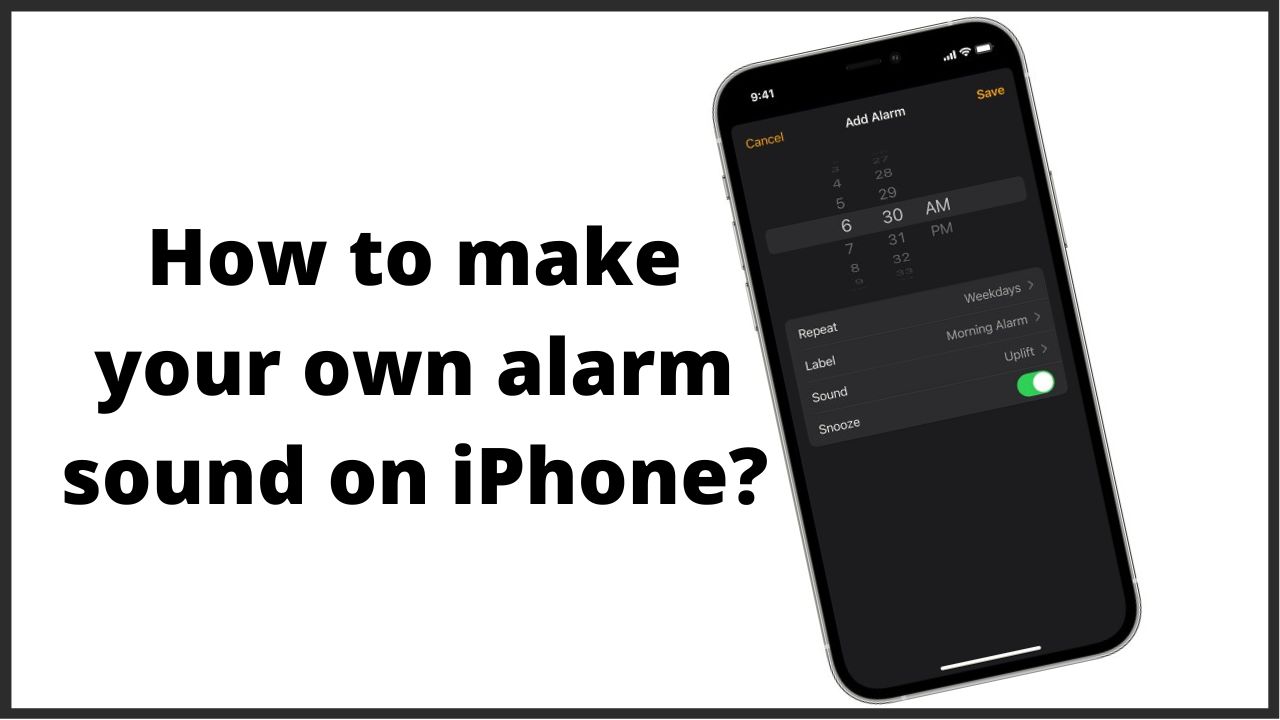Whatever phone you have, you can use it as an alarm clock by setting the time and choosing a ringtone from the default list. But it is possible to replace the predefined music with other audio files, such as that of his favorite song. So today in this article we will explain you how to make your own alarm sound on iphone.
◆ How to make your own alarm sound on iPhone?
The alarm clock function on the iPhone is undoubtedly a useful feature that will help you get up on time in the morning. If the default iPhone alarm clock sound is not to your liking, you can easily change and customize it. Various tones are available to you on the system side for this purpose. But you can also wake up to your favorite music.
Change alarm ringtone in clock app:
- To change the alarm sound on your iPhone, start by opening the Clock app and tapping on the “Alarm” tab at the bottom.
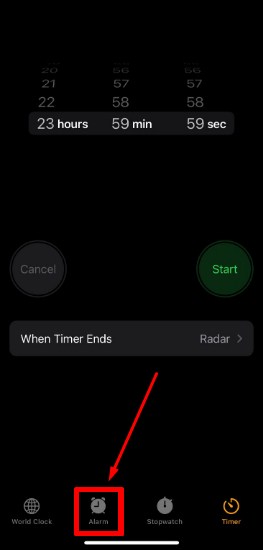
- There you will find the alarm clocks you have already set – active and inactive. You can create a new alarm clock by tapping the plus sign in the upper right corner.
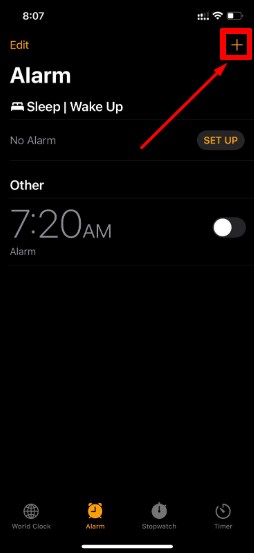
- To change the alarm sound of an existing alarm, tap on “Sound”.
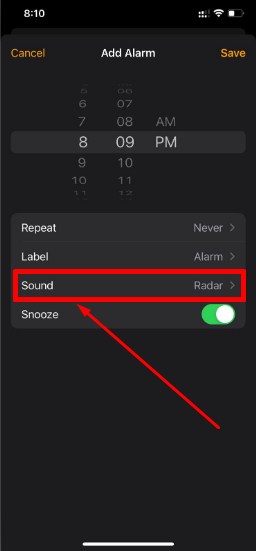
- At the next level, under Ringtones , you can choose from a number of preloaded alarm clock tones by tapping on them.

- However, it is more exciting to set the music stored on your iPhone or songs from Apple Music (subscription required) as an alarm clock tone.
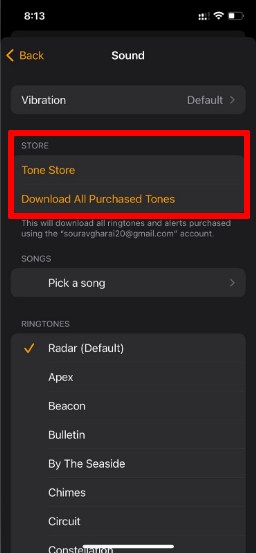
- To do this, go to “Select title” in the “ Title ” category . Next, go to the Downloaded category where you will find all the albums and songs stored on your iPhone. Tap the plus icon on the song you want to set as your alarm.
- To set a song as a ringtone, you must first have loaded it onto your iPhone. In Apple Music, simply tap the cloud icon to the right of the track.
- Then go to “Back” in the top left and press “Save” in the top right to accept the change. The alarm clock is now automatically active and will wake you up with your favorite music at the appropriate time.
◆ How to set the alarm on the iPhone?
You can set the alarm on the iPhone when you follow the following steps:
- Open the Clock app, then click on the “Alarm” tab icon.
- Click on the icon that looks like the plus sign “+”.
- Define a time for the alarm, and other options can be chosen such as: the frequency that is clicked to set up a recurring alarm, the label that labels the alarm, the sound that commands the alarm sound, and the snooze that plays when the alarm sounds.
- Click on the “Save” icon to save the alarm.
Adjust the volume of the alert
The process of setting the alarm volume on the iPhone requires following these steps:
- Click on the “Settings” icon, then select “Sounds & Haptics”.
- Dragging the slider to the right or left under the “Ringers And Alerts” icon, and during the swiping process an alarm will be triggered so that the user can hear the volume levels.
- Turn on “Change with Buttons”, because the device does not support the selected volume level except when “Change with Buttons” is turned on the iPhone.
Edit current alarm on iPhone
The current alert can be edited in an iPhone as follows:
- Click on the Clock icon from the iPhone home screen to launch the Clock app.
- Click on the “Alarms” icon from the bottom menu. Clicking on the “Edit” icon, then clicking on the alert icon to edit.
- Clicking on the “Sound” option to display the list of ringtones, and the “Pick a Song” option to open the music library.
- Click on the desired song or ringtone, and the device will preview the sound.
Modify the alert to use a song
If the user has a good alarm, but wants to change the sound that the alarm sounds to a song, he should follow these steps:
- Launch the Clock app from the iPhone home screen.
- Click on the “Alarm” icon at the bottom of the screen to open the alarm screen.
- Click on the alarm icon you want to modify, then clicking on the “Edit” icon from the top right corner of the screen.
- Click on Alarm in order to view the alarm settings.
- Select the audio option in order to choose a song on the iPhone, then click on the setting to choose a song, then choose a song from the music library.
The song will be played automatically as soon as it is selected. If the user is satisfied with his choice, he must click on the “Back” icon, then click on “Save”.
◆ How to make your own alarm sound on iphone using third party apps?
In this case, you can use a mobile app from a third-party developer as an example. The steps are as follows:
- Download alarm clock on the App Store.
- Install the application and navigate to the list of alarms that have been configured with it.
- Select the melody you want to change, then to change it select Edit > Change > edit or the small pencil icon.
- From the list of available options, look for the one marked as Sound > Melody, alert or something similar and click on it.
- Next step beep selection window will open soon.
- Next, once you are in the section of the app you want. Select the appropriate melody from the list of available presets. You can also use the “Add Music” button or similar which provides access to the “Apple Music” multimedia library.
- Then find and select the music you want to use as the alarm tone.
I’m sourav, from Kolkata. A tech lover and love to answer any tech-related queries. I just try answering all questions like my problem.