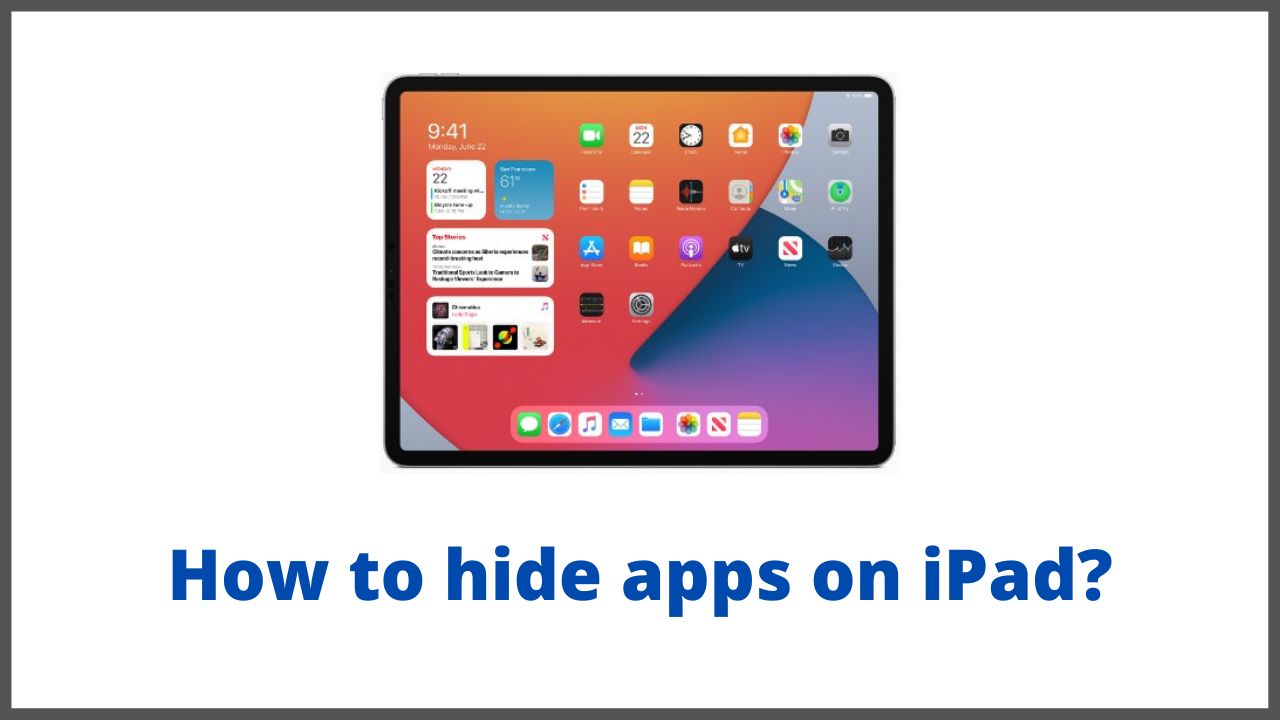Unlike Android phones, Apple, which offers iPhone and iPad products, does not provide a direct way to hide applications, and often this is due to security reasons in the operating system, but there are some reliable ways to make it difficult to access applications on the mobile screen. So, today in this article we will explain you how to hide apps on ipad.
◆ How to hide apps on ipad in 2022?
You can hide apps on ipad using multiple ways, here we provided some proven methods.
-
Hide apps via Screen Time
The platform applications are hidden through the Screen Time tool, which is dedicated to managing the estimated time of use on your mobile phone, including the parental control system, including hiding only the basic system applications and not the additional applications through the following steps:
- Go to the Settings app.
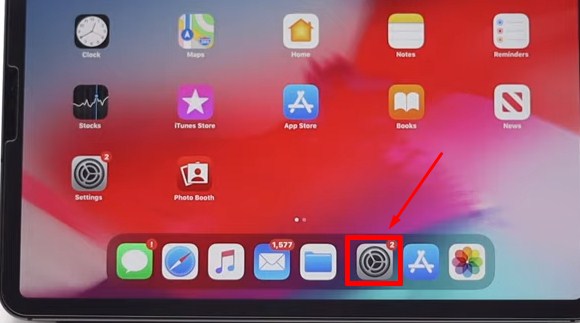
- Then go to “Screen Time”.
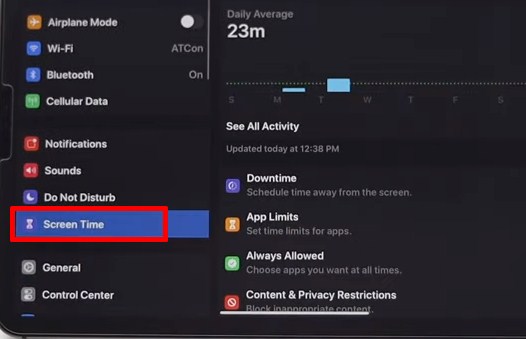
- Here you may need to enter Screen time Password.
- You will find the option Content and Privacy Restrictions.
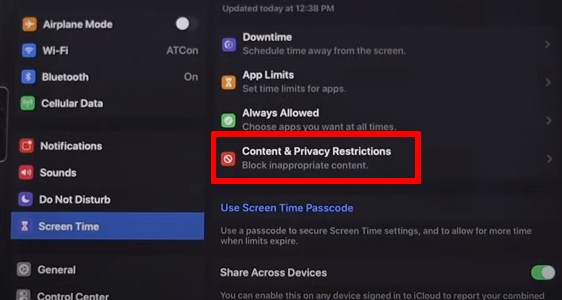
- Now turn on “Content and Privacy Restrictions” to get access of all settings.
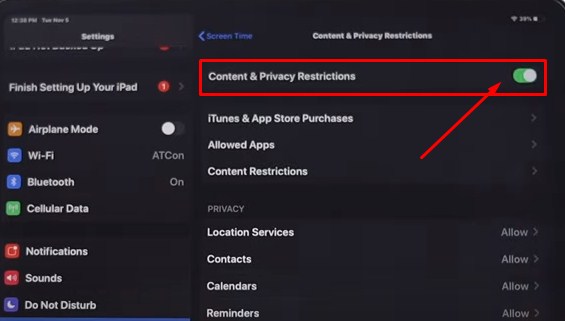
- Now click on “Allowed Apps”.
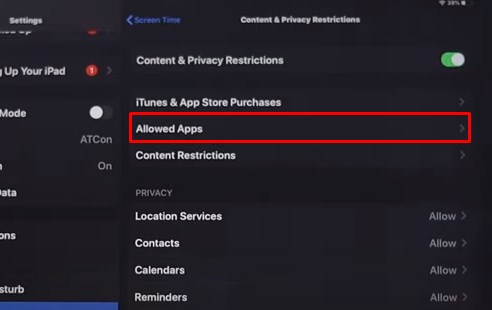
- The applications will appear to you and next to each of them the option to activate or not, and you have to deactivate it.

It’s done. You can follow same steps to hide apps on ipad. It’s a 100% working method.
-
Move the application to the application library
You can now hide the application from your home screen by moving this application to the application library, in this way the application will remain visible to everyone from within the application library, but the advantage is that the application will not appear again on the main screen.
If you intend to do the following steps, the iPhone phone must have iOS 14 or later, and if you intend to do so through the iPad, it must have the iPad 15 version.
- Click and hold on the application you want to hide.
- Several options will appear for you, click on the delete option.
- Several other options will appear for you, including removal from the home screen.
- It is also possible that you can then make your iPhone or iPad to add new applications directly to the application library.
-
Hide the app from suggestions
Through Siri suggestions on the screen and located next to the search box, whether on the iPhone or iPad, the name of this application will appear in the event that you use it extensively as a type of suggestion, and also this application may appear in the event that you search for another file or application But they are similar in letters .
Especially since Siri always learns what files and applications you use continuously, and in order to hide suggestions, you must follow these steps:
- Go to the Settings app on your iPhone or iPad.
- Then go to Siri and search.
- A set of options will appear for you, including showing the application in the search, you have to disable this option.
- And there is also the option to suggest applications to deactivate.
-
Put the application in a folder
If the previous methods through which you can hide the application temporarily, but they are not successful enough, and if you use this application a lot, it will be difficult for you to create a password for this application because you want to ensure quick access to the application.
And you can count on creating a folder and placing the application in it through the following steps:
- Long press on the application even if the side menu of this application appears, continue to press and hold on it until all applications vibrate on the screen and all of them appear signs.
- Drag an application to the other side to find that they are placed inside a folder.
- At the top of this folder you will find a place to add a name to the folder, and you can now add a large number of applications to this folder.
- Thus, there will be more than one page within the folder.
- You can now move the application on the last page inside the folder so that it is difficult to access it as well.
-
Disable app notifications
If this application is of the type that receives many notifications, this means that the notifications may expose you no matter how much you hide the application, and therefore you have to turn off its notifications.
- Go to the Settings app on the iPhone.
- Then go to notifications.
- Now search for the application and go to its settings.
- A notification button will appear to you, and you can now disable the notifications.
-
Using fake apps
This way we will use it in order to hide files and notes easily, which is by using one of the fake applications, such as the calculator application, where the fake application is issued on your mobile in the form of a calculator icon, but in fact it is not.
He found many dummy apps with the calculator icon icon that can be relied upon, including Private Calculator and Turbo Vault, you can download them and start using them directly.
-
Hide photos and videos in the Photos app
The iOS system allows Apple to hide photos and videos inside the Photos application without relying on an external application, however, it is not secure enough, and you can do this through the following steps:
- Go directly to the Photos app and then go to the photo you want to hide.
- Long press on it until several options appear, including the “Share” option, click on it.
- It will take you to several options, including the option to hide.
In this way, the images will be moved to a folder called “Hidden”, which is completely unprotected, alive and accessible, and therefore I see once I see these images.
-
Delete iphone apps
Although we offer many solutions and ways through which you can hide the iPhone and iPad application, it remains the last solution to get rid of this application by deleting it, and there are many ways by which you can delete the application, the easiest of which are:
- Long press on the app on the home screen.
- A set of options will appear, from which we choose “Delete”.
- Then choose the final deletion of the application.
I’m sourav, from Kolkata. A tech lover and love to answer any tech-related queries. I just try answering all questions like my problem.