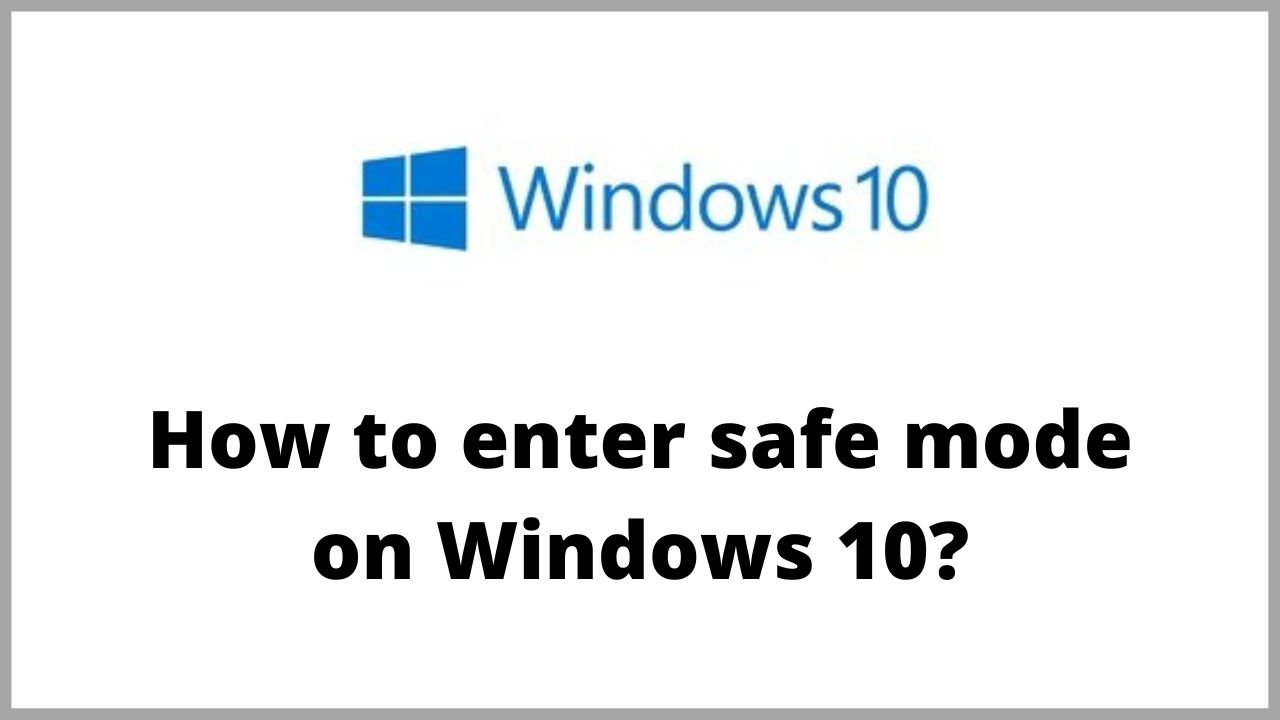Are you trying to troubleshoot Windows and can’t do it ? If you may need to use Safe Mode on windows 10. You can explore windows 10 safe mode. Safe mode allows us to isolate and fix any settings or errors in windows 10, without the intervention of unnecessary applications. For example, you can use Safe Mode to run System Restore when troubleshooting a computer or deleting a file that is in use by another program. So, today in this article we will explain you how to enter safe mode on Windows 10.
◆ How to enter safe mode on Windows 10?
-
Entering Safe Mode via Advance Startup
The next option to enter Safe Mode is Advanced Startup , which is located in the Recovery options in Windows 10 settings.
1. Open the start menu,and search “Recovery Option”.
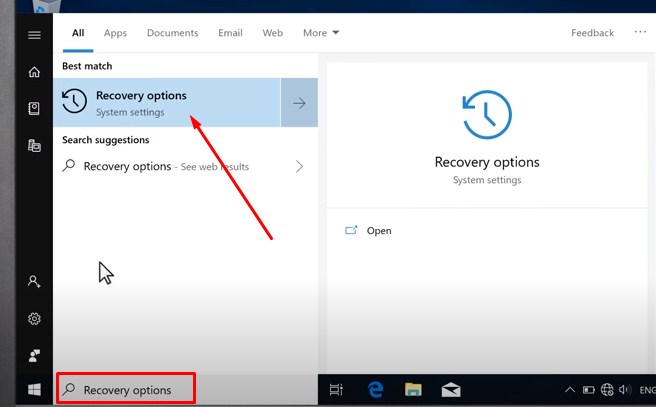
2. Scroll down and click on “Restart Now”.
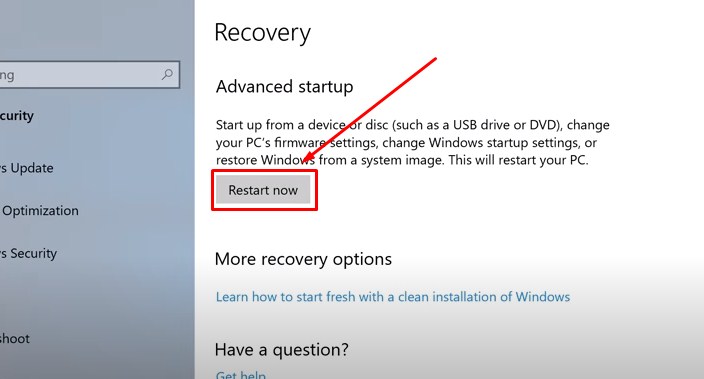
3. After restarting , select Troubleshoot.
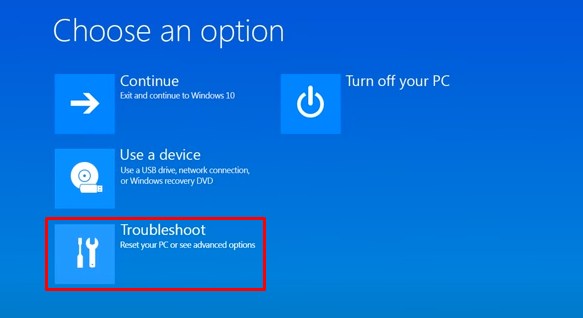
4. Now click on “Advanced Options”.
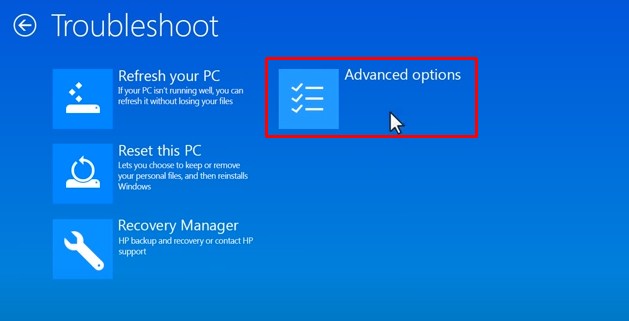
5. Click on “See more Recovery Options”.
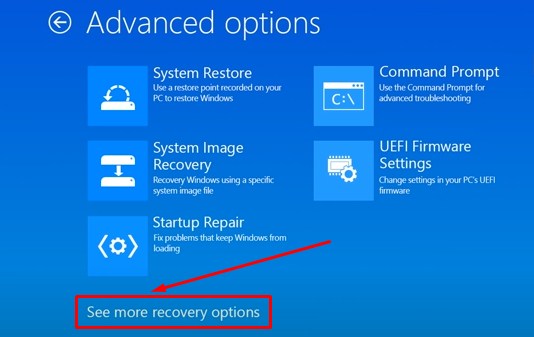
6. Click on the “Startup Settings”.
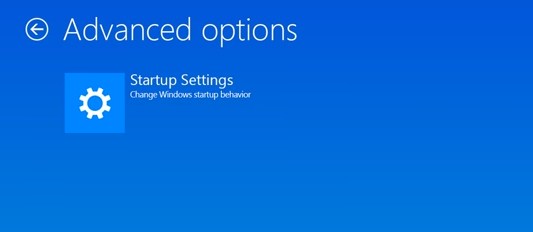
7. Click Restart to reset Startup menu.
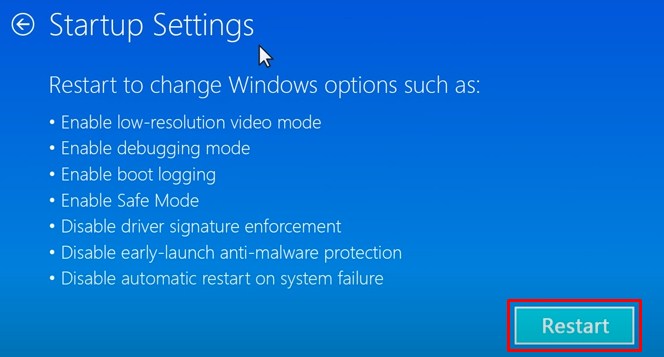
8. Select no.4 or type F4 to select Enable safe mode.
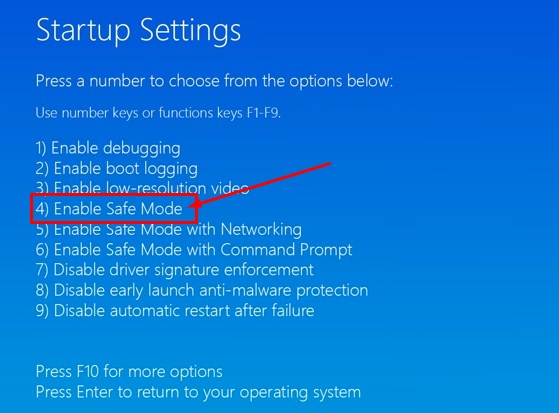
You can activate Advanced Startup in another way to be able to enter Safe Mode.
- Open the Start menu and then press the Power button.
- Hold Shift and hold Restart.
- Windows will start and enter Advanced Startup.
-
Entering Safe Mode via System Configuration
- To open System Configuration , type in the start menu command msconfig.
- After opening System Configuration , click on the Boot tab.
- From the bottom note the Boot Options option, from which you can choose Safe Mode.
The SaveMod option inside System Configuration has additional options. Here’s what to do:
Minimal : Starts Safe Mode with minimal drivers and services.
Alternate Shell : Start Safe Mode with command prompt without interface (Windows GUI).
Active Directory Repair: Start Safe Mode with access to some basic hardware information.
Network : Start Safe Mode with Windows 10 default services and an Internet connection.
Choose Minimal then Apply and OK System Configuration will ask you to Restart the computer and once windows restart it will boot to safe mode.
-
Enable F8 to enter Safe Mode on Windows 10
In previous versions, it was usual to use the F8 button to enter Safe Mode directly, but this option no longer works from Windows 10 and to reactivate it you can follow the following steps.
- Right click on the Start menu.
- Select Command Prompt (Admin) and click Yes.
- Copy and paste the following command into Cmd screen.
bcdedit /set {default} bootmenupolicy legacy
It was successful, you can now press F8 to enter safe mode.
To undo the previous method, repeat the steps above and type the following command:
bcdedit /set {default} bootmenupolicy standard
◆ How to boot into safe mode from a state where Windows 10 does not start?
To start Windows 10 in safe mode from a state where it does not start normally, you can start the “repair function” function at startup and then start it in safe mode.
If you have a “recovery drive”, you can start it as well as the repair function.
- First, turn on the power switch of the computer, and when the startup screen is displayed, press and hold the power button until it shuts down to “kill”.
* Forced termination must be performed twice or more in a row.
To press the power button for forced termination, when the startup screen or the “swirl” screen is displayed, press and hold the power button to turn off the power.
* Depending on the computer, the Windows logo may not be displayed, and the manufacturer’s logo or nothing may be displayed.
* If the computer is running but the Windows startup screen is not displayed, try “Force Quit.
- When the “Auto Repair” screen appears, click “Advanced Options”.
* Depending on the PC environment, the “Recovery” screen may be displayed, but it has the same function as “Automatic Repair” .
Click “Show advanced advanced options”.
- Click Troubleshoot, then click Advanced Options.
◆ Frequently asked questions
Q.1. How to get into safe mode windows 10 ?
Hold the Shift key while clicking Restart from the Shut Down or Sign Out menu. Then choose Troubleshoot > Advanced options > Startup Settings > Restart. After restarting the computer, a list of options will appear. Select 4, F4, or Fn + F4 (following the instructions on the screen) to start the computer in safe mode.
Q.2. How to enter Safe Mode by pressing F8?
- Make sure your computer is turned off.
- Turn on your computer.
- Before anything appears on your screen, press F8 repeatedly until the Boot Options menu appears below. Then select Safe Mode.
Q.3. How to activate the F8 key on windows 10 if it does not work?
As is known, F8 no longer works in safe As is known, F8 no longer works in safe mode startup. But you can reactivate it with Boot Configuration Data (BCD) Edit, a built-in BCD Edit tool to control how the boot system starts. With that, you can easily re-enable the F8 boot menu.
I’m sourav, from Kolkata. A tech lover and love to answer any tech-related queries. I just try answering all questions like my problem.