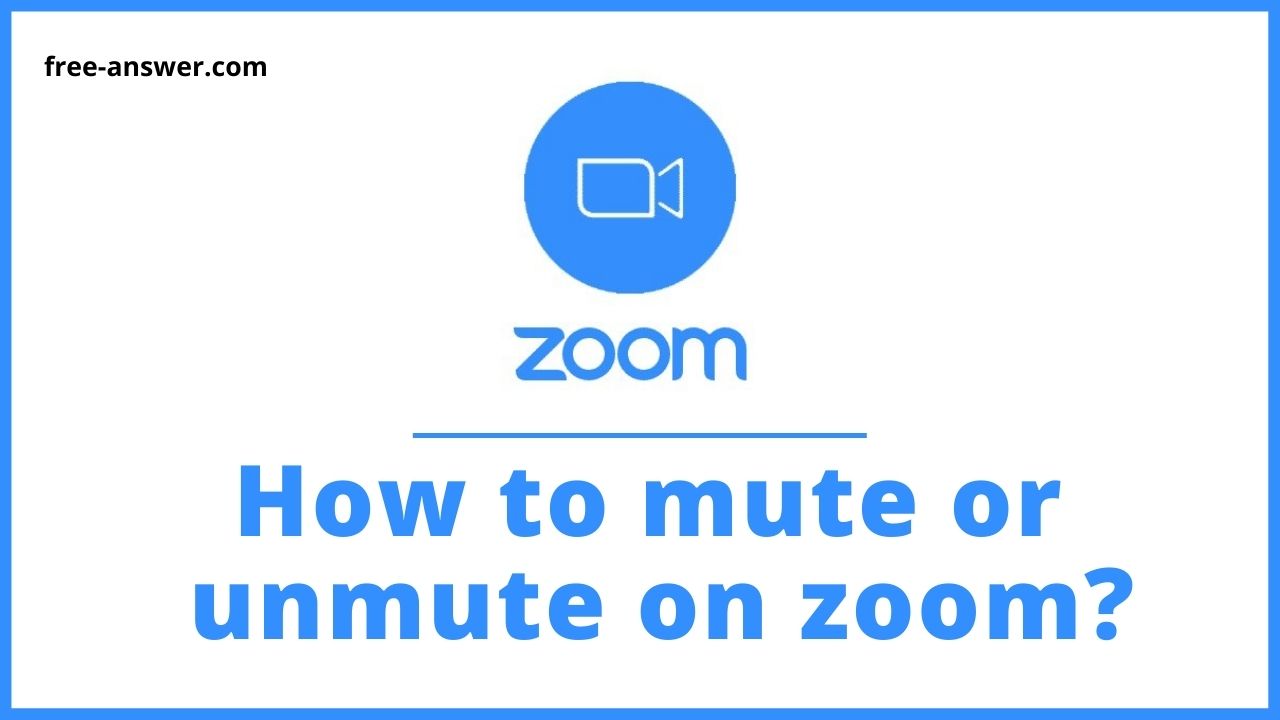Too much noise in a single Zoom call can be an unpleasant for both the host and the experience. Background noise and distractions can be very distracting, especially when no one really wants to make video calls longer than necessary. So, today in this article we will explain you how to mute or minute on zoom.
◆ How to mute or unmute on zoom?
- First, we’ll tell you how to mute (mic off) and unmute the first time you attend a Zoom meeting.
- After joining Zoom, there is a control bar (mute, video, chat, etc.) related to Zoom operation at the bottom of the screen.

The leftmost microphone mark is the panel for “mute (microphone off)” or “unmute” operations.
By clicking here, you can ” mute (mic off) ” or ” unmute “.
When the red diagonal line is on the microphone mark, it is muted.
![]()
* When muted (when the microphone is off)just Click to unmute.

* When unmuting, the microphone mark is displayed as it is (click to mute).
-
Temporarily unmute by pressing and holding the space key
You can also temporarily unmute by pressing and holding the “Space key” even when muted (when the microphone is off).
When the following screen is displayed, the mute is canceled.
By using this function, I forgot to mute (mic off) after unmute! It’s less likely to happen.
However, you need to check “You can temporarily unmute yourself by pressing and holding the space key” on the setting screen.
- Click the “gear mark” at the top right of the Zoom startup screen.
- Select “Audio” in “Settings” and move to the bottom.
- Check “You can temporarily unmute yourself by pressing and holding the spacebar”.
◆ How to mute or unmute on zoom at the time of the organizer ?
When I’m having a meeting I want to prevent participants from unmuting without permission at seminars, etc.
Participants forget to mute and get noise, There are times when you want to control mute.
For those times, as the organizer (host), it’s helpful to know how to tell when you’re hosting a Zoom meeting.
➤Host mutes participants
The host can mute the participant’s microphone (microphone off). It’s useful when there are people who are not aware that it is not muted.
- Click “Participants” from the control bar at the bottom of the Zoom meeting.
- Place the cursor on the participant you want to mute from the list of participants on the right.
- Select “Mute”.
➤Mute participants at once
As mentioned above, the host can mute the participants.
If you have a few participants, you can easily mute them using the method I mentioned earlier, but when there are many participants, it is difficult to mute each one.
Zoom allows you to mute participants in bulk with a single click.
- Click “Participants” from the control bar at the bottom of the Zoom meeting.
- Select “Mute All” at the bottom of the bar that appears on the right.
- With this alone, no matter how many participants there are, you can mute (mic off) all the participants with one click.
➤Organizer gives participants permission to unmute
Participants can unmute themselves and have a conversation.
However, it is difficult for the organizer if the participants unmute and speak on their own.
Therefore, a system that “the organizer gives permission to unmute the participants” is active.
With this system, participants will not be able to turn off mute on their own.
- Click “Participants” from the control bar at the bottom of the Zoom meeting.
- Select “…” at the bottom right of the bar that appears on the right.
- Do not check “Allow participants to unmute”.
This behavior prevents participants from unmuting.
On the contrary, if you check it, participants will be able to unmute by themselves.
If participants try to unmute when they are not allowed to unmute, the following screen will appear.
➤Request participants to unmute
The organizer can mute (mic off) participants.
However, the organizer cannot unmute it without permission.
The privacy of the participants is also protected.
In other words, even if the organizer wants to hear the participant, the participant must unmute himself.
The organizer wants to hear the participants! In that case, you will be requested to unmute.
At this time, you can say “Mr. XX! Can you talk?”
When requesting to unmute using the Zoom function,
- Click “Participants” from the control bar at the bottom of the Zoom meeting.
- Place the cursor on the participant you want to unmute from the list of participants on the right.
- Select “Request to unmute”.
You can also request “unmute” at once so that you can mute all at once.
- Click “Participants” from the bar that appears below during a Zoom meeting.
- Select “…” at the bottom right of the bar that appears on the right.
- Select “Ask everyone to unmute”.
When requested to unmute, the following display will appear on the participant’s screen.
➤Automatically mute when participants join
When participants participate, it is difficult to mute (mic off) one by one.
Or, if people who participated in the middle of a seminar or meeting participated while making a loud noise, the meeting would be ruined.
Zoom has a useful function in such a case.
The setting to automatically mute (mic off) when a participant enters a Zoom meeting is
- Click “Participants” from the control bar at the bottom of the Zoom meeting.
- Select “…” at the bottom right of the bar that appears on the right.
- Select “Mute participants when entering the room”.
With this setting, participants will be automatically muted when entering a Zoom meeting hosted by you.
I’m sourav, from Kolkata. A tech lover and love to answer any tech-related queries. I just try answering all questions like my problem.