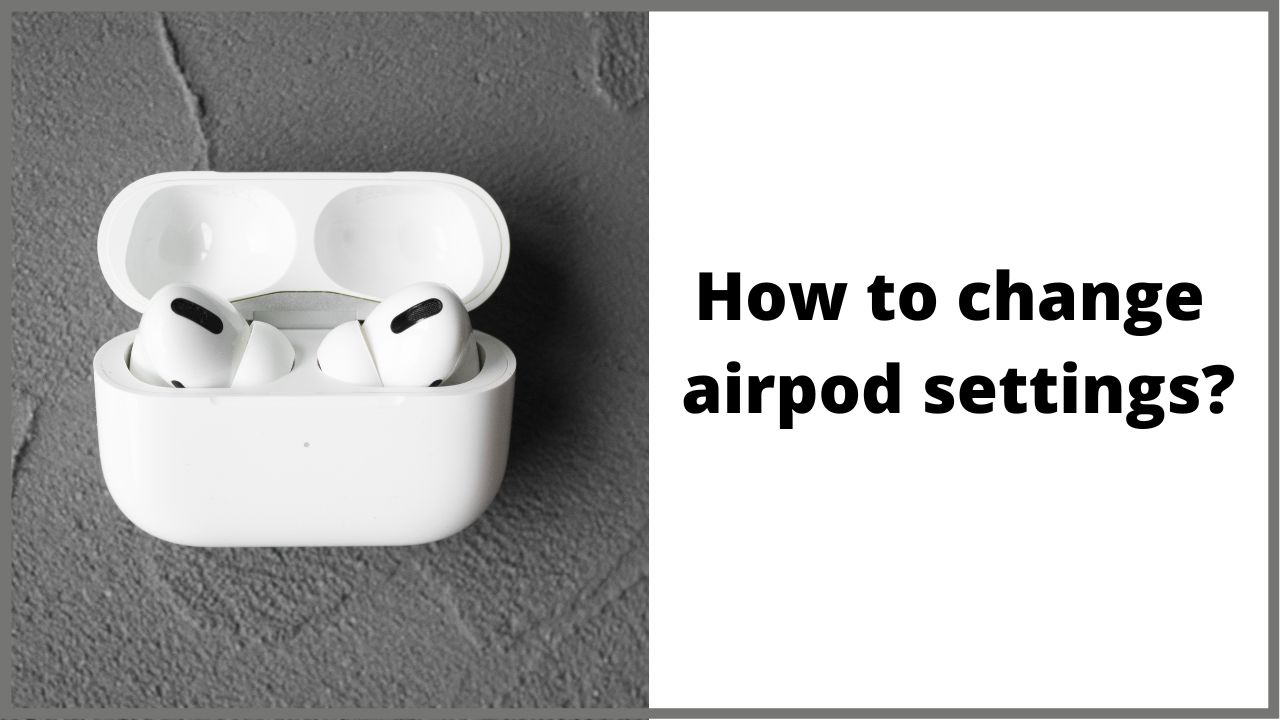Have you just bought the new Apple airpods and would like to see their full potential ? How to change the controls for the AirPods ? Today, in this article we will explain you how to change airpod settings.
◆ How to change airpod settings?
To continue the procedure make sure you have already paired your AirPods to your device with iOS. Also remember to update iOS or iPadOS (if you can) to the latest version available, this last precaution could minimize malfunction problems. To do this, go to “Settings”, then to “General”, then to “Software update”.
If you have a macOS operating system, just check for a new version of macOS from system preferences. It is not possible to change the controls for the AirPods if you do not have a device with a non-Apple operating system.
If you want to change the way your AirPods interact with you, you need to know that you can do it simply from the interface of your iPhone.
By modifying the commands, for example, you can remove Siri with a double tap, replace Siri with another command (such as the pause button) and set a command for one headset and one for the other .Now let’s see together how to change airpod settings:
1) Open the “Settings” and click on “Bluetooth”.
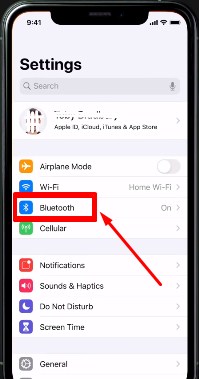
2) In this screen, click on the celestial circle with an “i” in the center that you can find to the right of your AirPods.
If you have not connected the AirPods it will not be possible to carry out the operation.
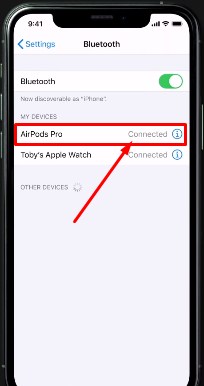
3) In the screen that will appear, click on the AirPod you prefer to “manage” (the Left and / or the right one). In this screen you will also find other information and “secondary” settings for your headphones.
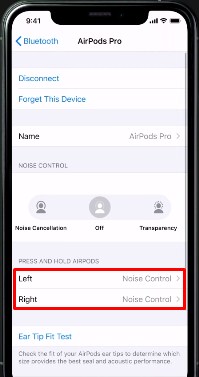
4) Now you can choose which manual controls to assign to your headset.
◆ How to change airpod pro settings?
A few days ago Apple announced the new AirPods Pro , the revolutionary Apple headphones that add noise canceling to the classic AirPods.
Only today, however, many have begun to receive the new headphones at home and, like us , are trying to change the settings and understand if the ” rubber pads ” are the correct ones for their ears.
Obviously the new onesAirPods Pro work in a similar way to the “old” ones. They synchronize easily by simply opening the case near your Apple product and in addition you can change some parameters from the bluetooth settings. This is in fact the section that deserves more attention.
In addition to the dedicated settings, the AirPods Pro have some new features such as the pressure sensor present that will allow you to switch from noise canceling to ambient audio with a long press, or the classic play / stop, next / back functions by pressing the sensor one respectively.
- Open Settings on your iPhone or iPad.
- Click on Bluetooth.
- Click on the i icon next to your AirPods Pro. Here you will access all the settings of your new headphones.
- Noise cancellation – No – Ambient : you can choose what to wear but you can also do this directly from the headphones by holding down the pressure sensor.
- Left -click under Hold AirPods.
Choose whether to use noise control or Siri and which of the two noise controls to set by choosing between:
- Noise cancellation.
- Environment.
- Right click and choose the settings as in step 5.
- Click on Ear tip fit test. This will allow you to understand if the “rubber pads” in use on your AirPods are the correct ones for your ears.
- Automatically Detect : Allows you to transfer audio directly to the headphones as you put them on. We advise you to keep this function active.
- Microphone : Allows you to decide which microphone to use during calls.
Automatic earphone swap : Automatically chooses which one to use.
Headset (always on the left) : Use microphone only on the left.
Headset (always on the right) : Use microphone on the right only.
◆ How to change airpod settings in double tap?
The AirPods, take advantage of Siri very well. In fact, just double-tap the headset and ask Apple’s voice assistant to:
- Raise or lower the volume;
- Skip a song;
- Repeat the previous song;
- Play your favorite playlist.
There is also another way to double-tap AirPods and the latter is fully customizable via iOS.
To do this, after connecting the AirPods to the iPhone or iPad:
- Access the iOS “Settings” by pressing the gear icon;
- Press on the item “Bluetooth” ;
- Locate your AirPods under the “My Devices” list;
- Press on the small “i” next to the name of the AirPods;
- Under the section “Double-tap Airpods” you can customize the double-tap on the left and right AirPods, to do so simply press on “Left” or “Right”.
After choosing which AirPods to modify you can select one of the following options:
- Siri
- Play / Pause
- Next track
- Previous track
- Inactive
I’m sourav, from Kolkata. A tech lover and love to answer any tech-related queries. I just try answering all questions like my problem.