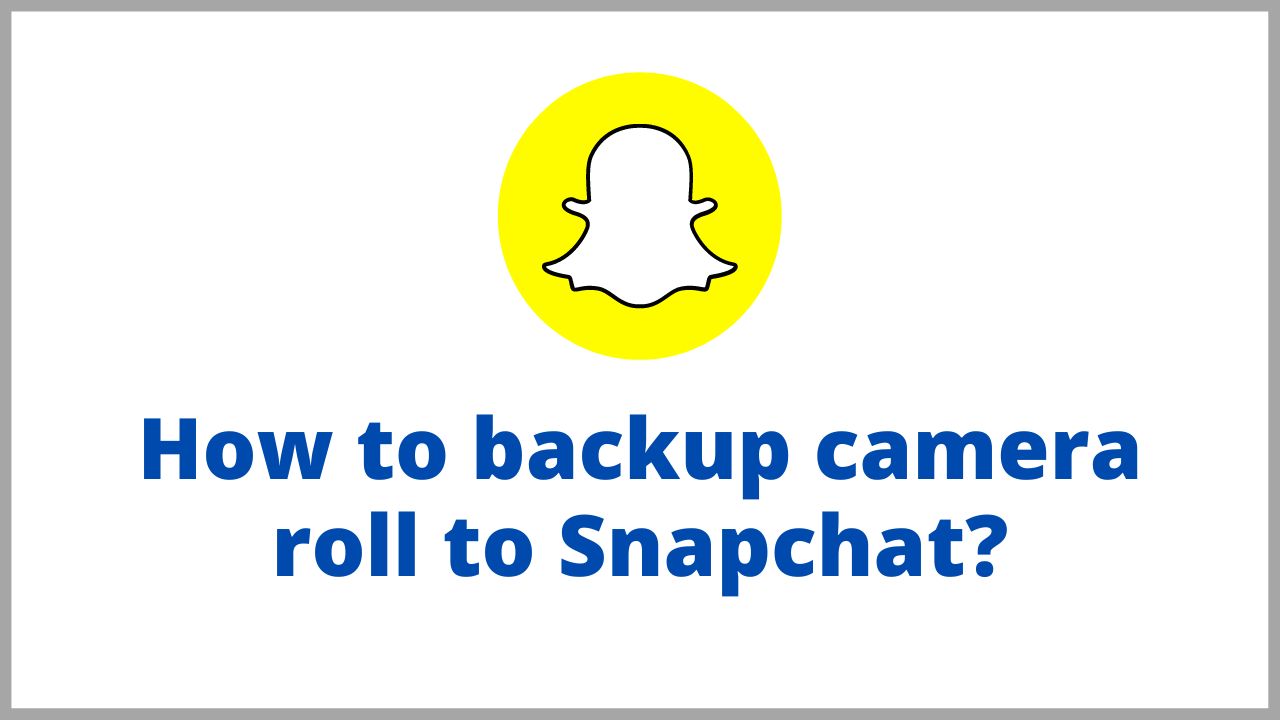Snapchat is a social networking site characterized by the awesomeness of its publications. Now you can not only share photos taken at the moment, but also from your device. Today we will explain you how to backup camera roll to Snapchat.
Quick Solution: Open snapchat> profile icon> Settings> Memories> Turn on smart backup> Auto save my story snaps> Auto save to memories.
◆ How to backup camera roll to Snapchat in 2022?
As you already know, your photos or videos on Snapchat are not saved for a long time as they are automatically deleted after a short time. Its essence is “the moment”. Snapchat also has the option to create a story, thus uploading and sharing photos and videos to more than one person.
However, it is one of the most used photo apps and creates videos by the number of filters and editing tools available.
Previously, on Snapchat, photos taken with another application were discriminated against with a white frame, thus revealing that the image being shared was old.
If you want to share a photo you’ve taken previously with Snapchat, you have the ” Memories ” feature, which allows you to save the photos you have taken to your gallery. This way the white frame we mentioned at the beginning would no longer be selected.
Moreover, ” Memories” works the same if you want to upload a photo that you have saved in photo gallery or from Google Photos to your account without marking the white box.
- To get started, go to the Snapchat app. Log in if you haven’t done so before. After login we need to click “Profille emoji“
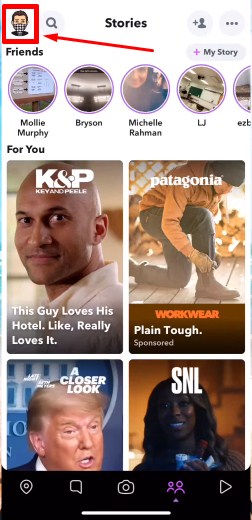
- In our profile page, click on “Setting” icons.
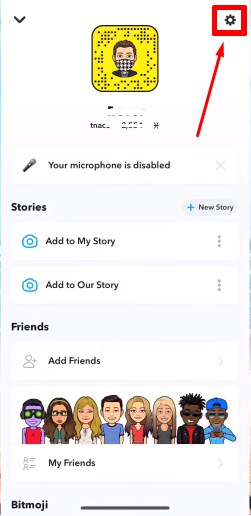
- From this page we need to go to “Memories”.
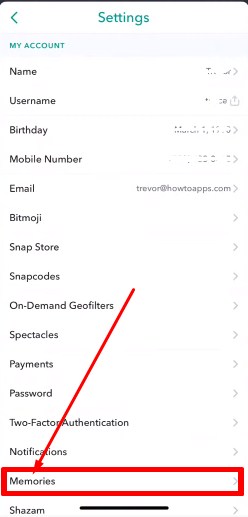
- Now turn on “Smart Backup”.
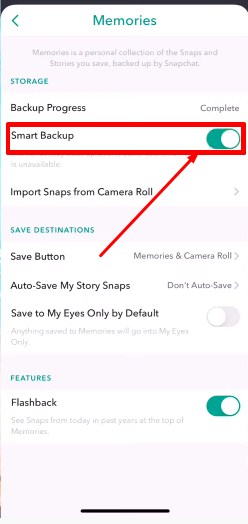
- Then Click on “Auto Save my story snaps”.
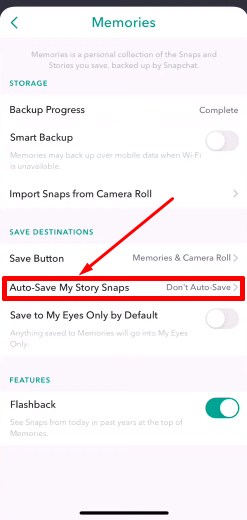
- And click on “Auto Save to Memories”.
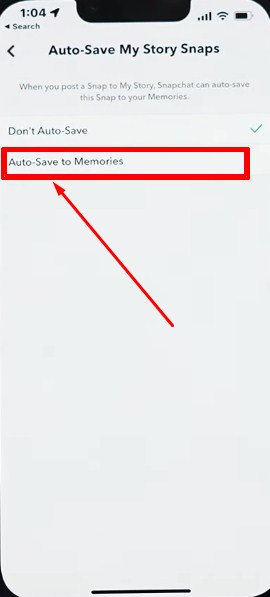
The ” Memories ” feature will notify you when Snaps are shared in your story the same way it works on Facebook or Instagram in case we want to share them again.
◆ How to backup photos taken with Snapchat to your gallery or roll?
With Snapchat, in addition to sharing the photos you are taking right now, you can now save them for later viewing and sharing.
It is very simple. To do this, start by entering the app. It will start with the camera as usual. There you can take a photo or record a video as always.
When you are done taking a photo or video and editing it, click the download icon at the bottom left of the screen. This is the second icon represented by a half square and a down arrow.
Snapchat is not only a photo sharing application but also many users use the camera because of its large number of effects and filters.
After the download is complete, you will receive a notification saying ” Saved to Memories ” to confirm that it has been successfully saved on your device.
Now you can share the picture or video if you want, from the same screen. By pressing on the heavenly circle ” Send ” in the lower right corner. If you prefer to lower the camera instead, press the white cross that you have in the top left corner of the screen.
As you can see, it’s very simple to upload photos from gallery or roll to Snapchat on iOS or Android as it works the same way on both devices. If you have any questions about this tutorial, please leave them below in the comments.
In order to enjoy all the famous Snapchat filters, it is important to update the app to the latest version, whether you have an Android or an iPhone device.
I’m sourav, from Kolkata. A tech lover and love to answer any tech-related queries. I just try answering all questions like my problem.