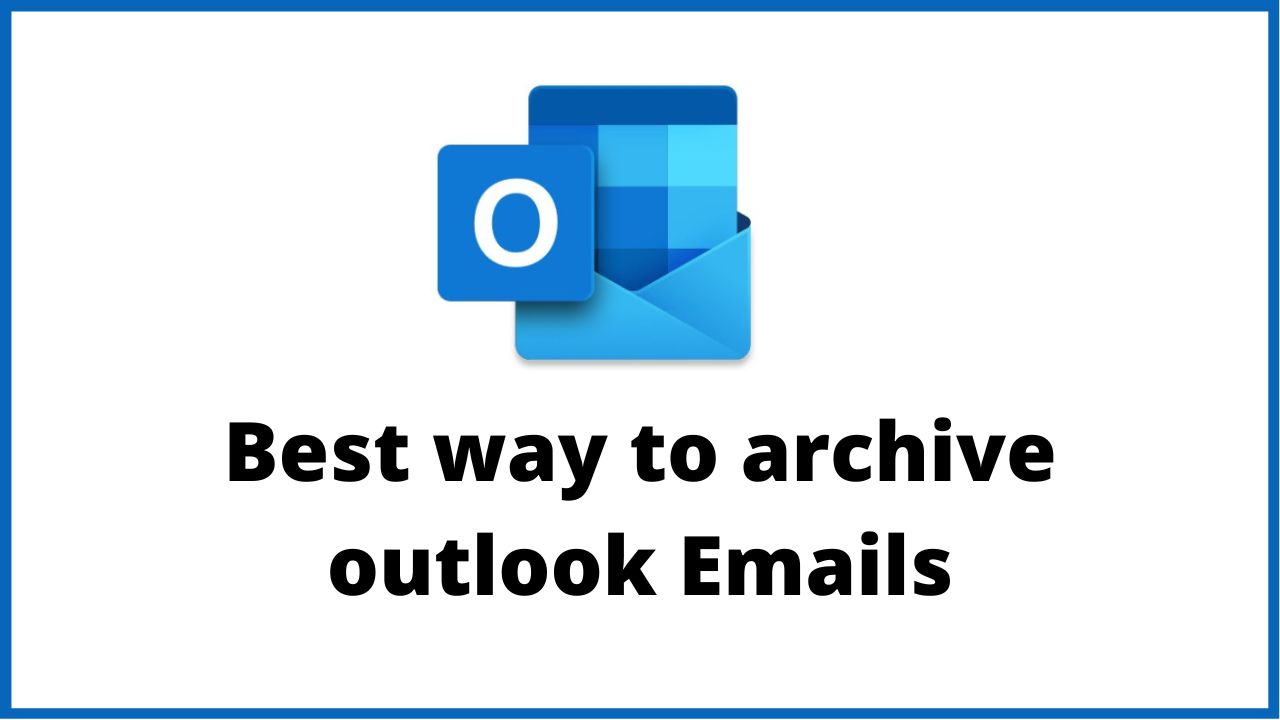One of the big problems with emails is the quantity and the will to keep everything! Outlook offers tools to efficiently archive your mailbox. So here is a tutorial to avoid saturating your mailbox and maybe you won’t even have to ask your favorite computer specialist anymore. You will be able to carry out the archiving of your mail all by yourself. So, let’s start best way to archive outlook Emails.
◆ Best way to archive outlook Emails
In most companies you have a quota on your mailbox more or less important . On average it is 2GB (I have already seen cases where it was 500 MB). So if you receive a large number of emails per day, you will have to archive your emails so as not to reach this quota!
Outlook offers a powerful archiving feature to lighten your mailbox.
It is even much more efficient than its competitor Thunderbird.
The automatic archiving mode allows you to automatically transfer emails to an archive folder.
How to archive outlook emails?
Here is the steps of Best way to archive outlook Emails :
1 – Open your outlook and go to the File menu.
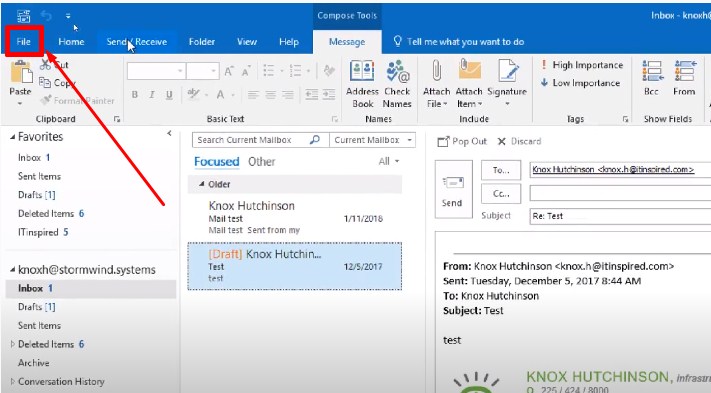
2 – Choose your email account then go to tools.
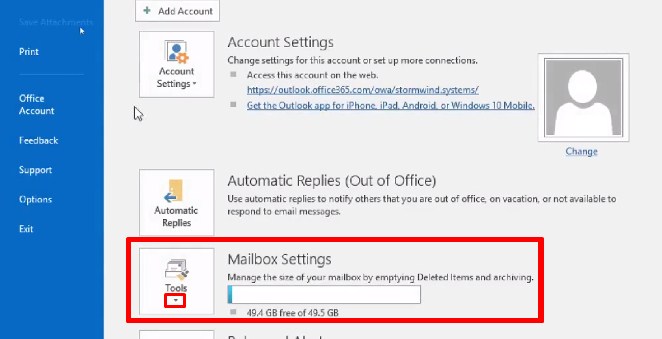
3- Click on Dropdown menu and select Clean Up Old Items.
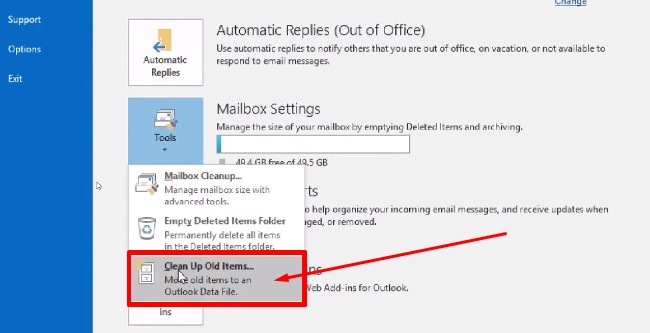
4 – A window opens and asks you to define a place to store the archive and a date.
5- You must define a date for which the previous elements are archived as well as the place where the archive will be stored.
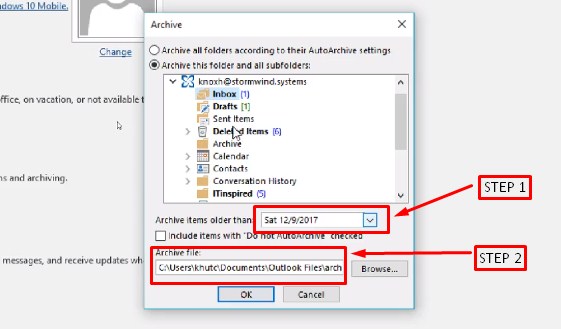
6- Click OK to start archiving, you will see a message appear at the bottom of your mailbox.
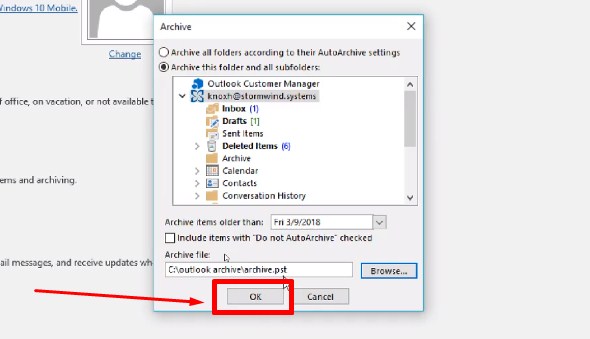
6- For more efficiency remember to select the mailbox (highest item in the list of folders). Thus you will archive the elements for the whole box and not for a particular folder.
The process regenerates the folder tree of your mailbox to easily find your messages.
Your archive can be consulted directly under your Mailbox under the name Archives (you can rename the name).
All is thus classified you will find the sent emails, the deleted emails and the rest of your emails from your inbox as well as its subfolders.
◆ What to know about Outlook archiving?
PST file size?
The archive file in PST format should not have a colossal size! Microsoft indicates a limit of 50 GB except that in practice if your archive is corrupted you will take forever to repair it.
Here ‘s what Microsoft says on its technets about sizes.
Ideally 5GB is the max so you have to take a look at your PST file from time to time.
Depending on the quantity of emails received, it may be wise to make one archive per month? per year? per quarter?
The more archives there are to add to your Microsoft Outlook, the more resources it will monopolize . Similarly, the larger it is, the more it will strain the hard disk or the network.
It may not be necessary to “mount” the oldest archives.
Attention generally we store the PST on the local hard disk of the PC remember to make a backup on an external disk / server.
The above method is in my opinion the most reliable:
- You can use your email.
- You have a clear tree structure of your archive.
- You have set a specific date for archiving
Among the other methods:
Automatic archiving, it is possible to automate archiving but be careful because we don’t really know what is done on a day-to-day basis, but it allows you to no longer worry about archiving.
Create a PST file then drag and drop or move emails from your mailbox to the archive.
You no longer have control over your email and the risk of crashes can be high in the event of large volumes to be moved.
Automatic and online archiving with Exchange and Office Pro Plus (this type of use is reserved for professionals, it is very expensive but it is the best solution).
To benefit from this feature, you need an Office Professional Plus version:
With the popularity of Microsoft 365 and its online Exchange solution, email archiving is different.
You already benefit from mailboxes with large storage quotas (50 GB minimum) but also from an archiving box.
Archiving is therefore done automatically according to the settings defined by your administrators.
By default, all emails are archived after 1 year, the principle is the same as for classic automatic archiving.
However , your archive is accessible from webmail and the Microsoft Outlook client.
It is also possible to backup your email and its archive using the Veeam Backup For Office 365 tool.
I’m sourav, from Kolkata. A tech lover and love to answer any tech-related queries. I just try answering all questions like my problem.