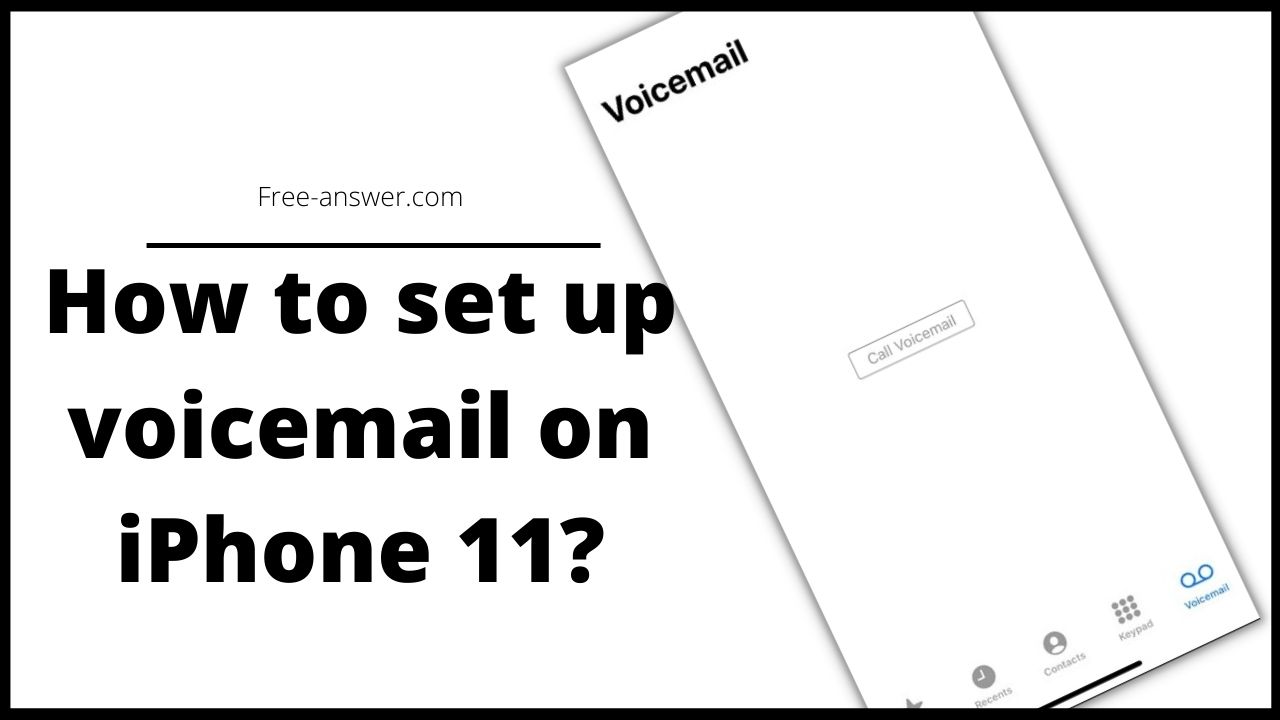In order to use voicemail – which means the iPhone answering machine – different steps are required for each provider. In order to be able to use the iPhone mailbox at all, the service must first be activated. We’ll show you how to setup voicemail on iphone 11.
◆ How to setup voicemail on iPhone 11?
If you want to activate the iPhone mailbox, open the phone app on your iPhone and press “Voicemail” on the bottom right of the menu bar.
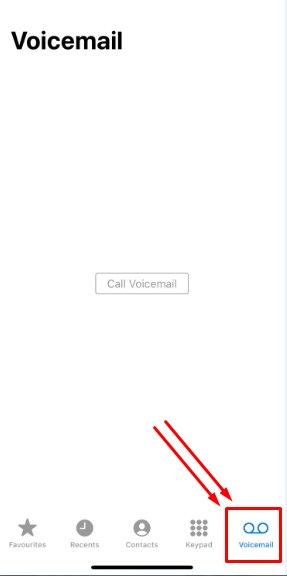
If your iPhone now calls the mailbox directly, you can hang up again for the time being. In this case you have to activate voicemail first. Depending on your provider, you can do this differently:
- Telekom : Dial the phone number **62*3311# on your iPhone and press the green handset button.
- Vodafone : Dial 5500 on your iPhone and then enter 271#.
- o2 : Dials the number **004*333# and presses the green handset button. You can also check whether your mailbox is active by dialing 332.
If you use another provider, it is best to check the official website. There you will usually find all the information about activating voicemail on your iPhone.
If you now press “Voicemail” again , you will be taken directly to the voicemail menu, from where you can also record your own greeting.
Tip : If the voicemail button in your telephone app has no function, voicemail is not supported by your provider.
Steps to setup voicemail on iphone 11:
The setup of the voicemail announcement works differently depending on the provider.
- Telekom : Dial the number 3311 , which takes you to the main menu of the mailbox. Enter the number 3 using the number pad on your iPhone. Enter the number 3 again to start a personal recording.
- Vodafone : Dial 5500 to go to the main menu. Enter the number 2 . Enter the number 2 repeatedly to set up a personal recording.
- o2 : Calls voicemail at number 333 . First enter the number 9 and then the number 1 to navigate through the voice menu and set up your voicemail greeting.
◆ How to setup visual Voicemail on iPhone 11?
The iPhone supports the so-called Visual Voicemail . That means you can see all the calls on your answering machine directly from your iPhone in a list, play them back, call the caller back directly or delete them. The visual voicemail is automatically activated on the iPhone when you activate the voicemail function.
By the way: Did you know that you can set after how many seconds a caller should be diverted to your mailbox?
To do this, open the phone app on your iPhone and tap on “number pad” at the bottom. Depending on the provider, enter one of the following codes using the numeric keypad, where you can enter the values 05, 10, 15, 20, 25 and 30 (seconds) instead of TIME.
- Telecom : **61*3311*11*TIME#
- Vodafone : **61*5500*11*TIME#
- o2 : *61*333*TIME#
◆ How to write a voicemail on iphone 11 ?
It may be easier for you to text while driving, when your hand is not available or in a different situation. You can write with voice on iPhone and iPad using iOS operating system.
- First , go to Settings > General > Keyboard.
- Enable the Enable Dictation option. Thus, the microphone icon will now appear next to the spacebar on the virtual keyboard.
- You only need to make this setting once. Those who say that the microphone icon does not appear on the keyboard should make this setting.
- iMessage, Whatsapp, Messenger etc. Open whatever messaging app you are using.
- Tap the microphone button next to the Space bar on the keyboard and it will say out loud what you want to type. What you say will be written in writing.
You can also print punctuation marks when writing a voice message. E.g; To print punctuation marks such as period, comma, exclamation point, question mark, it is sufficient to say “period”, “comma”. If the punctuation mark you say comes out as text, you can say “exclamation mark
Using dictation to write a voicemail on iphone 11
Here’s what you need to do when using dictation on iPhones:
- First , enable dictation.
- Then open any text action.
- Tap on the virtual keyboard that appears on the screen during the text.
Now your iPhone will write whatever you say . At the same time, there will be a rhythm bar on the screen and you can see the intonation of your voice from here.
If you want to use punctuation marks, you must say the word ” mark ” after the mark name. (For example, ” exclamation mark ” you need to say to make an exclamation point)
I’m sourav, from Kolkata. A tech lover and love to answer any tech-related queries. I just try answering all questions like my problem.