All the latest iPhones have waterproof aspects that help the phone limit water penetration into its electronics. Today in this article we will look on how to eject water from iphone. Obviously, it is not a submarine: there are, however, some points in which the water can enter, albeit in a limited way.
One of these points are the loudspeakers, which must necessarily be open in order to develop good audio. Is it therefore a construction error ? A design problem that cannot be solved ? Even if the water cannot penetrate further, do we have to wait for it to gradually come out of our smartphones?
◆ How to eject water from iPhone 2022?
In truth, Apple has come up with a system to push out excess water with something that is both technically simple but also futuristic for the everyday user … a method that uses the power of audio to “spit ”The water out of the speaker hole. This medium was made more famous by the Apple Watch, which has a similar function.
But how can we activate this function ?
Here are all the details concerning the expulsion of water from the speakers through the internal function of our iPhone:
Apple usually includes the feature in every recent cell phone, but has made the option to quickly access the “ Water Eject ” rather secondary. However, it is possible to download the direct shortcut of the Apple customized by a user.
Click the link to add “Water Eject” shot cut: https://shortcutsgallery.com/shortcuts/water-eject-%F0%9F%92%A7/
- By opening this address on your iPhone, a request will be opened indicating the possibility of adding the shortcut in the shortcut library.
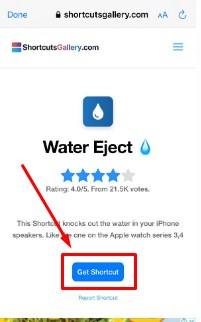
- After clicking on “Get Shotcut”, Now click on “Add Shortcut”.
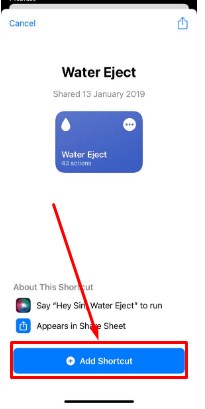
- Now you can see the Water Eject Shortcut available in the all shortcut section.
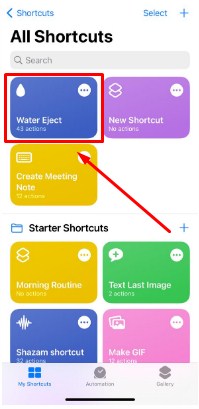
- Just click on Water Eject Shortcut and here you can see the pop-ups.
- Now click on “Begin Water Ejection”. After clicking it you also fill the vibration.
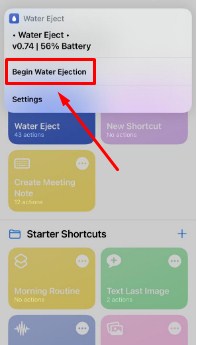
As a rule, all you have to do is open the quick commands library and access the Water Eject to be able to operate it, but you can make this even faster.
Open the Quick Commands app and go to the library. Look for the Water Eject and open its settings. You can do this in several ways, including by pressing on it for longer (if your iPhone is compatible with 3D Touch).
What is important is to reach a section that is about adding the shortcut to the commands we can give to Siri.
At that point we will be given two choices, the ability to write the command that interests us to Siri or even to record the command that we want to give vocally to the virtual assistant. Once the operation is finished, it will be possible to ask Siri to start the command directly.
If desired, it is also possible to add the Water Eject as a function that can be started in the Home, as a Widget. The Option is always present in the shortcut settings, so you can activate both the Siri setting and the Home setting as well.
So, how exactly does the expulsion of water from our cell phone work?
Once we activate the option, we will hear a pop, followed by a low and continuous sound. These sound waves are specially made to push away any water left inside the speaker. We recommend that you take your iPhone and hold it vertically, possibly at an angle. This will allow the water to flow out better, sliding out of the phone.
If you want to do this, you can also repeat the operation from multiple angles until you are completely sure that you have removed all the excess water … but we do not recommend it completely, since probably a particularly intense use of this function can also damage the your speakers permanently.
If using this shortcut confuses you and you don’t know exactly how to customize it, you can also use a dedicated app to simulate the same Apple option: just use Sonic ().
In fact, this program allows you to reproduce various sound frequencies, including the one used to expel excess water. Once the program is open, choose the frequency ranging from 160hz up to 165hz. This frequency creates that vibration that is needed to remove water from the speakers.
Ultimately, we only recommend this if your cell phone has been in the water. Those few extra drops do not cause much damage to the speakers, as the iPhone is already IP68 certified. In short, it is already waterproof enough on its own.
◆ FAQs
Q.1 How to Recognize Liquid Damage on your iPhone ?
Liquid damage can be obvious or invisible. Sometimes it appears like a bubble, or a blasting, and a color screen inside your charging port. But mostly water damage doesn’t look like nothing on your iPhone – at least from the outside.
2. Can I Sell Water Damaged iPhone ?
Some companies will have to buy water-damaged parts of the iPhone safe for recycling or that you still need to recover. You will probably not do much, but it’s better than nothing: Money can go on and on buying a new phone.
I’m sourav, from Kolkata. A tech lover and love to answer any tech-related queries. I just try answering all questions like my problem.

