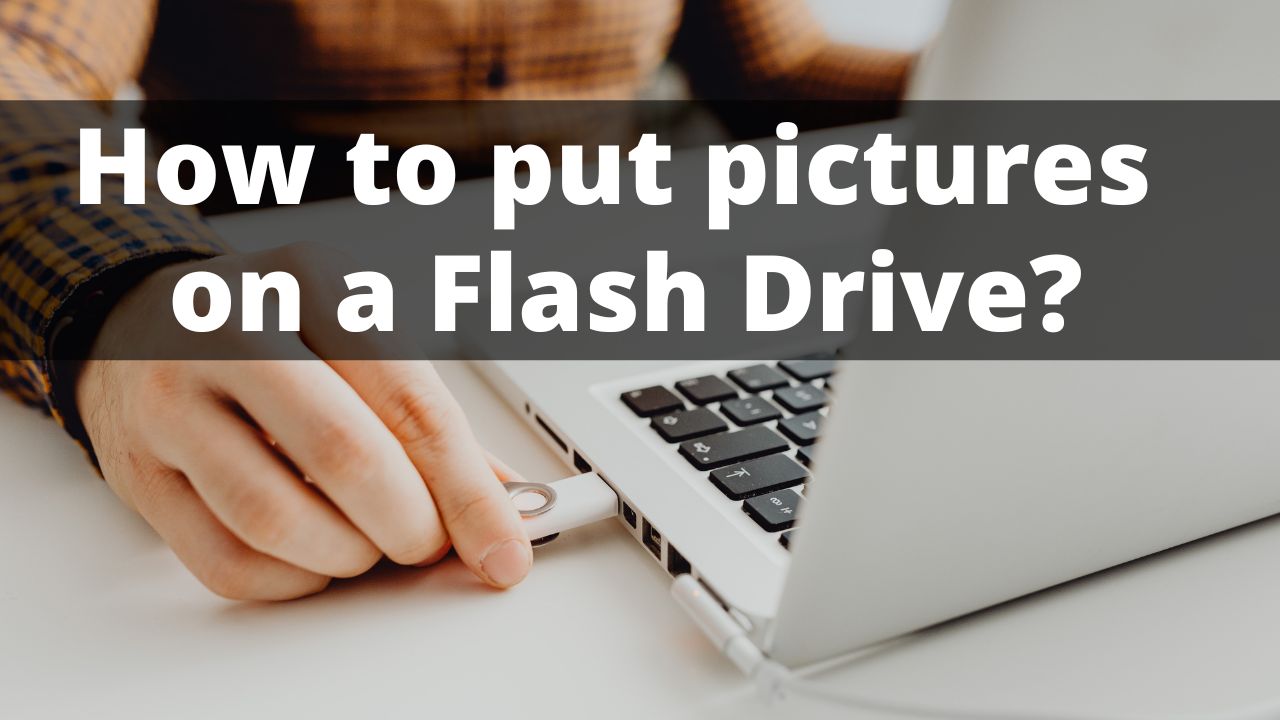A handheld portable memory, i.e. a flash drive, is a great help. Thanks to it, we can have the necessary files with us, regardless of where we are. Many people want to know how can we transfer pictures from computer to Flash drive. So, in this article we will explain you how to put pictures on flash drive.
◆ How to put pictures on a flash drive from a computer?
If we do not know how to put pictures on a flash drive , it is definitely worth acquiring this skill, because it will be useful in many situations. Presentation, photos or documents are just some of the files that we can upload to our flash drive. Thanks to this, we can easily exchange them or transfer them, for example, between a computer and a smartphone.
Putting pictures from a computer to a USB flash drive is trivial, as the process is the same regardless of the type of file.
1. First, we need to connect the USB flash drive to the USB input on the computer.

- After that, a message about the detection of new hardware should appear on the screen.
- Then select My computer → Removable disk or the icon with the name of our flash drive, eg SanDisk or Kingston.

- Now we have to right-click on the file we want to rip. Then we can choose “Copy” ([Ctrl] + [C]) or “Cut” ([Ctrl] + [X]) when we want to permanently delete the file from the computer and have it only on a USB flash drive.
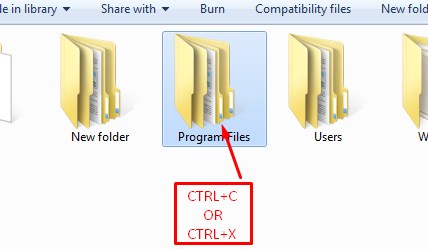
5. Finally, we need to go to the My Computer menu again and recreate our removable drive. We have to right-click in a free space and select “Paste” ([Ctrl] + [V]) and it’s ready.
Before removing the hardware from the USB input, use the “Safely Remove Hardware” command in the lower right corner of the computer screen. It is worth remembering about this activity, because thanks to it our flash drive will not be infected with viruses.
◆ How to put pictures on a flash drive from a smartphone ?
Currently, most manufacturers of Android phones equip them with the ability to connect external USB devices such as a keyboard, mouse or USB flash drive.
However, you need a special USB OTG adapter with two microUSB terminals and a USB input. It is not an expensive expense, as we will buy the cheapest ones for about PLN 5. However, it is worth buying a slightly more expensive and therefore better quality cable, so that it will serve us for a longer time.
Before we buy it, however, we need to check whether our smartphone supports OTG mode, necessary to connect a USB flash drive. To do this, download the USB OTG Checker program. Run the program and click “Test”. After a while, we should receive a message with information whether our phone supports the OTG service. If it is positive, we can proceed. Here is the instruction on how to rip files to a flash drive:
- Before we connect the flash drive to the phone, we need to format it to the FAT32 file system.
- So we connect it to the computer and select the menu “My computer“, right-click on the name of the flash drive and select the option “Format“, in the new window select “Restore default settings“. Then select FAT32 and “Start” in the file system field.
- The flash drive prepared in this way can be connected to the smartphone, which automatically detects the USB memory.
If our flash drive has any files, we have to copy them to another place before formatting, because this process permanently deletes all the files saved so far.
We can see for ourselves that the process related to how to rip files to a flash drive is simple, regardless of the device. Below we recommend a few guides that will help us buy a good flash drive.
◆ How to copy to flash drive?
If you want to copy several files to a flash drive, such as music, video, a folder with files, documents, then you need to follow these steps:
Press and hold the Ctrl key, then move the mouse cursor over the file you want to copy, press the left mouse button once, then hold down the Ctrl key, move the mouse cursor over another file and click the left mouse button once.
When you select the required number of files, you need to hover over any of the selected files and press the right mouse button once, after which a context menu will open in which you need to select the “Copy” item.
When you select the “Copy” item, you need to open the USB flash drive on your computer to which you are going to copy the files.
When you open a USB flash drive on your computer, you need to press the right mouse button once in any empty place, after which the windows context menu will open, in which you need to select the “Paste” item.
When you select “Insert”, the process of writing files to the USB flash drive will begin on your computer.
The process of writing files to the flash drive may take several minutes depending on how many files you are uploading to the flash drive and the size of the files being uploaded.
When the process of downloading files to a USB flash drive is completed on your computer, you will see the files that you downloaded to the USB flash drive in your flash drive.
Now let’s try to upload a large movie to the flash drive, for this we select the video that we want to copy, then press the right mouse button once, in the context menu that appears, select the “Copy” item.
When you copy a large video, you need to open the USB flash drive on your computer, then open the windows context menu and select “Paste”.
When you click the “Insert” button, after a few seconds a window will open on your computer with a message stating that this file is too large for the target file system, in this window click on the “Cancel” button.
I’m sourav, from Kolkata. A tech lover and love to answer any tech-related queries. I just try answering all questions like my problem.