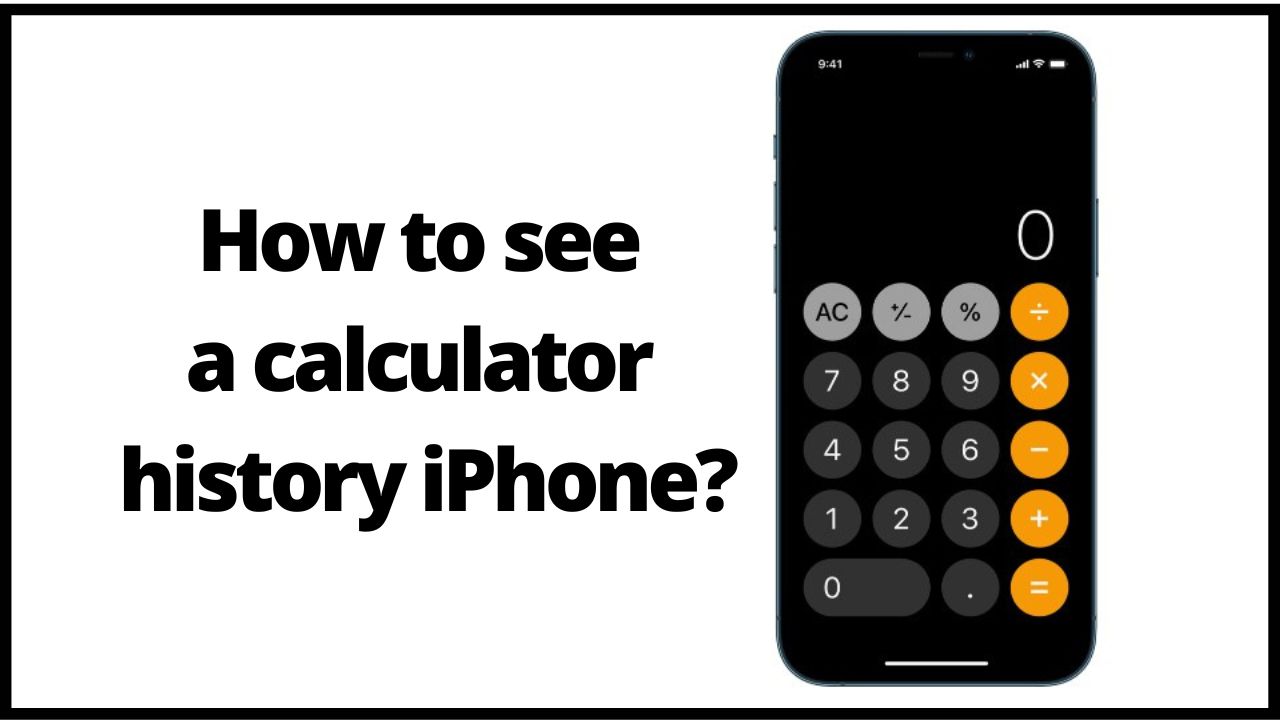Your iPhone calculator allows you to perform functions and get the answers to your important queries, but one problem you may encounter is that you want to remember a function that you have recently entered, but since the calculator app is constantly being cleaned and there are new functions. So, it can seem like there is absolutely no way to get at that information when there is. So, today in this article we will explain you how to see calculator history iPhone.
◆ How to see calculator history iPhone?
Unfortunately, there is no way to see your history and what you have been entering because this feature is not yet available in iOS updates. However, you can see a history of the last result you got in the app, even if you deleted it.
1. Long press the calculator app.
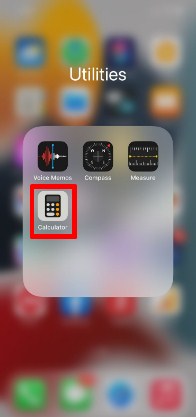
- Select “Copy Last Result”.
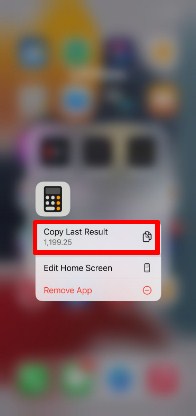
3. The calculator application will open with the last result of your query entered in the field.
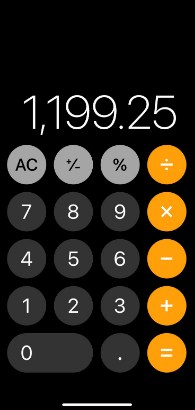
This is how you can view the calculator app history if you want to remember the last thing you entered there. If you can’t see the last thing you entered there, but want to remember it, then long press calculator app with 3d touch will be your savior.
You don’t even have to use 3D Touch to retrieve the last result, every time you enter a function into the calculator and get a result, the answer stays there until you’ve typed something new.
Since Apple doesn’t have the option to view history in the native calculator app, the best option is to use another calculator app on the App Store that will give you the option to view the history of the queries you entered. . Apps like Calculator HD Pro Lite on the App Store have features like the history tape: this saves all calculations, time and date stamps. You can also tag any calculation in the history tape, as well as email a calculation or the entire history tape.
The calculator app is one of the many to which we can configure a direct access in the Control Center of our iPhone, in order to always have it at hand. For this we simply have to go to Settings-> Control Center-> Customize controls , and from here add it.
With this done, if we open the Control Center and keep pressing on the Calculator app icon we will see how a pop-up drop-down appears on our screen, giving us the option to copy the last result obtained on it.
When one thinks of making an account on the iPhone, the most logical thing is to think of using the calculator, but it turns out that it is not the only option available.
Whenever we are interested, whether it is for agility or a matter of mere taste, we can also perform simple mathematical operations in Spotlight . For this we only have to write the operation in the search bar that opens when sliding on any menu screen from top to bottom and write the operation to perform directly with the keyboard.
Keep in mind that it doesn’t offer the same possibilities as the full calculator, but for quick operations it works perfectly.
As you can see , the possibilities of the calculator are much more than they may seem at first glance , and this app can certainly save us in a pinch. Too bad Apple has not decided to incorporate an app as functional as this to its iPads and is relegated only to iOS and iPhones. We will see if this changes over time.
◆ iPhone Calculator Update: Calculator History
Aside from a visual redesign, the Calculator app on the iPhone has remained largely unchanged since the first iPhone. There are many things we would like to change about the Calculator for iPhone app including adding more features, different themes, and the ability to view your previous calculations.
Calc Improved app from the App Store does exactly that by bringing a far superior calculator experience to iPhone. This calculator app for iOS makes it super easy to solve long mathematical expressions and keep track of your previous calculations. It displays your calculation history in the form of bubbles that look very familiar due to their resemblance to the bubbles in the Messages app. The calculation history can be viewed by sliding your finger in the vertical direction. You can also copy the history to the clipboard and add a comment to it.
In addition to displaying history, the app supports many useful functions, including percent, root, exponent, trigonometric, and logarithmic functions. Unlike the stock calculator, the Calc Improved app is live cursor, which means you can move the cursor to any point and make changes to the input value instead of deleting the whole number if you make a mistake, which save time and effort.
Other features of the Calc Improved app include dark and light themes, a simple design that mimics Apple’s Calculator app, support for landscape mode, and more.
You can download the Calc Improved app for free from the App Store using the link below. It’s free with ads, which can be removed with a $0.99 in-app purchase.
◆ Conclusion
Though you can’t see iPhone calculator history but still you can see previous calculations. For this, Find, use, or delete previous operations To see the list of your previous equations and results: Swipe down from the top of the calculator. You can scroll to see previous calculations.
I’m sourav, from Kolkata. A tech lover and love to answer any tech-related queries. I just try answering all questions like my problem.