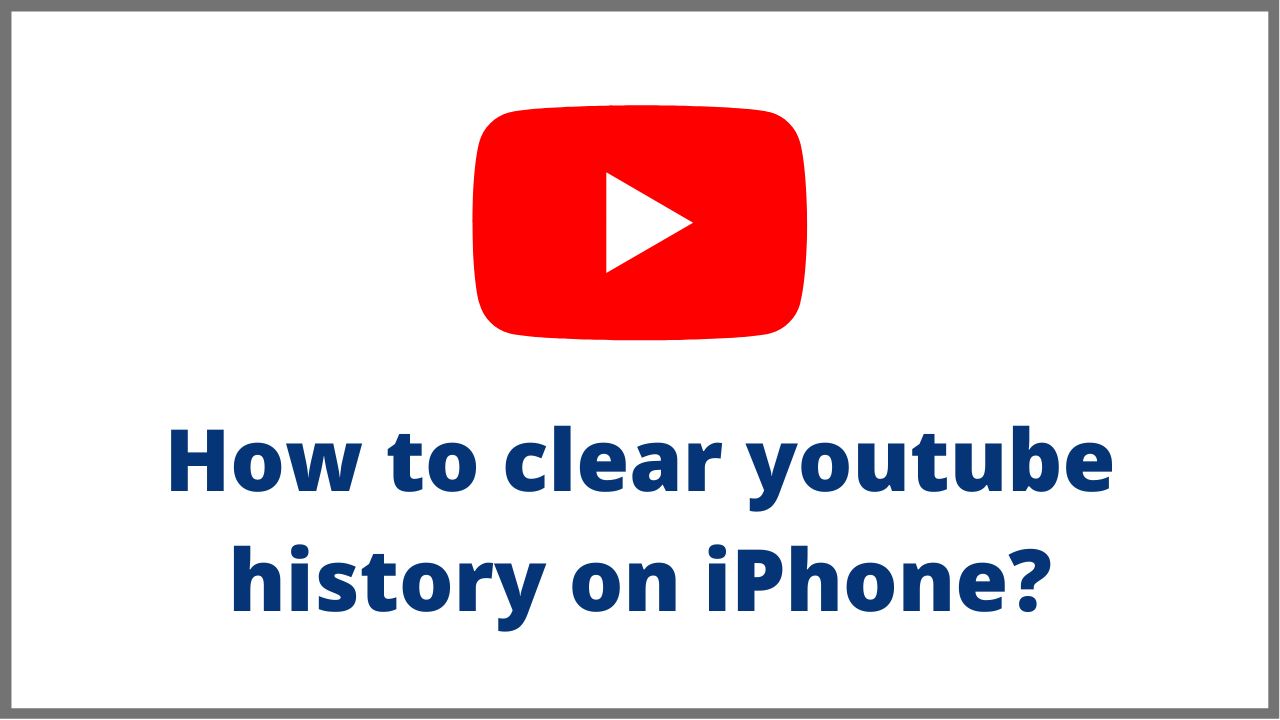Deleting YouTube watch history is not much different from deleting YouTube search history , they both serve the same purpose, which is to clear your YouTube browsing history, as is the case with clearing Google search history , or permanently clearing Facebook search history. Today, in this article we will explain you how to clear youtube history on iPhone.
◆ How to clear youtube history on iPhone 2022?
YouTube automatically saves the videos you watch to your Google account, as long as you don’t stop it manually, in order to provide advertising recommendations from Google or other videos based on your interests, so your watch history remains linked to your Google account, which means that all videos will be saved that you see in your watch history on the YouTube app or while logged in on your browser.
On the other hand, when you delete your YouTube watch history, the entire history is deleted from your account, including the ones you watched on the YouTube app or browser, in addition, turning off your watch history stops them in both, as long as you use the same account.
You can clear YouTube watch history on your iPhone, by following these steps:
1. Open the YouTube app on your iPhone.
2. Click on your profile picture.
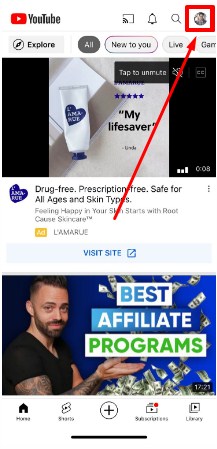
3. Go to the settings option.
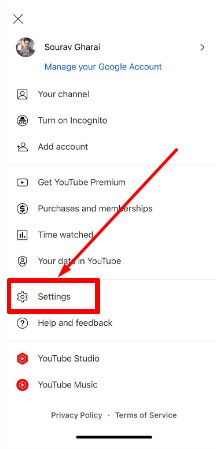
4. Now scroll down to the History & Privacy menu.

5. Here, click on Clear Watch History.
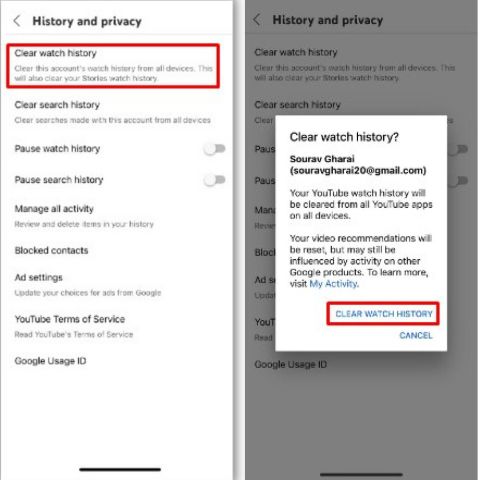
6. Here, click on Clear Search History.
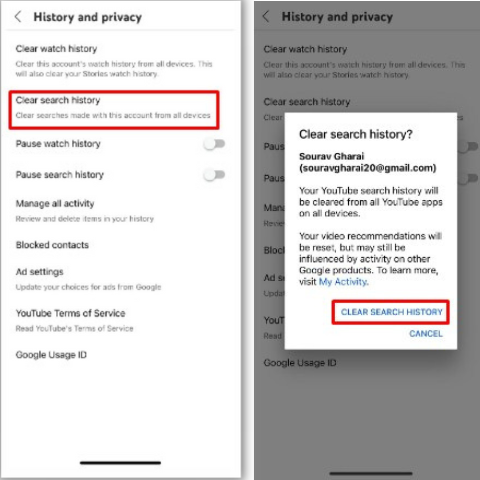
Your watch history will now be cleared. You can also stop saving videos again, by activating the “ Pause watch history ” option.
◆ How do I clear YouTube watch history on iPhone?
If you want to start over with a YouTube account, you can also wipe your watch history. Here’s how to do it in the YouTube app:
Make sure you are logged into your account. Launch the YouTube app and tap on your profile picture in the top right corner.
- Tap on Settings , then on History & Privacy.
- ap on Clear Watch History.
- Confirm your choice.
If you are using YouTube through a browser, follow these steps:
- Open YouTube in any browser and log in to your account.
- Click on the hamburger on the left side of the screen.
- Select History .
- Then click Clear All Watch History .
In the YouTube app for game consoles, Smart TVs, and streaming devices, the steps are the same, except that you select Clear Watch History instead of Clear Search History .
◆ Why clear your YouTube search history?
YouTube gained popularity quickly. By 2006, users were uploading over 65,000 new videos every day. In addition, the video-sharing platform had 100 million views a day. It has since grown and evolved to remain one of the most popular online platforms in the world. It has also become a data mining giant. For this reason, among other things, you should regularly delete your YouTube history. Find out the most important reasons why it is so important:
Limiting Data Collection – Google is famous for collecting huge amounts of user data. Many of them also come from YouTube. The movies you watch, the music you listen to, and the ads you interact with help the company build your user profile.
Thanks to this, you can see, for example, advertisements that, in a strange way, reflect what you need at a given moment in your life. Deleting your history can help limit the amount of data collected by YouTube and Google. As a result, it will reduce your willingness to buy or install unnecessary things or applications from advertising.
Hiding content – Sometimes you watch videos that you don’t want others to know. It can be adult content, music that you are ashamed to listen to, or even product reviews you want to buy as a gift for someone. If you share your device with someone or lend yours to someone, that person may accidentally see your search history, putting you in an awkward position.
◆ FAQs
Q.1. How to clear YouTube search history on TVs, Xbox and PS4?
The process is identical for the YouTube app for Smart TVs, game consoles, or media streaming devices. Regardless of which of these devices you use to watch YouTube, the following steps apply:
- Launch the YouTube app.
- Scroll down the screen and select Settings mode .
- Select Clear Search History from the pop-up menu.
- Confirm your choice.
- The search history linked to your account will be cleared.
Q.2. How to Clear YouTube Search History on Windows, Mac, and Chromebook?
Windows, Mac, and Chromebook users can use YouTube by accessing it through one of the browsers of their choice. All three support Chrome and Firefox.
But whatever browser you are using, the steps for clearing your search history remain the same. Here’s how to permanently delete your search history in any browser and operating system.
- Open YouTube in any browser and log in to your account.
- Click on the hamburger on the left side of the screen.
- Select History .
- Then click Clear All Search History .
If you don’t want to delete all of your history at once, you can check the search history list and delete individual searches by clicking on the “X” next to them.
I’m sourav, from Kolkata. A tech lover and love to answer any tech-related queries. I just try answering all questions like my problem.