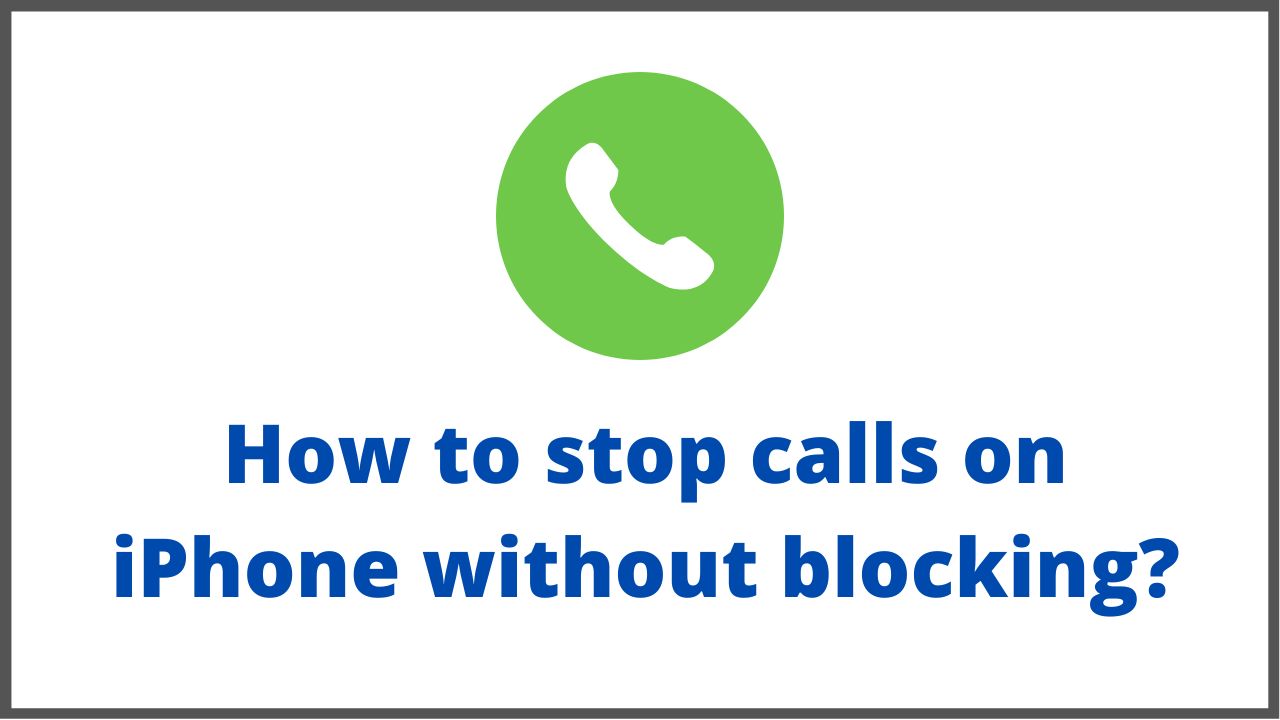Are you tired of constant calls on your iPhone. Recently, they seem to have doubled in number. Some also try to imitate a conversation, including a robot instead of a living person. Today in this article we will explain you how to stop calls on iPhone without blocking.
◆ How to stop calls on iPhone without blocking?
You are using iPhone and are being terrorized by a series of calls and messages from unwanted people. This way of blocking will help you put an end to this situation.
Services such as installment loans, finance, real estate, etc. often have a lot of ‘junk’ SIM numbers to call for services. If you happen to be in their sights, you can stop them, although not completely, but also somewhat less annoying.
-
Method One: Stop Manually
This is the easiest way to get rid of annoying calls. And it works on the condition that you already have the caller’s number.
Step : Open the Phone app.
Step 2: In the Contacts tab , we are looking for the required number (if it is not there, create it).
Step 3: At the bottom of the screen, click the Block caller button.
There is 1 more option. Block immediately through the Recent tab Just select the desired number and at the very bottom it will Block the subscriber.
-
Method Two: Use a special application from the App Store
There is a special application for stopping spam numbers. The program has its own database, plus you can add spam numbers there yourself which can protect from calls and SMS.
1. PhoneKeeper:To activate the application, open Settings —> Phone —> Block. and ident. call , allow the app to interact with your phone. In the program itself, select Call Shield.
-
Method Three: Use the services of an operator
This method is the most effective, since the operators already have a certain base of spammers. Another plus of this method: you can change your smartphone, and you will continue to have SPAM numbers blocked.
- MTS “Black List” – 1.5 rubles per day
How to connect : *111*442# + call; adding a number to the list – 1.5 rubles
- MegaFon “Black List” – 1 ruble per day; adding a number to the list is free
How to connect : *130# + call
- Beeline “Black List” – 1 ruble per day; adding a number to the list – 3 rubles
How to connect : through Beeline’s personal account
- Tele2 “Black List” – 1 ruble per day; adding a number to the list – 1.5 rubles
How to connect : the service is activated automatically after adding the subscriber’s number to the black list; enter the command *220*1*subscriber number#
https://www.youtube.com/watch?v=8ybjoDSE0iE
◆ Other methods to stop calls on iPhone without blocking
Please use the “Number Notification Request Service”, which is free of charge.
To start using it, go to “iPhone”. Make a call to 1481.
To stop using the service, go to “iPhone”. Make a call to 1480.
For numbers that cannot be notified, such as “payphone”, “international call”, and “international roaming”, connect the phone.
-
Stop while receiving a call
You can stop an incoming call by tapping [ Stop (mark that the handset is placed in the red circle) ] while receiving a call.
This procedure is a method to temporarily reject an incoming call when you cannot answer the call. If you want to continue to reject incoming calls, click “Reject setting from incoming call history. Please set the incoming call rejection according to the procedure.
-
Stop from incoming call history
- From the home screen, tap [Phone].
- Select [ History ] at the bottom of the screen and tap to the right of the number you want to stop.
- Go to the bottom of the screen and tap stop this caller.
- Tap Stop contacts at the bottom of the screen.
- This completes the call stopping setting.
-
Stop calls from “Settings”
In this procedure, you can set the incoming call stopping to the phone number registered in the contacts app in advance.
- From the home screen, tap [ Settings ].
- Tap [ Phone ].
- Tap Rejected contacts.
- For iOS 10-12 , Tap [ Stop call settings and incoming ID ] →and then tap [ Stop contacts ].
- For iOS 9 , Tap ” Stop call settings ” →and then Tap [ Reject contacts ].
- Tap [ Add New ].
- Tap the person or contact you want to stop.
- The added call stopping party will be displayed.
This completes the call stopping setting.
There is also a “nuisance message / phone block” application that displays a warning for unsolicited SMS and unsolicited calls such as fictitious billing, and automatically displays the sender’s name based on the yellow page information when receiving a call from a public facility or company.
I’m sourav, from Kolkata. A tech lover and love to answer any tech-related queries. I just try answering all questions like my problem.